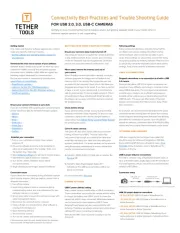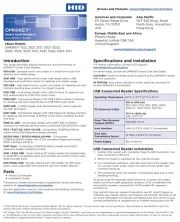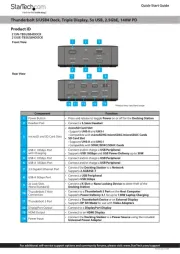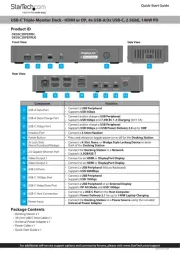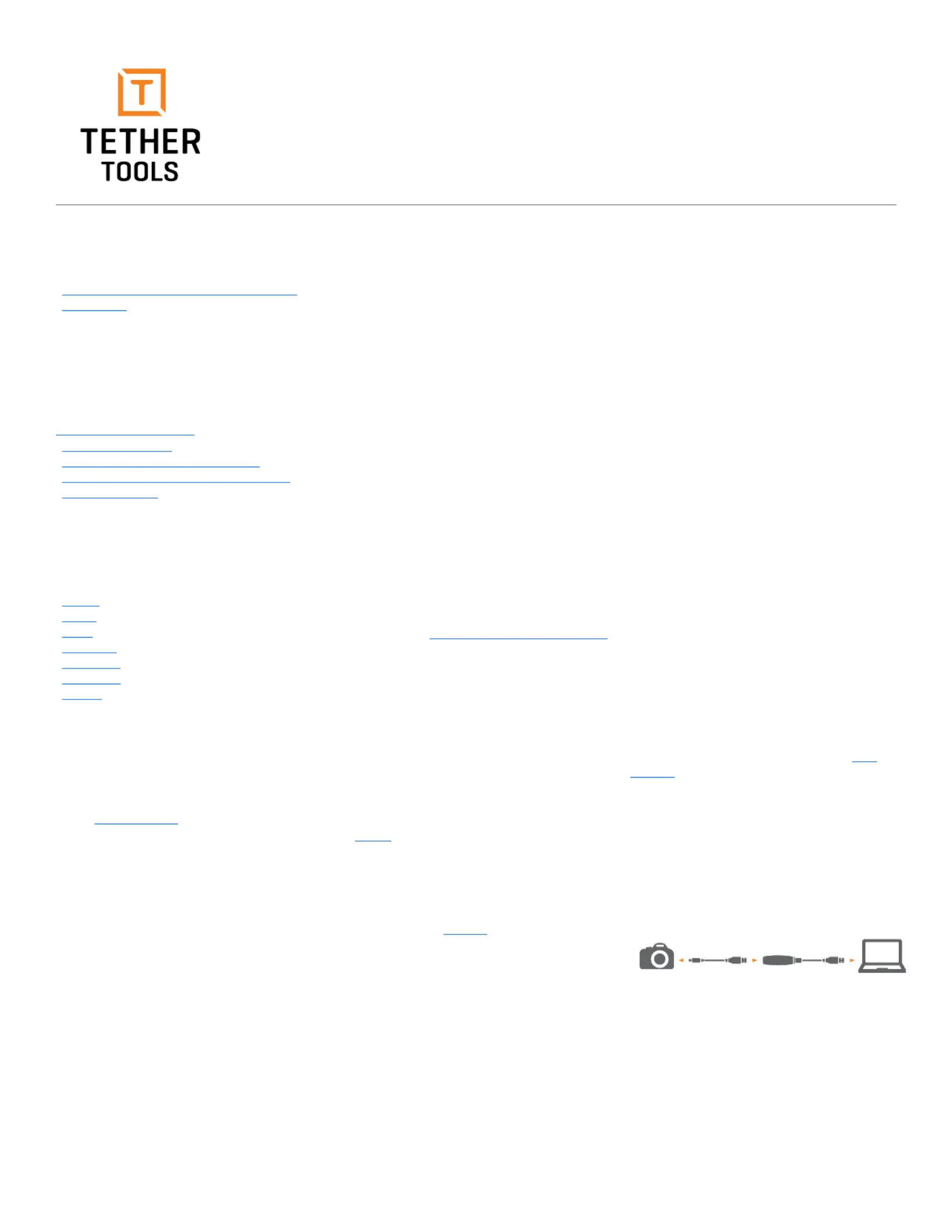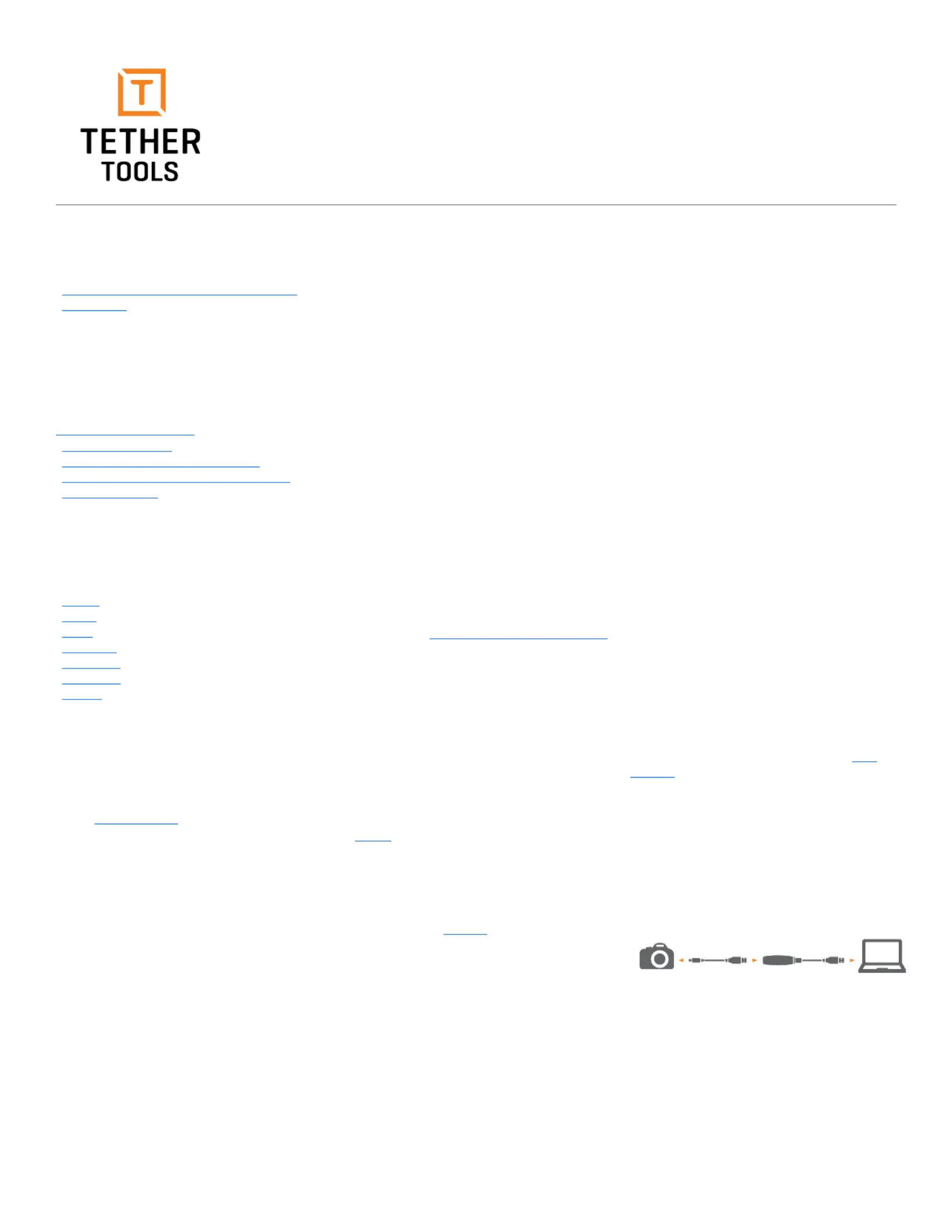
Connectivity Best Practices and Trouble Shooting Guide
Nothing is more frustrating than being ready to shoot, but getting stopped dead in your tracks when a
tethered capture session is not cooperating.
FOR USB 2.0, 3.0, USB-C CAMERAS
BEST PRACTICES WHEN SHOOTING TETHERED
Ensure your camera’s sleep mode is turned o
The computer needs to recognize the camera at all times
during a tethered shoot. If your camera goes into sleep
mode, the computer may not recognize the connected
camera and cause the tethered connection to drop.
Nikon users: remove the memory card out of
When shooting tethered with Nikon cameras, and many
software programs, the images are not written to the
memory card in the camera; they bypass the card and
are written to the computer’s hard drive in the folder you
designate your images to be saved. If you have a card full
of data, or a card in your camera at all, it could interfere
with the data transfer. It’s best to simply remove it. (This is
not applicable to those shooting with Smart Shooter, as
the images can be saved to both the card and computer
If your camera battery charge is low, you may find that
tethering connections drop frequently. To ensure a solid
connection, replace with a freshly charged battery or
ONsite Relay Camera Power System
The Canon R's and other select cameras do not allow
turning o Power via USB-C. This can cause data
and power to go through your cable at the same time,
potentially damaging your cable and interrupting your
tethered connections. For these cameras, we recommend
using these cable combinations to ensure optimal data
transfer and improved connectivity:
A) TetherPro USB 3.0 (A) to C Cable plus an adapter like
B) TetherPro Right Angle Adapter Cable 20" +
TetherBoost Pro USB Core Controller ( USB-C 3.2
For more information, See Here
USB-C power delivery setting
Many current camera models utilize a USB-C connection.
These connections can provide the camera with the ability
to charge the battery over USB-C and/or to power the
camera via USB-C, when connected. While these features
can be beneficial in some situations, USB-C Power
Delivery/Power Supply can also cause problems with
tethering. Therefore, we always recommend turning these
settings OFF when connecting for tethering.
Note: Not all USB-C cameras provide a setting to turn this
First, make sure that your software supports your camera
make and model for tethered shooting.
• Confirm software and operating system support for
Download the most recent version of your software
Software doesn’t always auto-update so make sure your
software is installed correctly and all current updates
have been made. Software oers RAW file support and
tethering support separately for camera models.
Be sure your camera is supported by checking here:
www.tethertools.com/software
htroom for Mac OS updates »/ Windows
•Capture One Pro for Mac OS Windows updates »/
Ensure your camera’s firmware is up-to-date
If you are not familiar with updating your camera firmware,
please view these links for the latest firmware updates:
Establish your connection
1. Turn on your computer and login. Keep camera
2. Ensure no software is running in the background,
either as an application in the Tool Bar / Dock or in
the System Tray / Menu Bar.
3. Open tethering software you will use to receive images.
4. Start tethered capture session in software.
5. Turn on the camera. Software should detect
6. Begin shooting to see images appear in software.
If your connection was working during a tethered capture
shoot but has dropped, here are steps to recover from a
2. Avoid using adapters, hubs or extensions during
troubleshooting unless one is recommended for your
particular camera or computer.
3. Ensure your cable is snug in the port and secured with
4. Disconnect the camera from the computer.
5. Close software and ensure that no other software is
running in the background.
6. Open tethering software.
8. Turn on the camera and try tethered shooting.
If this sequence does not work, please restart the computer
and repeat the Getting Started process from above.
Some camera manufacturers, including Sony, FujiFilm,
and Nikon have camera settings that aect how the
camera behaves when connected via USB. In some
cases, these settings can prevent the camera from being
recognized properly by tethering software. Please be sure
to consult the manual for information about what camera
settings, if any, are required for a tethered connection.
Dropped connections or no connection at all with a USB
Cameras that utilize USB 3.0, or higher connections can
sometimes have diculty connecting to computers when
using USB-A style ports. The core issue is that computer
manufacturers, mostly to be as ecient with power as
possible, either under-power or dynamically-power their
USB 3.0 ports. This issue can aect many of the most
popular camera models from Nikon, Canon, Sony, Phase
As a solution, we recommend the TetherBoost Pro which
conditions the line and regulates the power from camera
to the computer, eliminating these limitations and allowing
your tethered connection to operate up to full USB 3.0
speeds for tethering connections from 15' to 65' (4.6-20m)
without any loss in signal. More informaiton on this below.
USB-spec suggests that the longest base cable that
should be used for tethered photography is 16ft (5m).
Every additional 16ft (5m) you will want to have a Core
Controller, Active Extension cable or TetherBoost Pro
USB-C proper distance connections
For USB-C, whether using a Pigtail (20") adapter cable, or
up to a 15' (4.6m) cable, simply daisy-chain 16' TetherBoost
Pro Units together until you reach the max recommended
USB 3.0 proper distance connections
• 16' (5m) SETUP: USB 3.0 Cable TetherBoost Pro⊲
• 32' (10m) SETUP: USB 3.0 Cable ⊲ TetherBoost Pro ⊲
• 48' (15m) SETUP: USB 3.0 Cable ⊲ TetherBoost Pro ⊲
Active Extension Active Extension⊲
• 65' (20m) SETUP: USB 3.0 Cable ⊲ TetherBoost Pro ⊲
Active Extension Active Extension ⊲ ⊲ TetherBoost Pro ⊲
*Always connect TetherBoost Pro to your computer, not your camera end of the connection.