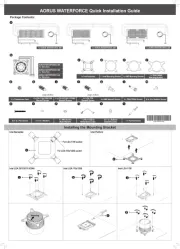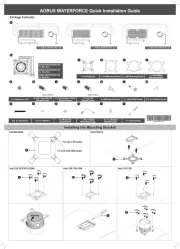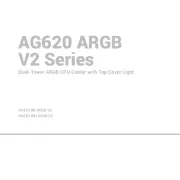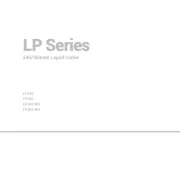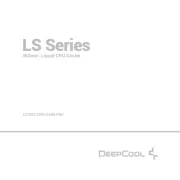Thermaltake TOUGHLIQUID Ultra 280 Manual
Læs gratis den danske manual til Thermaltake TOUGHLIQUID Ultra 280 (2 sider) i kategorien Hardwarekoeling. Denne vejledning er vurderet som hjælpsom af 24 personer og har en gennemsnitlig bedømmelse på 4.4 stjerner ud af 12.5 anmeldelser.
Har du et spørgsmål om Thermaltake TOUGHLIQUID Ultra 280, eller vil du spørge andre brugere om produktet?

Produkt Specifikationer
| Mærke: | Thermaltake |
| Kategori: | Hardwarekoeling |
| Model: | TOUGHLIQUID Ultra 280 |
Har du brug for hjælp?
Hvis du har brug for hjælp til Thermaltake TOUGHLIQUID Ultra 280 stil et spørgsmål nedenfor, og andre brugere vil svare dig
Hardwarekoeling Thermaltake Manualer
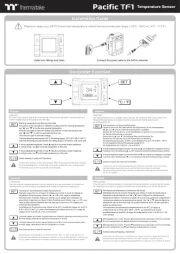
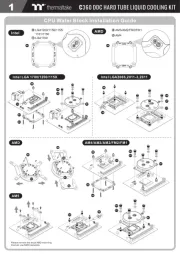
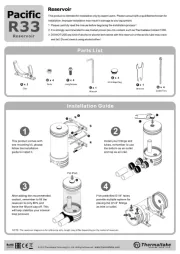
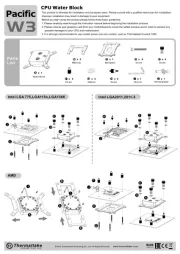
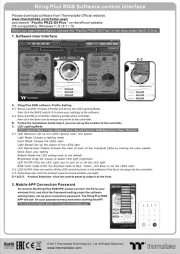
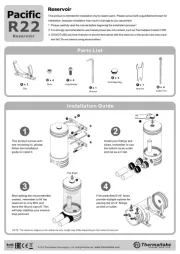
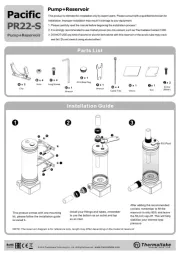
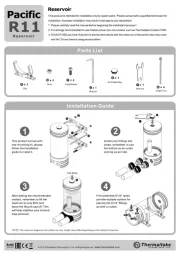
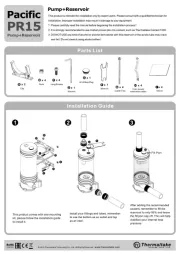
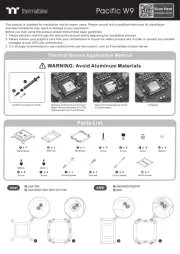
Hardwarekoeling Manualer
- Cooler Master
- Emerson
- Arctic Cooling
- Alphacool
- Crestron
- Noctua
- Silverstone
- Corsair
- AeroCool
- Cryorig
- Mars Gaming
- TriStar
- DeepCool
- Iceberg Thermal
- Antec
Nyeste Hardwarekoeling Manualer