Thomson 42FU4253 Manual
| Mærke: | Thomson |
| Kategori: | TV |
| Model: | 42FU4253 |
| Produktfarve: | Sort |
| Pakkevægt: | 18500 g |
| Pakkedybde: | 200 mm |
| Pakkebredde: | 1125 mm |
| Pakkehøjde: | 728 mm |
| Skærm diagonal: | 42 " |
| Skærmopløsning: | 1920 x 1080 pixel |
| Wi-Fi: | Ingen |
| HD-type: | Fuld HD |
| Naturligt aspektforhold: | 16:9 |
| Skærmens lysstyrke: | 350 cd/m² |
| Dynamisk kontrastforhold marketing navn: | Mega kontrast |
| Skærm diagonal (metrisk): | 107 cm |
| LED-baggrundsbelysning type: | Direct-LED |
| Smart funktioner: | Hotel |
| 3D: | Ingen |
| Indbyggede højttaler(e): | Ja |
| System for digitalt signalformat: | DVB-C,DVB-T |
| Internet TV: | Ingen |
| Antal højttalere: | 2 |
| Udgangseffekt (RMS): | 10 W |
| Antal HDMI-porte: | 3 |
| DVI-port: | Ingen |
| Antal USB 2.0-porte: | 1 |
| Udgange til hovedtelefoner: | 1 |
| Fælles grænseflade (CI +): | Ja |
| Antal SCART-porte: | 1 |
| Ethernet LAN: | Ingen |
| Skærmvisning (OSD): | Ja |
| Grundlæggende hoteltilstand: | Ja |
| Tekst-tv-funktioner: | Ja |
| Forældrekontrol: | Ja |
| VESA montering: | Ja |
| Panel montering grænseflade: | 200 x 200 mm |
| Strømforbrug (standby): | 0.3 W |
| Bredde (uden stativ): | 952 mm |
| Højde (uden stativ): | 635 mm |
| Vægt (uden stativ): | 13600 g |
| Bredde (med stativ): | 952 mm |
| Dybde (med stativ): | 225 mm |
| Højde (med stativ): | 690 mm |
| Vægt (med stativ): | 15850 g |
| Oprindelig opdateringshastighed: | 100 Hz |
| Indgang til pc'en (D-Sub): | Ja |
| Strømforbrug (maks.): | 100 W |
| Tekst-tv: | 1000 Sider |
| Pc lydindgang: | Ja |
| Lydsystem: | Wide Stereo |
| Antal VGA-porte (D-sub): | 1 |
Har du brug for hjælp?
Hvis du har brug for hjælp til Thomson 42FU4253 stil et spørgsmål nedenfor, og andre brugere vil svare dig
TV Thomson Manualer
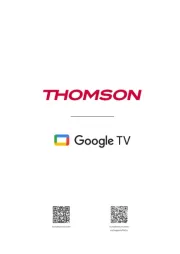
7 November 2025
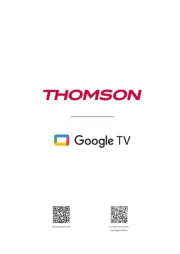
5 November 2025

5 November 2025

4 November 2025

10 August 2025
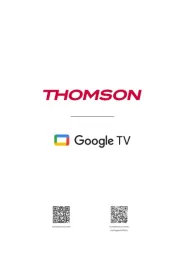
1 August 2025
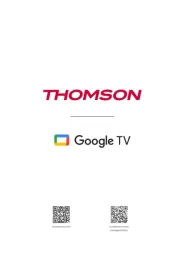
30 Juli 2025
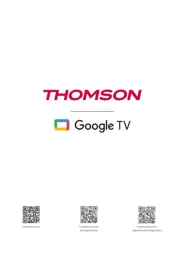
14 Juli 2025
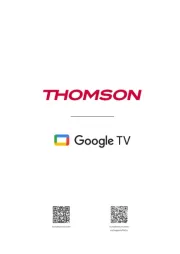
5 Juli 2025

8 Februar 2025
TV Manualer
- Alba
- ITT
- Yasin
- Schaub Lorenz
- Loewe
- Sharp
- XD Enjoy
- Arena
- Bush
- Asus
- Toshiba
- Englaon
- Caratec
- Engel
- Soundmaster
Nyeste TV Manualer

28 December 2025

28 December 2025

28 December 2025

27 December 2025

27 December 2025

27 December 2025

27 December 2025

27 December 2025

27 December 2025

27 December 2025
