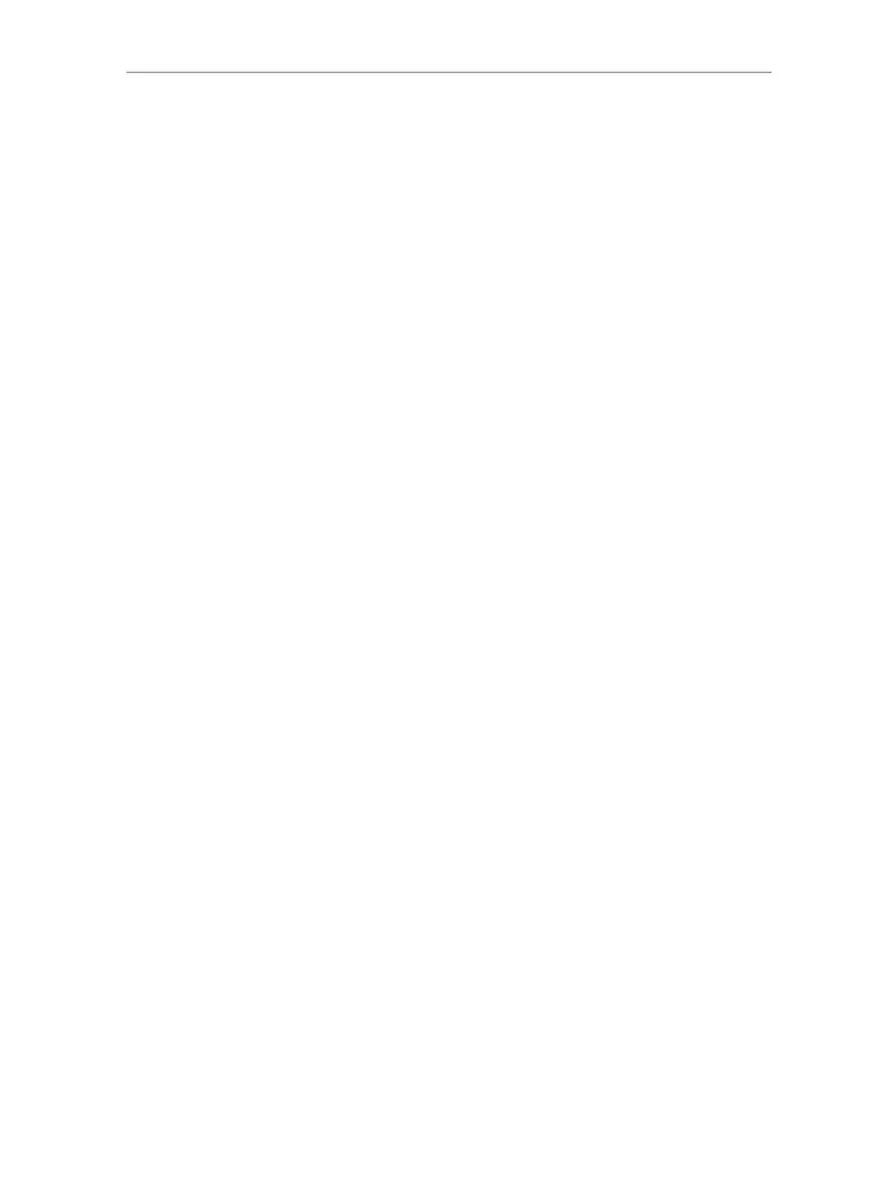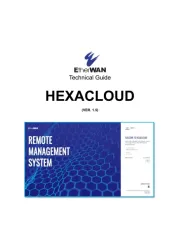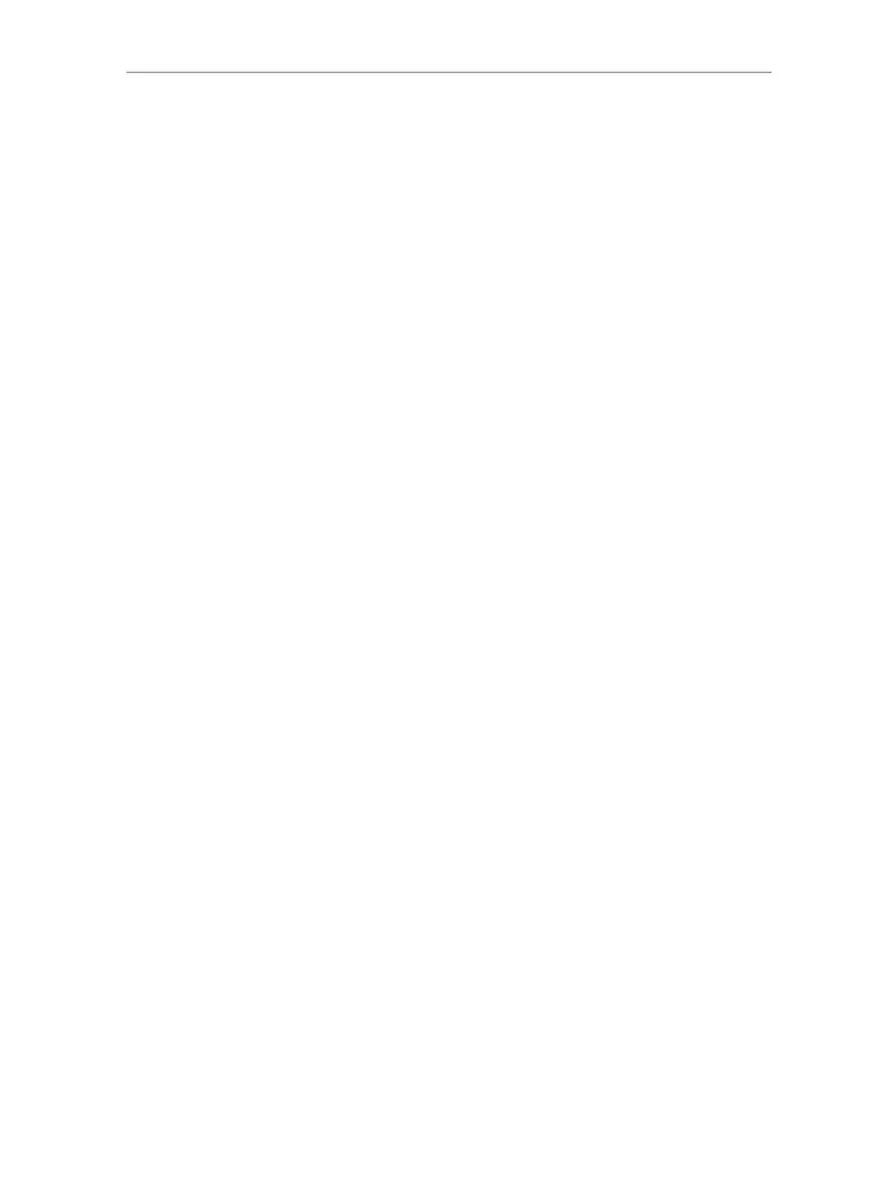
H WNR -300 Hercules Wireless N Router
CONTENTS
Click a title in this table of contents to access the corresponding section
1. YOUR HERCULES WIRELESS N ROUTER ........................................................................................ 4
1.1. Recommendations ........................................................................................................................ 4
1.2. Specifications ................................................................................................................................ 4
1.3. Minimum system requirements ..................................................................................................... 5
1.4. Box contents .................................................................................................................................. 5
1.5. Front face overview ....................................................................................................................... 6
1.6. Connectivity overview ................................................................................................................... 6
2. INSTALLING YOUR HERCULES WIRELESS N ROUTER ................................................................. 7
2.1. How to position your Hercules Wireless N Router ........................................................................ 7
2.2. Uninstalling your modem or disabling the automatic connection to your modem ........................ 8
2.3. Getting past the Content Advisor (parental control) ..................................................................... 9
2.4. Launching the Hercules Wireless N Router installation Assistant .............................................. 10
2.5. Installing Hercules Wireless N Router only ................................................................................. 11
2.6. Installing the Hercules pack (Hercules Wireless N Router + Wireless N USB Key) .................. 15
2.7. Installing the Wireless N USB key only ....................................................................................... 19
2.8. Exploring the CD-ROM ............................................................................................................... 19
2.9. Connecting to a network with Wi-Fi Protected Setup
T M
.............................................................. 19
2.9.1. Connecting to a network in master mode ...................................................................... 20
2.9.2. Connecting to a network in client mode ........................................................................ 21
3. WIFI MANAGER N, THE VERSATILE UTILITY ................................................................................. 22
3.1. Opening the doors of WiFi Manager N ....................................................................................... 22
3.2. Changing the WiFi Manager N password! .................................................................................. 23
3.3. Navigating within the WiFi Manager N interface ......................................................................... 24
3.4. Easy customization of your Hercules Wireless N Router ........................................................... 24
3.4.1. Step 1: Change the password for accessing the interface ............................................ 25
3.4.2. Step 2: Internet (WAN) connection ................................................................................ 25
3.4.3. Step 3: Enabling your WiFi network .............................................................................. 27
3.4.4. Step 4: Selecting security for your WiFi network ........................................................... 28
3.5. Sharing your Internet connection via the Router ........................................................................ 30
3.5.1. Selecting your Internet connection ................................................................................ 30
3.5.2. Testing your Internet connection ................................................................................... 33
3.5.3. Resolving any difficulties accessing WiFi Manager N or the Internet ........................... 33
3.6. Mastering your WiFi network at your fingertips........................................................................... 37
3.6.1. Personalizing your WiFi network ................................................................................... 37
3.6.2. Securing your WiFi network ........................................................................................... 38
3.6.3. Limiting access to your WiFi network to certain WiFi computers or devices ................ 42
3.6.4. Disabling your WiFi network .......................................................................................... 43
3.6.5. Re-enabling your WiFi network ..................................................................................... 43
3.7. The firewall: your ultimate protection against Internet attacks ................................................... 44
4. WELCOME TO THE WIRELESS ATTITUDE
T M
! ................................................................................ 45
4.1. A few important points to bear in mind before getting started .................................................... 45
4.2. Computers running Windows Vista: Sharing folders, a printer or an ADSL connection ............ 45
4.2.1. Enabling sharing ............................................................................................................ 45
4.2.2. Windows Vista: Sharing public or personal folders ....................................................... 48
4 . 2 . 3 . C o m p u t e r s r u n n i n g W i n d o w s V i s t a : A c c e s s i n g s h a r e d f o l d e r s .................................................... 50
4.2.4. W i n d o w s V i s t a : S h a r i n g a p r i n t e r ........................................................................................... 50
4 . 2 . 5 . C o m p u t e r s r u n n i n g W i n d o w s V i s t a : A c c e s s i n g t h e s h a r e d p r i n t e r ............................................... 52