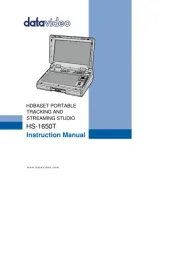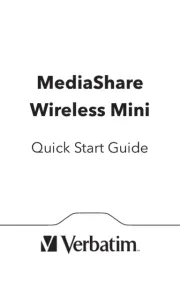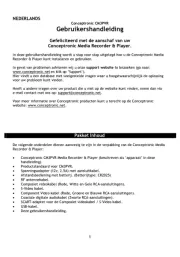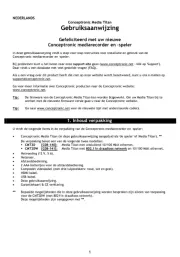Tizzbird F11 Manual
Læs gratis den danske manual til Tizzbird F11 (5 sider) i kategorien Medieafspiller. Denne vejledning er vurderet som hjælpsom af 11 personer og har en gennemsnitlig bedømmelse på 4.9 stjerner ud af 6 anmeldelser.
Har du et spørgsmål om Tizzbird F11, eller vil du spørge andre brugere om produktet?

Produkt Specifikationer
| Mærke: | Tizzbird |
| Kategori: | Medieafspiller |
| Model: | F11 |
Har du brug for hjælp?
Hvis du har brug for hjælp til Tizzbird F11 stil et spørgsmål nedenfor, og andre brugere vil svare dig
Medieafspiller Tizzbird Manualer
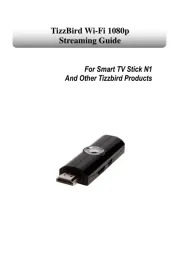
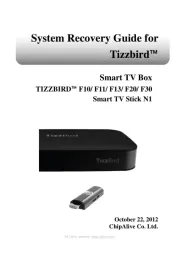
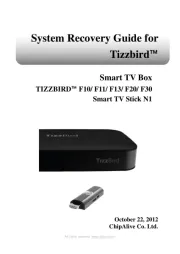
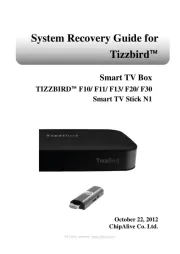




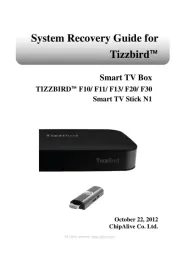
Medieafspiller Manualer
- AKG
- Apacer
- Creative
- Sumvision
- Tripp Lite
- Humax
- Tesla
- StarTech.com
- Samsung
- SIIG
- Amiko
- Peerless-AV
- Qtx
- TrekStor
- Logik
Nyeste Medieafspiller Manualer