Toshiba Regza 32E200U Manual
Læs gratis den danske manual til Toshiba Regza 32E200U (62 sider) i kategorien televisión. Denne vejledning er vurderet som hjælpsom af 12 personer og har en gennemsnitlig bedømmelse på 5.0 stjerner ud af 6.5 anmeldelser.
Har du et spørgsmål om Toshiba Regza 32E200U, eller vil du spørge andre brugere om produktet?

Produkt Specifikationer
| Mærke: | Toshiba |
| Kategori: | televisión |
| Model: | Regza 32E200U |
Har du brug for hjælp?
Hvis du har brug for hjælp til Toshiba Regza 32E200U stil et spørgsmål nedenfor, og andre brugere vil svare dig
televisión Toshiba Manualer
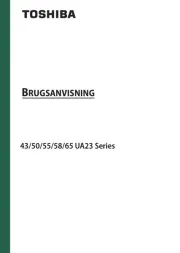
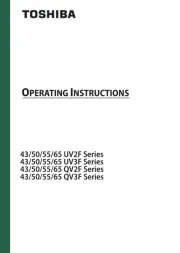
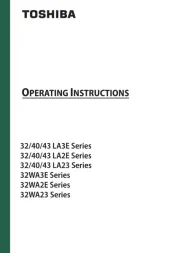
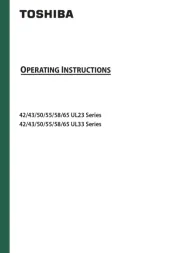
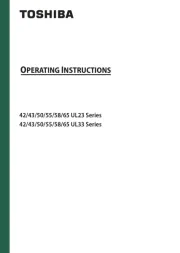
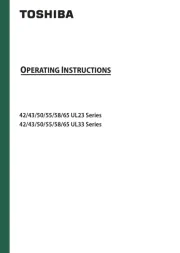
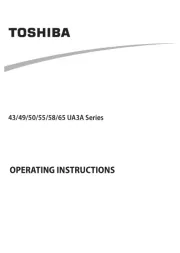
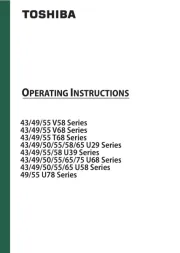
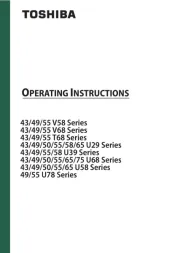
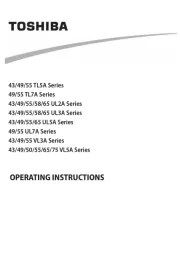
televisión Manualer
- Qilive
- Metz
- TIM
- Sogo
- DirecTV
- QBell Technology
- Lenovo
- Magnum
- Difrnce
- Nedis
- Viewpia
- Casio
- Fantec
- Packard Bell
- Sony
Nyeste televisión Manualer









