Toshiba Satellite A215 Manual
Læs gratis den danske manual til Toshiba Satellite A215 (218 sider) i kategorien Bærbare computer. Denne vejledning er vurderet som hjælpsom af 21 personer og har en gennemsnitlig bedømmelse på 4.9 stjerner ud af 11 anmeldelser.
Har du et spørgsmål om Toshiba Satellite A215, eller vil du spørge andre brugere om produktet?

Produkt Specifikationer
| Mærke: | Toshiba |
| Kategori: | Bærbare computer |
| Model: | Satellite A215 |
Har du brug for hjælp?
Hvis du har brug for hjælp til Toshiba Satellite A215 stil et spørgsmål nedenfor, og andre brugere vil svare dig
Bærbare computer Toshiba Manualer
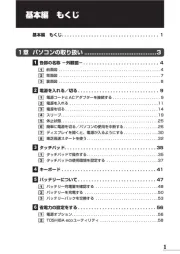









Bærbare computer Manualer
- Airis
- Microsoft
- Fujitsu
- Medion
- ECS
- MSI
- Hyundai
- Viewsonic
- Denver
- SilverCrest
- Kogan
- TechBite
- BEKO
- Asus
- Pyle
Nyeste Bærbare computer Manualer









