Toshiba Satellite P55 Manual
Læs gratis den danske manual til Toshiba Satellite P55 (196 sider) i kategorien Bærbare computer. Denne vejledning er vurderet som hjælpsom af 17 personer og har en gennemsnitlig bedømmelse på 4.2 stjerner ud af 9 anmeldelser.
Har du et spørgsmål om Toshiba Satellite P55, eller vil du spørge andre brugere om produktet?

Produkt Specifikationer
| Mærke: | Toshiba |
| Kategori: | Bærbare computer |
| Model: | Satellite P55 |
| Bredde: | 386 mm |
| Dybde: | 251.5 mm |
| Vægt: | 2450 g |
| Brugervejledning: | Ja |
| Produktfarve: | Sølv |
| Batterikapacitet: | 43 Wh |
| Produkttype: | Laptop |
| Skærm diagonal: | 15.6 " |
| Skærmopløsning: | 1920 x 1080 pixel |
| Berøringsskærm: | Ingen |
| Kompatible hukommelseskort: | MMC, SD, SDHC, SDXC |
| Front kamera: | Ja |
| Wi-Fi: | Ja |
| Bluetooth: | Ja |
| Batteriteknologi: | Lithium-Ion (Li-Ion) |
| Formfaktor: | Muslingeskal |
| Naturligt aspektforhold: | 16:9 |
| Opbevaringstemperatur (T-T): | -20 - 60 °C |
| Relativ luftfugtighed ved drift (H-H): | 20 - 90 % |
| Relativ luftfugtighed ved opbevaring (H-H): | 10 - 95 % |
| Antal HDMI-porte: | 1 |
| DVI-port: | Ingen |
| Ethernet LAN-porte (RJ-45): | 1 |
| Antal USB 2.0-porte: | 2 |
| Antal USB 3.2 Gen 1 (3.1 Gen 1) type-A-porte: | 2 |
| Udgange til hovedtelefoner: | 1 |
| Ethernet LAN: | Ja |
| Processorkerner: | 2 |
| Driftstemperatur (T-T): | 5 - 35 °C |
| Ethernet LAN-datahastigheder: | 10,100,1000 Mbit/s |
| Intern hukommelse: | 6 GB |
| Husmateriale: | Aluminium |
| Indgangsspænding for vekselstrømsadapter: | 100 - 240 V |
| Frekvens for vekselstrømsadapter: | 50 - 60 Hz |
| Udgangsspænding for vekselstrømsadapter: | 19 V |
| Hurtig start guide: | Ja |
| Kabler inkluderet: | Vekselstrøm |
| Operativsystem installeret: | Windows 8 |
| Bluetooth-version: | 4.0 |
| AC-adapter inkluderet: | Ja |
| Understøttede disktyper: | CD-R, CD-ROM, CD-RW, DVD+R, DVD+R DL, DVD+RW, DVD-R, DVD-R DL, DVD-RAM, DVD-ROM, DVD-RW |
| Indbygget kortlæser: | Ja |
| HDD kapacitet: | 750 GB |
| LED-baggrundsbelysning: | Ja |
| Batterilevetid (maks.): | 4.22 t |
| Intel® Wireless Display (Intel® WiDi): | Ja |
| Bæredygtighedscertifikater: | RoHS, EPEAT Gold, ENERGY STAR |
| Processorfrekvens: | 1.8 GHz |
| Processorserie: | Intel® Core™ i5 |
| Processor boost frekvens: | 2.7 GHz |
| Processortråde: | 4 |
| Processor-cache: | 3 MB |
| Processor cache type: | Smart cache |
| Intern hukommelsestype: | DDR3-SDRAM |
| Hukommelsesur hastighed: | 1600 MHz |
| Maksimal intern hukommelse: | 16 GB |
| Samlet lagringskapacitet: | 750 GB |
| Lagermedie: | HDD |
| On-board grafikkort, model: | Intel® HD Graphics 4000 |
| Diskret grafikadaptermodel: | Ikke tilgængelig |
| On-board grafikkort: | Ja |
| Diskret grafikadapter: | Ingen |
| Indbygget grafikadapterfamilie: | Intel® HD Graphics |
| Indbygget mikrofon: | Ja |
| Mikrofonindgang: | Ja |
| S/PDIF-udgang: | Ingen |
| Docking-stik: | Ingen |
| ExpressCard-slot: | Ingen |
| Cardbus PCMCIA slot type: | Ingen |
| Smartcard slot: | Ingen |
| Opladningsport type: | DC-in-stik |
| Pegeredskab: | Touchpad |
| Baggrundsbelyst tastatur: | Ja |
| Intel® Hyper Threading Teknologi (Intel® HT Technology): | Ja |
| Intel® Turbo Boost Teknologi: | 2.0 |
| Vekselstrømsadapter strøm: | 45 W |
| Slot til kabellås: | Ja |
| Driftshøjde: | 0 - 10000 m |
| Ikke-drift højde: | -60 - 40000 m |
| Lydsystem: | DTS Studio Sound |
| Hukommelsesstik: | 2x SO-DIMM |
| Processorproducent: | Intel |
| Processormodel: | i5-3337U |
| Antal VGA-porte (D-sub): | 1 |
| Optisk drevtype: | DVD Super Multi DL |
| Antal battericeller: | 4 |
| Vekselstrømsadapterens udgangsstrøm: | 2.37 A |
| Prøvesoftware: | Norton Internet Security, Office 365, Norton Online Backup, Norton Anti-Theft |
| Enhanced Intel SpeedStep Teknologi: | Ja |
| Udfør deaktivering af bit: | Ja |
| Idle status: | Ja |
| CPU-konfiguration (maks.): | 1 |
| Intel® VT-x with Extended Page Tables (EPT): | Ja |
| Indlejret tilgængelige muligheder: | Ingen |
| Intel® 64: | Ja |
| Intel® Virtualization Technology for Directed I/O (VT-d): | Ja |
| Intel® Virtualization Technology (VT-x): | Ja |
| HDD-grænseflade: | SATA |
| Bus type: | DMI |
| Processorgeneration: | 3rd gen Intel® Core™ i5 |
| Intel® Flex Memory Access: | Ja |
| Intel® Trusted Execution Teknologi: | Ingen |
| Intel® Enhanced Halt State: | Ja |
| Intel® klar video teknologi: | Ingen |
| Intel® Identity Protection Technology version: | 1.00 |
| Intel® Secure Key Technology version: | 1.00 |
| Konfliktfri processor: | Ja |
| HDD hastighed: | 5400 rpm |
| Driftsvibrationer: | 0.5 G |
| Ikke-drift vibration: | 1 G |
| Stød under drift: | 10 G |
| Processor sokkel: | BGA 1023 |
| Processor litografi: | 22 nm |
| Stepping: | L1 |
| Thermal Design Power (TDP): | 17 W |
| Maksimalt antal PCI Express-kanaler: | 16 |
| PCI Express slots version: | 2.0 |
| PCI Express-konfigurationer: | 1x16, 2x8, 1x8+2x4 |
| Fejlkorrigerende kode understøttet af processor: | Ingen |
| Tjunction: | 105 °C |
| Processor front side bus: | - MHz |
| Systembus-hastighed: | 5 GT/s |
| Processor driftstilstande: | 64-bit |
| Processor kodenavn: | Ivy Bridge |
| FSB Paritet: | Ingen |
| Integreret 4G WiMAX: | Ja |
| Intel® InTru™ 3D Teknologi: | Ja |
| Intel® Clear Video HD Teknologi (Intel® CVT HD): | Ja |
| Intel® Insider™: | Ja |
| Intel® Sikker Nøgle: | Ja |
| Intel® My WiFi Teknologi (Intel® MWT): | Ja |
| Intel® Anti-Theft Teknologi (Intel® AT): | Ja |
| Intel® Identity Protection Teknologi (Intel® IPT): | Ja |
| Intel® Quick Sync Video Teknologi: | Ja |
| Intel® AES Nye Instruktioner (Intel® AES-NI): | Ja |
| Intel® Demand Based Switching: | Ingen |
| Termiske overvågningsteknologier: | Ja |
| Intel® Dual Display Capable Teknologi: | Ja |
| Intel® FDI Teknologi: | Ja |
| Intel® Rapid Storage Teknologi: | Ingen |
| Intel® Fast Memory Access: | Ja |
| Intel® Clear Video Teknologi til MID (Intel® CVT for MID): | Ingen |
| Processor-pakke størrelse: | 31 x 24 (BGA1023) mm |
| Processor kode: | SR0XL |
| Grafisk og IMC litografi: | 22 nm |
| Processor ARK ID: | 72055 |
| Hukommelseslayout (slots x størrelse): | 1 x 2 + 1 x 4 GB |
| Antal installerede HDD'er: | 1 |
| Indbygget grafikadapter basefrekvens: | 350 MHz |
| Indbygget grafikadapter dynamisk frekvens (maks.): | 1100 MHz |
| CPU-multiplikator (bus/kerneforhold): | 18 |
| Indbygget grafikadapter-ID: | 0x166 |
| Understøttede instruktionssæt: | AVX |
| Intel® Smart Cache: | Ja |
| LightScribe: | Ingen |
| Højde (front): | 28 mm |
| Højde (bagside): | 30.5 mm |
| Bundkort chipsæt: | Intel® HM76 Express |
| CD-R skrivehastighed: | 24 x |
| CD-RW skrivehastighed: | 16 x |
| DVD-R skrivehastighed: | 8 x |
| DVD-R dobbeltlags skrivehastighed: | 6 x |
| DVD-RW skrivehastighed: | 6 x |
| DVD+R skrivehastighed: | 8 x |
| DVD+R dobbeltlags skrivehastighed: | 6 x |
| DVD+RW skrivehastighed: | 8 x |
| DVD-RAM skrivehastighed: | 5 x |
| Ikke-drift stød: | 60 G |
| Højttalerproducent: | Harman Kardon |
| USB-porte til Sleep-and-Charge: | 1 |
| USB Sleep-and-Charge: | Ja |
Har du brug for hjælp?
Hvis du har brug for hjælp til Toshiba Satellite P55 stil et spørgsmål nedenfor, og andre brugere vil svare dig
Bærbare computer Toshiba Manualer
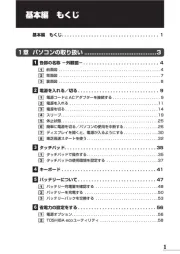









Bærbare computer Manualer
Nyeste Bærbare computer Manualer









