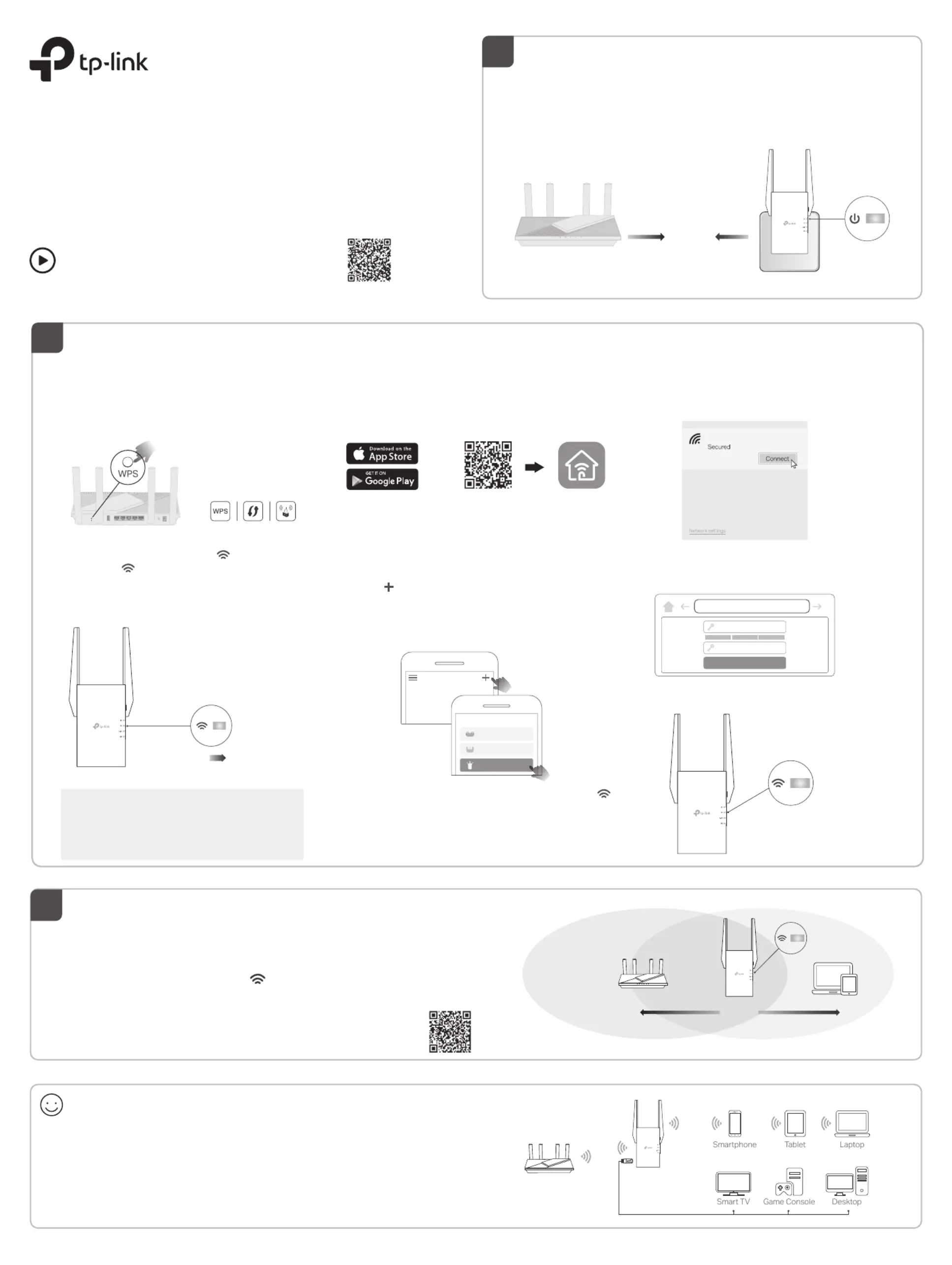TP-Link RE2700X Manual
TP-Link
Ikke kategoriseret
RE2700X
| Mærke: | TP-Link |
| Kategori: | Ikke kategoriseret |
| Model: | RE2700X |
Har du brug for hjælp?
Hvis du har brug for hjælp til TP-Link RE2700X stil et spørgsmål nedenfor, og andre brugere vil svare dig
Ikke kategoriseret TP-Link Manualer

3 November 2025
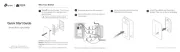
3 November 2025
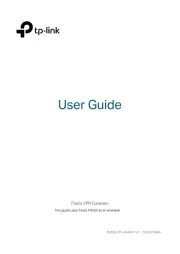
3 November 2025
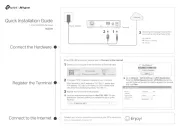
15 Oktober 2025
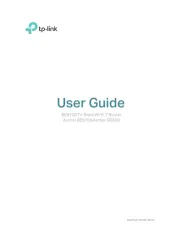
29 September 2025
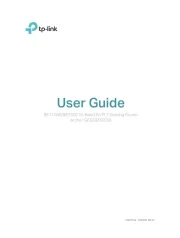
28 September 2025

28 September 2025
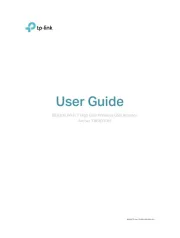
28 September 2025

26 August 2025
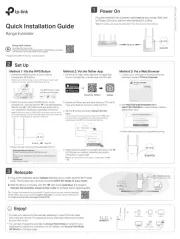
26 August 2025
Ikke kategoriseret Manualer
- Autocue
- Powercube
- V-Tone
- Exelpet
- WEICON
- Uniprodo
- Baracuda
- Taiji
- Zenza Bronica
- Baby Trend
- Atech Flash Technology
- TranzX
- Rooboost
- Joyo
- Ugreen
Nyeste Ikke kategoriseret Manualer

10 December 2025

10 December 2025

10 December 2025

10 December 2025

10 December 2025

10 December 2025

10 December 2025

10 December 2025

10 December 2025

10 December 2025