TP-Link VIGI C340S Manual
Læs gratis den danske manual til TP-Link VIGI C340S (2 sider) i kategorien Overvågningskamera. Denne vejledning er vurderet som hjælpsom af 28 personer og har en gennemsnitlig bedømmelse på 4.7 stjerner ud af 14.5 anmeldelser.
Har du et spørgsmål om TP-Link VIGI C340S, eller vil du spørge andre brugere om produktet?

Produkt Specifikationer
| Mærke: | TP-Link |
| Kategori: | Overvågningskamera |
| Model: | VIGI C340S |
| Kode for international beskyttelse (IP): | IP67 |
| Type: | IP-sikkerhedskamera |
| Bredde: | 102 mm |
| Dybde: | 236 mm |
| Højde: | 99 mm |
| Produktfarve: | Hvid |
| Formfaktor: | Kasse |
| Indbyggede højttaler(e): | Ja |
| Opbevaringstemperatur (T-T): | -40 - 60 °C |
| Relativ luftfugtighed ved drift (H-H): | 0 - 95 % |
| Relativ luftfugtighed ved opbevaring (H-H): | 0 - 95 % |
| Ethernet LAN-porte (RJ-45): | 1 |
| Ethernet LAN: | Ja |
| Driftstemperatur (T-T): | -30 - 60 °C |
| Maksimal opløsning: | 2988 x 1520 pixel |
| Husmateriale: | Metal, Plastic |
| Understøttede grafikopløsninger: | 1280 x 720 (HD 720),1920 x 1080 (HD 1080),2048 x 1280,2304 x 1296,2550 x 1440,2688 x 1520 |
| Forbindelsesteknologi: | Ledningsført |
| Strømforbrug (maks.): | 10.1 W |
| Understøttede netværksprotokoller: | TCP/IP, UDP, ICMP, HTTP, HTTPS, DHCP, DNS, RTSP, NTP, UPnP UDP, SSL/TLS |
| IP-adresse filtrering: | Ja |
| Strømkilde type: | DC |
| Monteringstype: | Væg |
| Video komprimeringsformater: | H.264, H.264+, H.265, H.265+ |
| Understøttet placering: | Udendørs |
| Indbygget mikrofon: | Ja |
| Sensortype: | CMOS |
| Samlet antal megapixels: | 4 MP |
| Støjreduktion: | Ja |
| Hældningsvinkelområde: | -90 - 90 ° |
| Dag/nat funktion: | Ja |
| Minimumsbelysning: | 0.0005 Lux |
| Panoreringsområde: | -90 - 90 ° |
| Optisk sensorstørrelse: | 1/1.8 " |
| Maksimale blænderåbning tal: | 1 |
| Fast brændvidde: | 4 mm |
| Billedhastighed: | 60 fps |
| Antal kameraer: | 1 |
| Brændviddeområde: | 4 mm |
| Kameraets lukkerhastighed: | 1/10000 sek./side |
| Signal/støjforhold: | 52 dB |
| Mindste blænderåbnimg tal: | 1 |
| Antal linser: | 1 |
| Antal lysende LED: | 5 |
| Beskyttelse af adgangskode: | Ja |
| Beskyttelse af privatlivets fred: | Ja |
| Dynamisk interval: | 120 dB |
| Prøvetagningshastighed: | 8 kHz |
| Registringsafstand: | 70 m |
| Objektivets synsvinkel, diagonal: | 114.7 ° |
| Objektivets synsvinkel, vandret: | 95.2 ° |
| Objektivets synsvinkel, lodret: | 50.6 ° |
| Støjreduktionsteknologi: | 3D støjreduktion |
| Observeringsafstand: | 29 m |
| Genkendt afstand: | 14 m |
| Identifikationsfstand: | 7 m |
| Digest-autentificering: | Ja |
| Interval for bithastighed: | 64 - 64 Kbit/s |
| Antal områder med Privacy-maskering: | 4 |
Har du brug for hjælp?
Hvis du har brug for hjælp til TP-Link VIGI C340S stil et spørgsmål nedenfor, og andre brugere vil svare dig
Overvågningskamera TP-Link Manualer
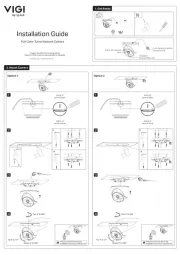



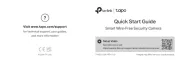
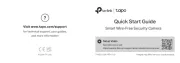
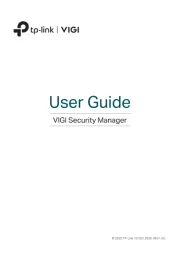
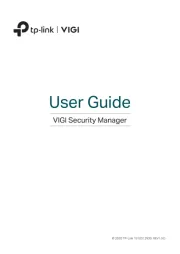
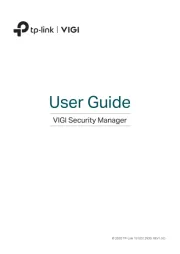
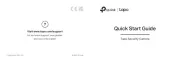
Overvågningskamera Manualer
- Nexxt
- Tracer
- DVDO
- KJB Security Products
- Brickcom
- Aida
- Geovision
- AVUE
- Imou
- Chacon
- Infortrend
- Trust
- Atlona
- Reolink
- Netatmo
Nyeste Overvågningskamera Manualer









