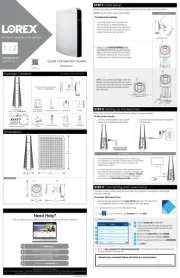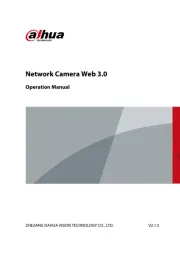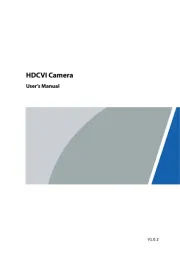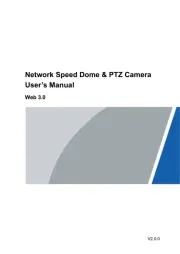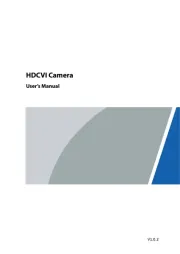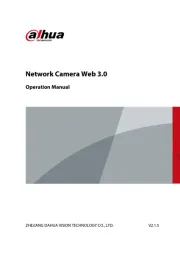TP-Link VIGI C450 Manual
Læs gratis den danske manual til TP-Link VIGI C450 (2 sider) i kategorien Overvågningskamera. Denne vejledning er vurderet som hjælpsom af 74 personer og har en gennemsnitlig bedømmelse på 4.2 stjerner ud af 37.5 anmeldelser.
Har du et spørgsmål om TP-Link VIGI C450, eller vil du spørge andre brugere om produktet?

Produkt Specifikationer
| Mærke: | TP-Link |
| Kategori: | Overvågningskamera |
| Model: | VIGI C450 |
| Type: | IP-sikkerhedskamera |
| Højde: | 84 mm |
| Vægt: | 240 g |
| Produktfarve: | Black, White |
| Indbygget lys: | Ja |
| Pakkevægt: | 400 g |
| Kompatible hukommelseskort: | MicroSD (TransFlash) |
| Wi-Fi: | Ingen |
| Bluetooth: | Ingen |
| Formfaktor: | Kuppel |
| Understøttede videotilstande: | 720p, 1080p, 2560p, 2880p |
| Opbevaringstemperatur (T-T): | -40 - 60 °C |
| Relativ luftfugtighed ved drift (H-H): | 0 - 95 % |
| Relativ luftfugtighed ved opbevaring (H-H): | 0 - 95 % |
| Ethernet LAN-porte (RJ-45): | 1 |
| Ethernet LAN: | Ja |
| Understøttede videoformater: | H.264, H.264+, H.265, H.265+ |
| Driftstemperatur (T-T): | -30 - 60 °C |
| Maksimal opløsning: | 2880 x 1620 pixel |
| Husmateriale: | Plast |
| Pakketype: | Kasse |
| Understøttede grafikopløsninger: | 1280 x 720 (HD 720),1920 x 1080 (HD 1080),2048 x 1280,2304 x 1296,2688 x 1520,2880 x 1620 |
| Forbindelsesteknologi: | Ledningsført |
| Certificering: | CE, NTRA, VCCI, KC, BSMI, FCC, IC |
| Strømforbrug (maks.): | 9 W |
| DC-in-stik: | Ja |
| Understøttede netværksprotokoller: | TCP/IP, UDP, ICMP, HTTP, HTTPS, DHCP, DNS, RTSP, NTP, UPnP UDP, SSL/TLS |
| Knap til nulstilling: | Ja |
| Strømkilde type: | DC |
| Monteringstype: | Loft |
| Diameter: | 123 mm |
| Indbygget HDD: | Ingen |
| Videooptagelse: | Ja |
| Understøttet placering: | Indendørs |
| Indbygget mikrofon: | Ja |
| Sensortype: | CMOS |
| Samlet antal megapixels: | 5 MP |
| Støjreduktion: | Ja |
| Maksimal størrelse på hukommelseskort: | 256 GB |
| Hældningsvinkelområde: | 0 - 85 ° |
| Progressiv scanning: | Ja |
| Voice codecs: | G.711 |
| Dag/nat funktion: | Ja |
| Infrarød (IR) cut-off filter: | Ja |
| Minimumsbelysning: | 0.005 Lux |
| Panoreringsområde: | 0 - 360 ° |
| Antal sensorer: | 1 |
| Optisk sensorstørrelse: | 1/2.7 " |
| Maksimale blænderåbning tal: | 1.6 |
| Fast brændvidde: | 2.8 mm |
| Nattesyn: | Ja |
| Billedhastighed: | 30 fps |
| Ethernet-grænsefladetype: | Hurtigt ethernet |
| Antal kameraer: | 1 |
| Synsfelt vinkel (FOV): | 128 ° |
| Infrarød bølgelængde: | 850 nm |
| Kameraets lukkerhastighed: | 1/3 - 1/10000 sek./side |
| Signal/støjforhold: | 52 dB |
| Videostreaming: | Ja |
| Antal linser: | 1 |
| Nattesyn, afstand: | 30 m |
| Dynamisk interval: | 120 dB |
| Bit-rate: | 256 Kbps - 6 Mbps |
| Prøvetagningshastighed: | 8 kHz |
| Region of Interest (ROI) kodning: | Ja |
| Kompensation for baggrundslys: | Ja |
| Registringsafstand: | 64 m |
| Objektivets synsvinkel, diagonal: | 128 ° |
| Objektivets synsvinkel, vandret: | 109 ° |
| Objektivets synsvinkel, lodret: | 57 ° |
| Highlight Compensation (HLC): | Ja |
| Smart IR: | Ja |
| Bitrate kontrol: | Variabel bithastighed (VBR) |
| Observeringsafstand: | 27 m |
| Genkendt afstand: | 13 m |
| Identifikationsfstand: | 6 m |
| Digital Wide Dynamic Range (DWDR) (panoramakamera): | Ja |
| Antal områder med Privacy-maskering: | 4 |
Har du brug for hjælp?
Hvis du har brug for hjælp til TP-Link VIGI C450 stil et spørgsmål nedenfor, og andre brugere vil svare dig
Overvågningskamera TP-Link Manualer

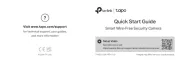
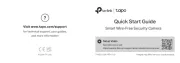
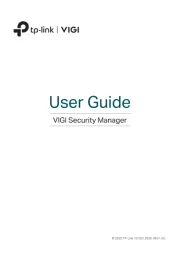
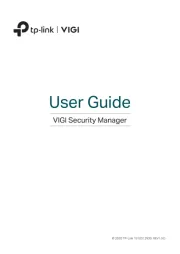
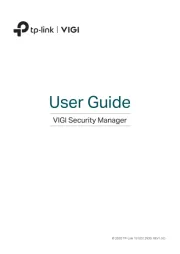
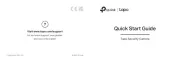


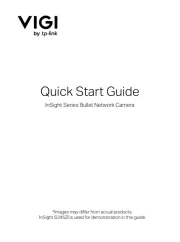
Overvågningskamera Manualer
- Rostra
- INSTAR
- AG Neovo
- WisuAlarm
- Vaddio
- Aqara
- Weldex
- Axis
- QNAP
- NAPCAT
- First Alert
- Moog
- Asus
- Mobotix
- Technaxx
Nyeste Overvågningskamera Manualer