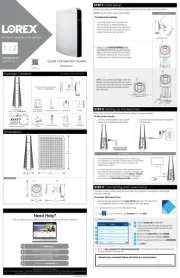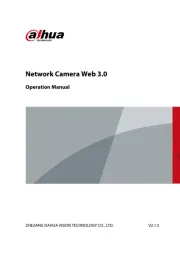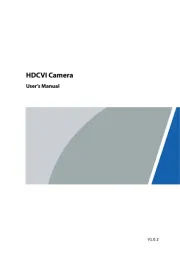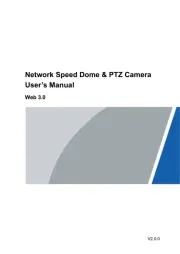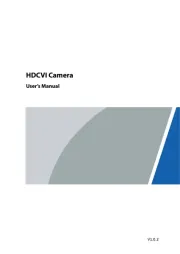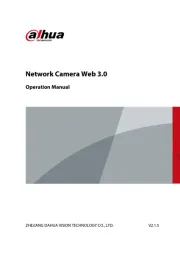TP-Link VIGI C540V Manual
Læs gratis den danske manual til TP-Link VIGI C540V (7 sider) i kategorien Overvågningskamera. Denne vejledning er vurderet som hjælpsom af 71 personer og har en gennemsnitlig bedømmelse på 3.8 stjerner ud af 36 anmeldelser.
Har du et spørgsmål om TP-Link VIGI C540V, eller vil du spørge andre brugere om produktet?

Produkt Specifikationer
| Mærke: | TP-Link |
| Kategori: | Overvågningskamera |
| Model: | VIGI C540V |
| Kode for international beskyttelse (IP): | IP66 |
| Type: | IP-sikkerhedskamera |
| Bredde: | 136 mm |
| Dybde: | 139 mm |
| Højde: | 107 mm |
| Vægt: | 430 g |
| Brugervejledning: | Ja |
| Produktfarve: | White, Black |
| Pakkevægt: | 660 g |
| Kompatible hukommelseskort: | MicroSD (TransFlash) |
| Wi-Fi: | Ingen |
| Bluetooth: | Ingen |
| Understøttede videotilstande: | 720p, 1080p, 1440p |
| Opbevaringstemperatur (T-T): | -40 - 60 °C |
| Relativ luftfugtighed ved drift (H-H): | 5 - 95 % |
| Relativ luftfugtighed ved opbevaring (H-H): | 5 - 95 % |
| Ethernet LAN-porte (RJ-45): | 1 |
| Ethernet LAN: | Ja |
| Understøttede videoformater: | H.264, H.264+, H.265, H.265+ |
| Strømforbrug (typisk): | 2.9 W |
| Driftstemperatur (T-T): | -30 - 60 °C |
| Maksimal opløsning: | 2560 x 1440 pixel |
| Husmateriale: | Plast |
| Pakketype: | Kasse |
| Understøttede grafikopløsninger: | 1280 x 720 (HD 720),1920 x 1080 (HD 1080),2048 x 1280,2304 x 1296,2560 x 1440 |
| Forbindelsesteknologi: | Ledningsført |
| Certificering: | CE, EAC, UKCA, RCM, Triman, BSMI, VCCI, FCC, IC |
| Strømforbrug (maks.): | 14 W |
| Strømkilde type: | PoE |
| Monteringstype: | Loft |
| Indbygget kortlæser: | Ja |
| Indbygget HDD: | Ingen |
| Videooptagelse: | Ja |
| Understøttet placering: | Indendørs & udendørs |
| Sensortype: | CMOS |
| Samlet antal megapixels: | 4 MP |
| Digital zoom: | 3 x |
| Maksimal størrelse på hukommelseskort: | 256 GB |
| Hældningsvinkelområde: | 0 - 120 ° |
| Kamerapanorering kontrol: | Ja |
| Kontrol af kamerahældning: | Ja |
| Panoreringsområde: | 0 - 332 ° |
| Antal sensorer: | 1 |
| Optisk sensorstørrelse: | 1/3 " |
| Zoom kapacitet: | Ja |
| Maksimale blænderåbning tal: | 1.6 |
| Nattesyn: | Ja |
| LED type: | IR |
| Billedhastighed: | 30 fps |
| Ethernet-grænsefladetype: | Hurtigt ethernet |
| DC udgangsspænding: | 12 |
| Antal kameraer: | 1 |
| Infrarød bølgelængde: | 850 nm |
| Brændviddeområde: | 4 - 12 mm |
| Antal linser: | 1 |
| Antal lysende LED: | 1 |
| PTZ-kontrol: | Ja |
| Hældningshastighed: | 40 grader i sekundet |
| Panoreringshastighed: | 55 grader i sekundet |
| Nattesyn, afstand: | 30 m |
| Bit-rate: | 256 Kbps - 4 Mbps |
| Objektivets synsvinkel, diagonal: | 100 ° |
| Objektivets synsvinkel, vandret: | 84 ° |
| Objektivets synsvinkel, lodret: | 46 ° |
| Bitrate kontrol: | Constant Bit Rate (CBR), Variable Bit Rate (VBR) |
Har du brug for hjælp?
Hvis du har brug for hjælp til TP-Link VIGI C540V stil et spørgsmål nedenfor, og andre brugere vil svare dig
Overvågningskamera TP-Link Manualer

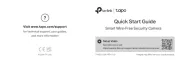
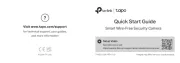
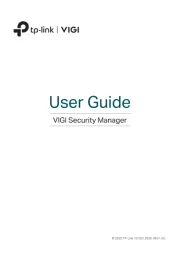
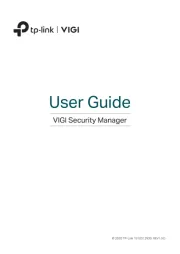
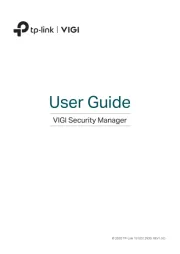
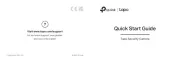


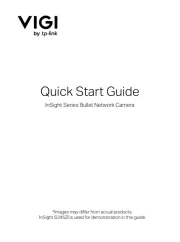
Overvågningskamera Manualer
- Tenda
- Ubiquiti Networks
- Boss
- Brinno
- AVtech
- E-bench
- Lindy
- Samsung
- Advantech
- Whistler
- Wisenet
- Y-cam
- Fortinet
- Olympia
- Marmitek
Nyeste Overvågningskamera Manualer