Trust 302KS FR Manual
| Mærke: | Trust |
| Kategori: | Tastatur |
| Model: | 302KS FR |
Har du brug for hjælp?
Hvis du har brug for hjælp til Trust 302KS FR stil et spørgsmål nedenfor, og andre brugere vil svare dig
Tastatur Trust Manualer
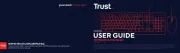
26 August 2025

3 August 2025

6 Juli 2025
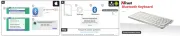
6 Juli 2025

6 Juli 2025
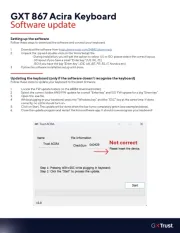
30 Marts 2025

30 Marts 2025

28 Marts 2025

27 Marts 2025

25 Marts 2025
Tastatur Manualer
- Promate
- Brydge
- Logickeyboard
- Eclipse
- Logic3
- Vorago
- NUX
- Perfect Choice
- Mad Dog
- Elektron
- Marmitek
- MaxMusic
- Thomann
- SMK-Link
- Lenovo
Nyeste Tastatur Manualer

11 December 2025

9 December 2025

6 December 2025

5 December 2025

4 December 2025

4 December 2025

4 December 2025

3 December 2025

2 December 2025

27 November 2025
