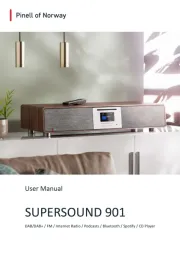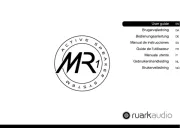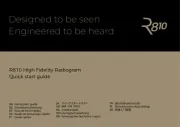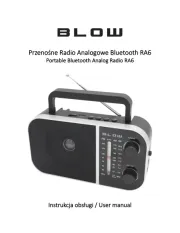Uniden BC75XLT Manual
Læs gratis den danske manual til Uniden BC75XLT (60 sider) i kategorien Radio. Denne vejledning er vurderet som hjælpsom af 69 personer og har en gennemsnitlig bedømmelse på 4.1 stjerner ud af 35 anmeldelser.
Har du et spørgsmål om Uniden BC75XLT, eller vil du spørge andre brugere om produktet?

Produkt Specifikationer
| Mærke: | Uniden |
| Kategori: | Radio |
| Model: | BC75XLT |
Har du brug for hjælp?
Hvis du har brug for hjælp til Uniden BC75XLT stil et spørgsmål nedenfor, og andre brugere vil svare dig
Radio Uniden Manualer
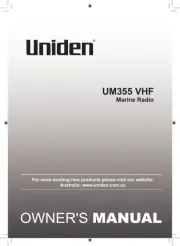
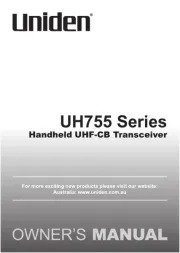
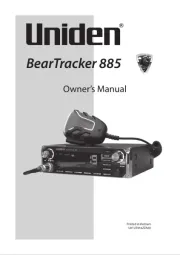
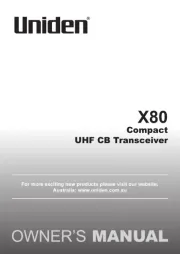

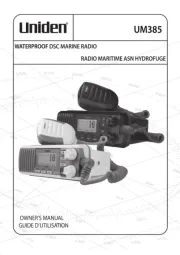




Radio Manualer
- Vimar
- Narex
- BLUEPALM
- PAC
- GlobalTronics
- AmpliVox
- Camry
- Yamazen
- Flex
- Noveen
- Listo
- Cotech
- Philips
- TERRIS
- Yamaha
Nyeste Radio Manualer