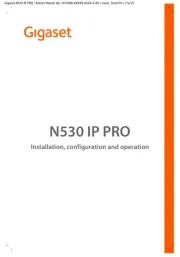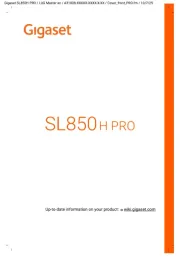Uniden TRU 8866 Manual
Læs gratis den danske manual til Uniden TRU 8866 (152 sider) i kategorien Telefon. Denne vejledning er vurderet som hjælpsom af 22 personer og har en gennemsnitlig bedømmelse på 3.6 stjerner ud af 11.5 anmeldelser.
Har du et spørgsmål om Uniden TRU 8866, eller vil du spørge andre brugere om produktet?

Produkt Specifikationer
| Mærke: | Uniden |
| Kategori: | Telefon |
| Model: | TRU 8866 |
Har du brug for hjælp?
Hvis du har brug for hjælp til Uniden TRU 8866 stil et spørgsmål nedenfor, og andre brugere vil svare dig
Telefon Uniden Manualer










Telefon Manualer
- Philips
- OnePlus
- 4family
- XD Enjoy
- ALLO
- FlyingVoice
- JBL
- Mitsai
- Scosche
- Amplicomms
- TriStar
- Hagenuk
- Audix
- Sedna
- BT
Nyeste Telefon Manualer