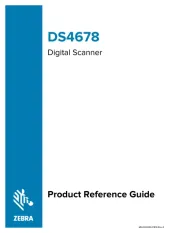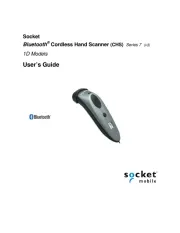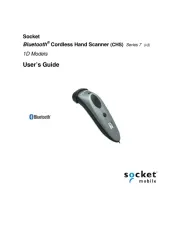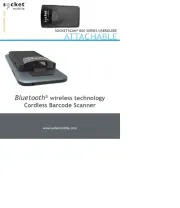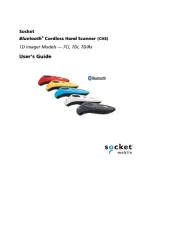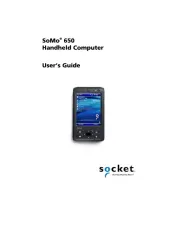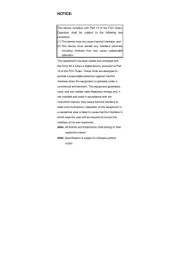Unitech MS336 Manual
Læs gratis den danske manual til Unitech MS336 (55 sider) i kategorien Stregkodelæser. Denne vejledning er vurderet som hjælpsom af 9 personer og har en gennemsnitlig bedømmelse på 4.4 stjerner ud af 5 anmeldelser.
Har du et spørgsmål om Unitech MS336, eller vil du spørge andre brugere om produktet?
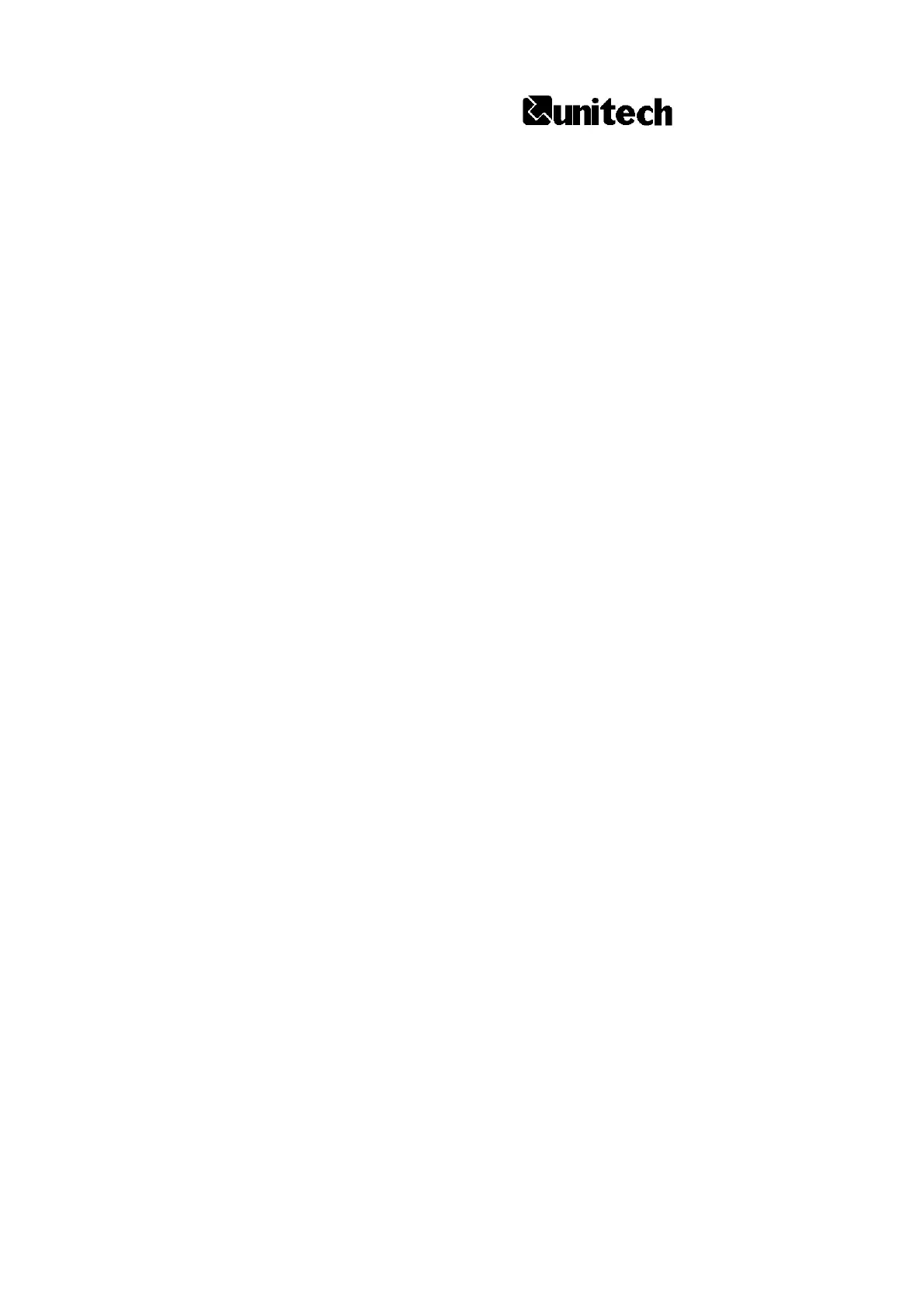
Produkt Specifikationer
| Mærke: | Unitech |
| Kategori: | Stregkodelæser |
| Model: | MS336 |
Har du brug for hjælp?
Hvis du har brug for hjælp til Unitech MS336 stil et spørgsmål nedenfor, og andre brugere vil svare dig
Stregkodelæser Unitech Manualer
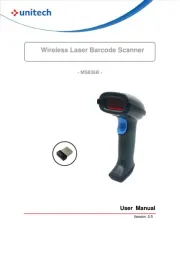
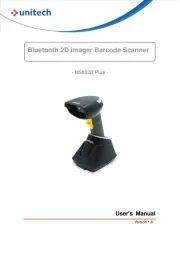
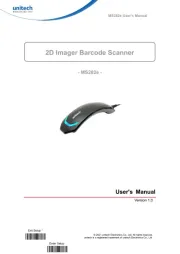
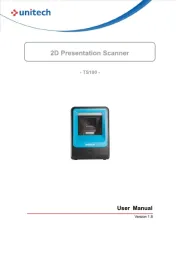


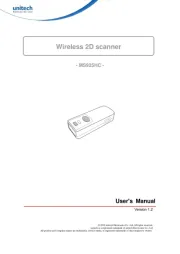
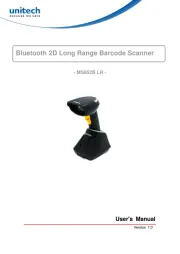
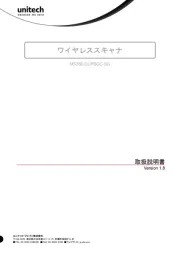

Stregkodelæser Manualer
- Newland
- Mach Power
- Casio
- EC Line
- Steren
- Renkforce
- Honeywell
- IFM
- POSline
- Datalogic
- ELO
- Opticon
- I.safe Mobile
- Trimble
- QUIO
Nyeste Stregkodelæser Manualer