UniView IPC6312LR-AX4W-VG Manual
Læs gratis den danske manual til UniView IPC6312LR-AX4W-VG (135 sider) i kategorien Overvågningskamera. Denne vejledning er vurderet som hjælpsom af 13 personer og har en gennemsnitlig bedømmelse på 4.8 stjerner ud af 7 anmeldelser.
Har du et spørgsmål om UniView IPC6312LR-AX4W-VG, eller vil du spørge andre brugere om produktet?
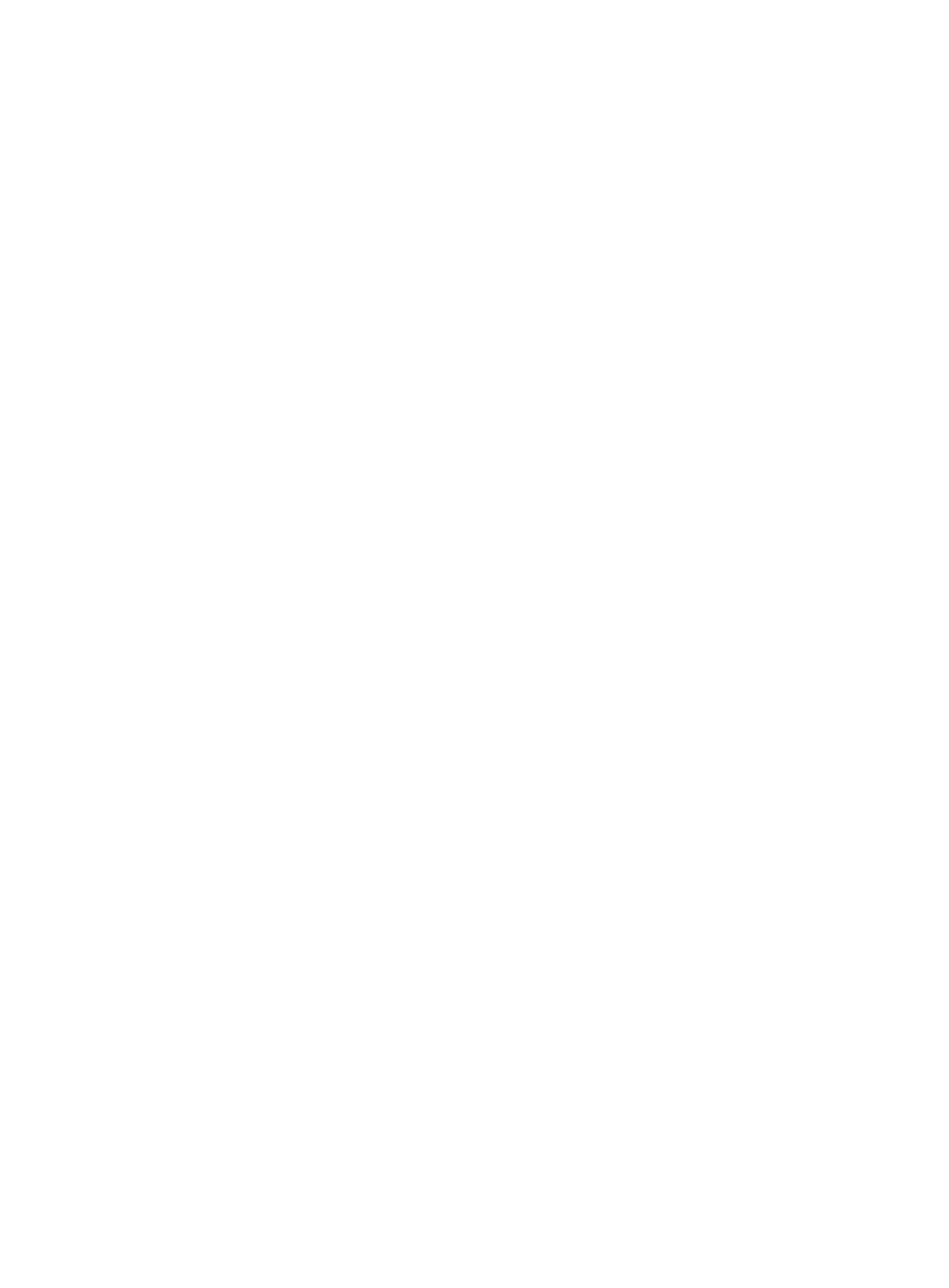
Produkt Specifikationer
| Mærke: | UniView |
| Kategori: | Overvågningskamera |
| Model: | IPC6312LR-AX4W-VG |
| Kode for international beskyttelse (IP): | IP66 |
| Type: | IP-sikkerhedskamera |
| Højde: | 248 mm |
| Vægt: | 860 g |
| Produktfarve: | Black, White |
| Kompatible hukommelseskort: | MicroSD (TransFlash) |
| Wi-Fi: | Ja |
| Bluetooth: | Ingen |
| Formfaktor: | Tårn |
| Indbyggede højttaler(e): | Ja |
| Opbevaringstemperatur (T-T): | -40 - 70 °C |
| Relativ luftfugtighed ved drift (H-H): | 0 - 95 % |
| Relativ luftfugtighed ved opbevaring (H-H): | 0 - 95 % |
| Ethernet LAN-porte (RJ-45): | 1 |
| Ethernet LAN: | Ja |
| Webbrowser: | Ja |
| Wi-Fi-standarder: | 802.11b, 802.11g, Wi-Fi 4 (802.11n) |
| Understøttede lydformater: | G.711, G.711 A-law |
| Driftstemperatur (T-T): | -20 - 60 °C |
| Maksimal opløsning: | 1920 x 1080 pixel |
| Sikkerhedsalgoritmer: | 64-bit WEP, 128-bit WEP, WPA-PSK, WPA2-PSK |
| Understøttede grafikopløsninger: | 352 x 288,640 x 360,704 x 288,720 x 576,1280 x 720 (HD 720),1920 x 1080 (HD 1080) |
| Frekvensområde: | 20 MHz |
| Forbindelsesteknologi: | Kabel & trådløs |
| Strømforbrug (maks.): | 12 W |
| Netværksstandarder: | IEEE 802.1x, IEEE 802.3af |
| DC-in-stik: | Ja |
| Understøttede netværksprotokoller: | IPv4, IGMP, ICMP, ARP, TCP, UDP, DHCP , PPPoE, RTP, RTSP, RTCP, DNS, DDNS, NTP, FTP, UPnP, HTTP, HTTPS, SMTP , 802.1x , SNMP, SSL |
| Webbaseret administration: | Ja |
| IP-adresse filtrering: | Ja |
| Strømkilde type: | DC, PoE |
| Monteringstype: | Loft/væg |
| Diameter: | 133 mm |
| Indbygget kortlæser: | Ja |
| Indbygget HDD: | Ingen |
| Video komprimeringsformater: | H.264, H.265, M-JPEG |
| Harmoniseret systemkode (HS): | 85258900 |
| Understøttet placering: | Udendørs |
| Indbygget mikrofon: | Ja |
| Hvidbalance: | Auto, Fine, Outdoor, Sodium lamp |
| Sensortype: | CMOS |
| Samlet antal megapixels: | 2 MP |
| Støjreduktion: | Ja |
| Lydsystem: | 2-vejs |
| Optisk zoom: | 4 x |
| Fokus: | Motoriseret |
| Autofokus: | Ja |
| Maksimal størrelse på hukommelseskort: | 256 GB |
| Wi-Fi-datahastighed (maks.): | 150 Mbit/s |
| Hældningsvinkelområde: | -10 - 110 ° |
| Progressiv scanning: | Ja |
| Bredt dynamikområde (WDR): | Ja |
| Infrarød (IR) cut-off filter: | Ja |
| Kamerapanorering kontrol: | Ja |
| Kontrol af kamerahældning: | Ja |
| Minimumsbelysning: | 0.002 Lux |
| Panoreringsområde: | 0 - 345 ° |
| Optisk sensorstørrelse: | 1/2.7 " |
| Zoom kapacitet: | Ja |
| Nattesyn: | Ja |
| LED type: | IR |
| Fortrolighedspolitik maskering: | Ja |
| Ethernet-grænsefladetype: | Hurtigt ethernet |
| Bevægelsessensor (video): | Ja |
| DC udgangsspænding: | 12 |
| Antal kameraer: | 1 |
| Infrarød bølgelængde: | 850 nm |
| Brændviddeområde: | 2.8 - 12 mm |
| Kameraets lukkerhastighed: | 1 - 1/100000 sek./side |
| Signal/støjforhold: | 52 dB |
| Kamera lukker type: | Elektronisk |
| PTZ-kontrol: | Ja |
| Hældningshastighed: | 40 grader i sekundet |
| Panoreringshastighed: | 50 grader i sekundet |
| Nattesyn, afstand: | 50 m |
| Beskyttelse af privatlivets fred: | Ja |
| Dynamisk interval: | 120 dB |
| Forudindstillede punkter: | Ja |
| Bit-rate: | 128 Kbps~16 Mbps |
| Prøvetagningshastighed: | 8 kHz |
| Region of Interest (ROI) kodning: | Ja |
| Aktiv manipulering af alarm: | Ja |
| Kompensation for baggrundslys: | Ja |
| Justering af lukkertid: | Auto/manuel |
| Highlight Compensation (HLC): | Ja |
| Auto-sporing: | Ja |
| Auto patrulje tilstand: | Ja |
| Audiosporing: | Ja |
| Smart IR: | Ja |
| Forudindstillet hastighed: | 50 grader i sekundet |
| Støjreduktionsteknologi: | 2D noise reduction, 3D noise reduction |
| Digitalt vandmærke: | Ja |
| Registringsafstand (bred): | 43.4 m |
| Observeringsafstand (bred): | 17.4 m |
| Genkendt afstand (bred): | 8.7 m |
| Identifikationsfstand (bred): | 4.3 m |
| Registringsafstand (tele): | 186.2 m |
| Observeringsafstand (tele): | 74.5 m |
| Genkendt afstand (tele): | 37.2 m |
| Identifikationsfstand (tele): | 18.6 m |
| Linsediameter (bred): | 2.8 mm |
| Linsediameter (tele): | 12 mm |
Har du brug for hjælp?
Hvis du har brug for hjælp til UniView IPC6312LR-AX4W-VG stil et spørgsmål nedenfor, og andre brugere vil svare dig
Overvågningskamera UniView Manualer
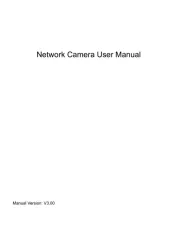
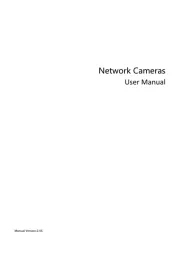
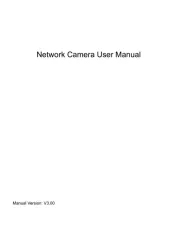
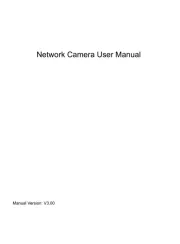
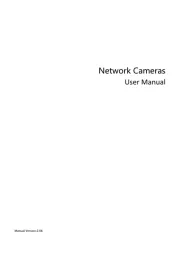
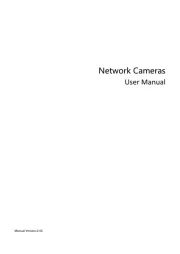
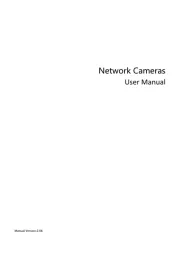
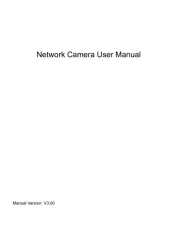
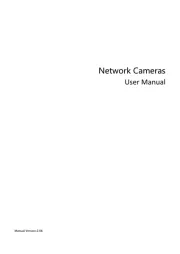
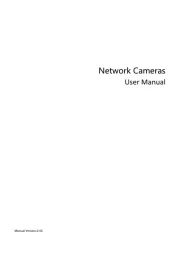
Overvågningskamera Manualer
- Syscom
- Nivian
- Valueline
- Equip
- Panasonic
- Chacon
- Mach Power
- AVer
- Feelworld
- Chuango
- Atlantis Land
- Costar
- Eufy
- Reolink
- Provision-ISR
Nyeste Overvågningskamera Manualer









