Viewsonic PJ1158 Manual
Læs gratis den danske manual til Viewsonic PJ1158 (115 sider) i kategorien videoprojektorer. Denne vejledning er vurderet som hjælpsom af 35 personer og har en gennemsnitlig bedømmelse på 4.9 stjerner ud af 18 anmeldelser.
Har du et spørgsmål om Viewsonic PJ1158, eller vil du spørge andre brugere om produktet?

Produkt Specifikationer
| Mærke: | Viewsonic |
| Kategori: | videoprojektorer |
| Model: | PJ1158 |
| Vægt: | 7100 g |
| Lampe type: | UHB |
| Relativ luftfugtighed ved drift (H-H): | 10 - 85 % |
| Udgangseffekt (RMS): | 4 W |
| DVI-port: | Ja |
| Ethernet LAN-porte (RJ-45): | 1 |
| Antal USB 2.0-porte: | 1 |
| Komponentvideo (YPbPr/YCbCr) indgang: | 1 |
| Udgange til hovedtelefoner: | 2 |
| Strømforbrug (typisk): | 460 W |
| Driftstemperatur (T-T): | 5 - 35 °C |
| Markedspositionering: | Bærbar |
| Dimensioner (BxDxH): | 418 x 319 x 139 mm |
| Sammensat videoindgang: | 1 |
| Certificering: | CE, CB, GS, GHOST, UL60950, C-UL, FCC B, C-Tick, NOM, CCC, PSB, WEEE, RoHS |
| Antal indbyggede højttalere: | 4 |
| Fokus: | Vejledning |
| Lyd (L, R) indgang: | 2 |
| Kontrastforhold (typisk): | 1300:1 |
| Antal VGA-porte (D-sub): | 2 |
| Projektor lysstyrke: | 4000 ANSI lumens |
| Projektionsteknologi: | LCD |
| Projektor indbygget opløsning: | XGA (1024x768) |
| Levetid for lyskilde: | 2000 t |
| Lampeeffekt: | 285 W |
| Levetid for lyskilde (økonomisk tilstand): | 3000 t |
| Lyskilde type: | Lampe |
| Antal af S-video-indgange: | 1 |
Har du brug for hjælp?
Hvis du har brug for hjælp til Viewsonic PJ1158 stil et spørgsmål nedenfor, og andre brugere vil svare dig
videoprojektorer Viewsonic Manualer




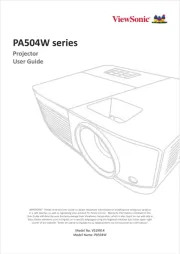


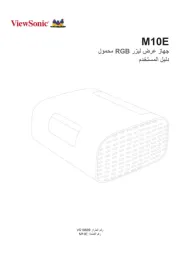


videoprojektorer Manualer
- Renkforce
- Xiaomi
- Mirabella Genio
- Beghelli
- InFocus
- Ricoh
- Maxell
- Martin
- VAVA
- ION
- Epson
- Smartwares
- ScreenPlay
- Denver
- 3M
Nyeste videoprojektorer Manualer









