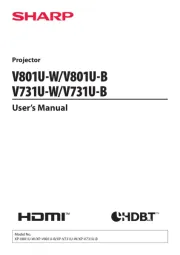Viewsonic PJD7383 Manual
Læs gratis den danske manual til Viewsonic PJD7383 (95 sider) i kategorien videoprojektorer. Denne vejledning er vurderet som hjælpsom af 55 personer og har en gennemsnitlig bedømmelse på 4.3 stjerner ud af 28 anmeldelser.
Har du et spørgsmål om Viewsonic PJD7383, eller vil du spørge andre brugere om produktet?

Produkt Specifikationer
| Mærke: | Viewsonic |
| Kategori: | videoprojektorer |
| Model: | PJD7383 |
| Vægt: | 3500 g |
| Produktfarve: | Sort |
| Pakkevægt: | 6000 g |
| Wi-Fi: | Ingen |
| 3D: | Ja |
| Indbyggede højttaler(e): | Ja |
| Format til analogt signal: | NTSC M, PAL, SECAM |
| Udgangseffekt (RMS): | 10 W |
| DVI-port: | Ingen |
| Ethernet LAN-porte (RJ-45): | 1 |
| Antal USB 2.0-porte: | 1 |
| Ethernet LAN: | Ja |
| Strømforbrug (standby): | 1 W |
| Strømforbrug (typisk): | 296 W |
| Markedspositionering: | Præsentation |
| Dimensioner (BxDxH): | 290 x 254 x 126 mm |
| Sammensat videoindgang: | 1 |
| Støjniveau: | 32 dB |
| Fjernbetjening inkluderet: | Ja |
| Forbindelsesteknologi: | Ledningsført |
| Certificering: | CB, UL, cUL, FCC (including ICES-003), CE, UL-Argentina, NOM, TUV-GS, GOST-R, SASO, Ukraine, PSB, C-Tick, Korean-eK, CCC, Hygiene, WEEE, RoHS |
| Full HD: | Ingen |
| Pakkens dimensioner (BxDxH): | 355 x 228 x 415 mm |
| Antal indbyggede højttalere: | 1 |
| Mikrofonindgang: | Ja |
| Lydindgang: | Ja |
| Billedformat: | 4:3 |
| Fokus: | Vejledning |
| Lyd (L, R) indgang: | 1 |
| Kontrastforhold (typisk): | 2000:1 |
| Antal VGA-porte (D-sub): | 3 |
| Zoom kapacitet: | Ingen |
| Brændviddeområde: | - mm |
| Projektor lysstyrke: | 3000 ANSI lumens |
| Projektionsteknologi: | DLP |
| Projektor indbygget opløsning: | XGA (1024x768) |
| Skærmstørrelse kompatibilitet: | 30 - 300 " |
| Projiceringsafstand: | 0.37 - 3.7 m |
| RS-232-porte: | 1 |
| Levetid for lyskilde: | 4000 t |
| Lampeeffekt: | 210 W |
| Levetid for lyskilde (økonomisk tilstand): | 6000 t |
| Lyskilde type: | Lampe |
| Antal af S-video-indgange: | 1 |
| Seriel grænsefladetype: | RS-232 |
| Støjniveau (økonomisk tilstand): | 27 dB |
| HD-Ready: | Ja |
| Lydudgang: | Ja |
Har du brug for hjælp?
Hvis du har brug for hjælp til Viewsonic PJD7383 stil et spørgsmål nedenfor, og andre brugere vil svare dig
videoprojektorer Viewsonic Manualer
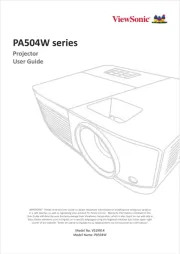


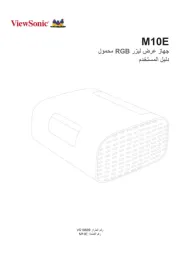


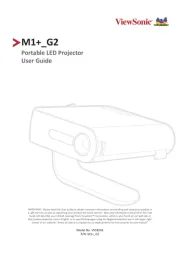

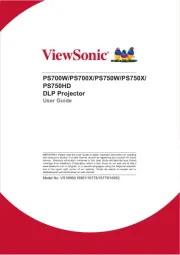

videoprojektorer Manualer
- Dragon Touch
- NEC
- Samsung
- JMGO
- VAVA
- Strong
- Christie
- Hisense
- Beghelli
- Mirabella Genio
- Kodak
- ION
- Polaroid
- Irradio
- Renkforce
Nyeste videoprojektorer Manualer