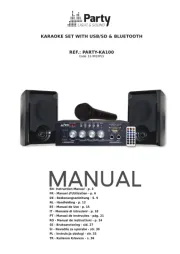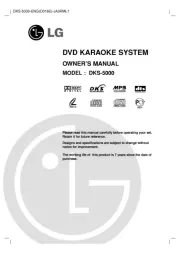Vocopro TWIN-BANK Manual
Læs gratis den danske manual til Vocopro TWIN-BANK (32 sider) i kategorien Karaoke system. Denne vejledning er vurderet som hjælpsom af 24 personer og har en gennemsnitlig bedømmelse på 4.7 stjerner ud af 12.5 anmeldelser.
Har du et spørgsmål om Vocopro TWIN-BANK, eller vil du spørge andre brugere om produktet?
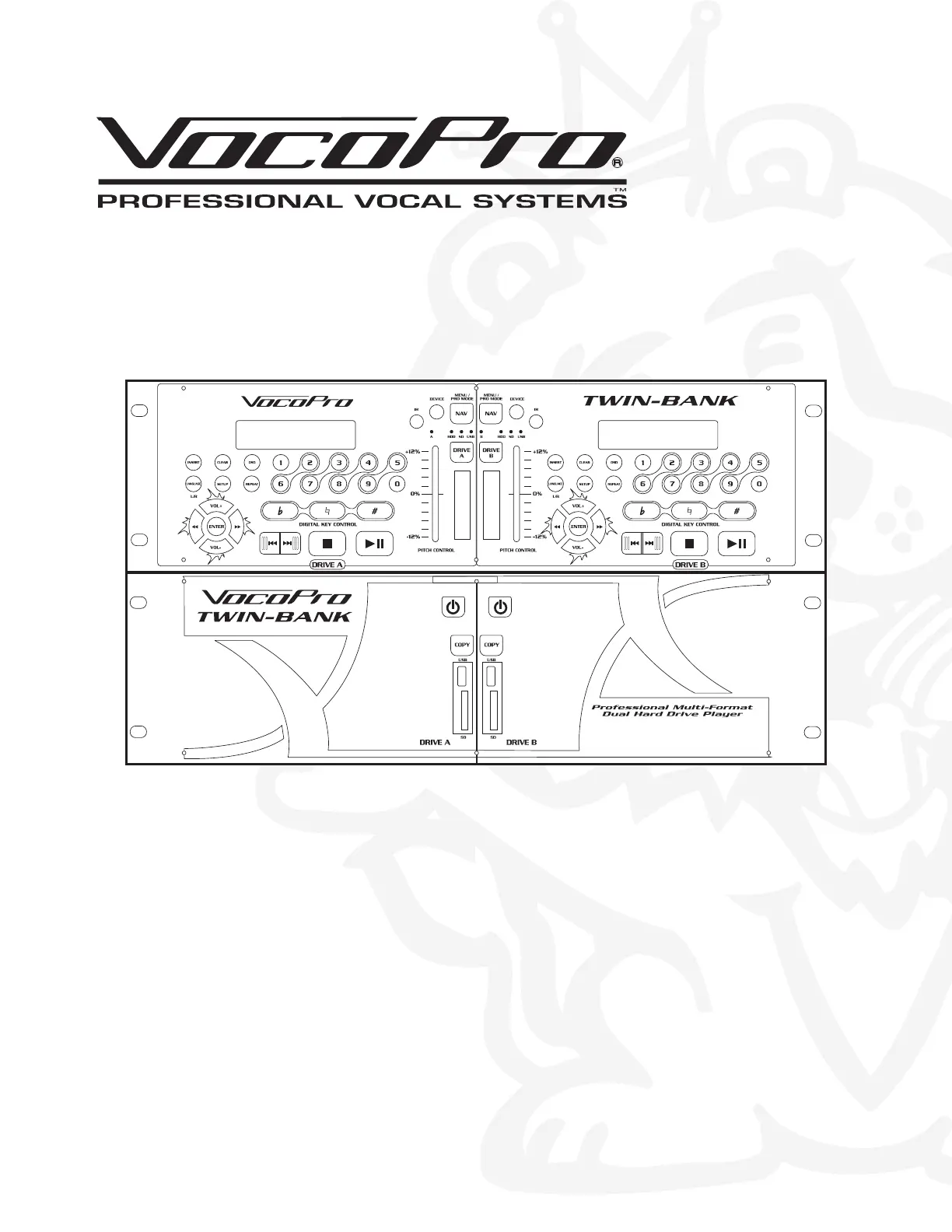
Produkt Specifikationer
| Mærke: | Vocopro |
| Kategori: | Karaoke system |
| Model: | TWIN-BANK |
Har du brug for hjælp?
Hvis du har brug for hjælp til Vocopro TWIN-BANK stil et spørgsmål nedenfor, og andre brugere vil svare dig
Karaoke system Vocopro Manualer
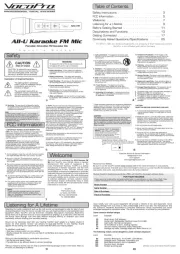
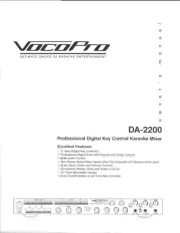


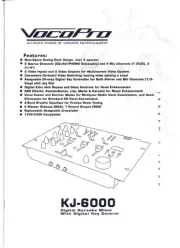

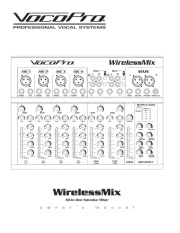
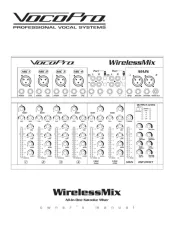
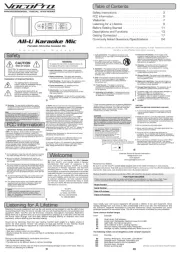
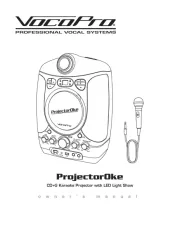
Karaoke system Manualer
- Pyle Pro
- Nedis
- GPX
- Hamilton Buhl
- Trevi
- Proscan
- M-Live
- Pyle
- Lenco
- Sunstech
- BoomTone DJ
- Denver
- Bigben Interactive
- Caliber
- LEDWOOD
Nyeste Karaoke system Manualer