Voltcraft VC-7055BT Manual
Voltcraft
Multimeter
VC-7055BT
| Mærke: | Voltcraft |
| Kategori: | Multimeter |
| Model: | VC-7055BT |
Har du brug for hjælp?
Hvis du har brug for hjælp til Voltcraft VC-7055BT stil et spørgsmål nedenfor, og andre brugere vil svare dig
Multimeter Voltcraft Manualer
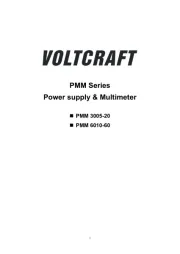
21 Juli 2025
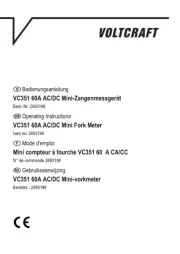
20 Juli 2025
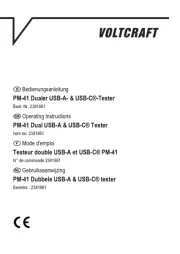
10 Juli 2025
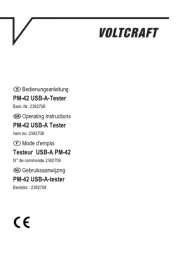
10 Juli 2025

7 December 2024

1 Oktober 2024

30 September 2024

10 September 2024

1 September 2024

1 September 2024
Multimeter Manualer
- Milwaukee
- Alecto
- Seaward
- Digitus
- FERM
- Elma
- Megger
- Biltema
- Draper
- Kurth Electronic
- Abus
- Parkside
- PeakTech
- APPA
- CEM
Nyeste Multimeter Manualer
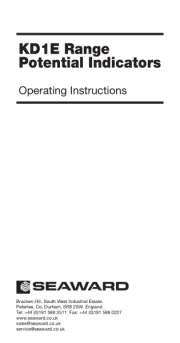
4 September 2025

2 September 2025

2 September 2025
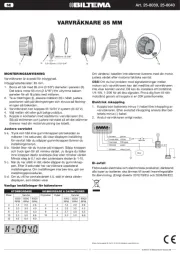
1 September 2025

31 August 2025

30 August 2025

28 August 2025

28 August 2025
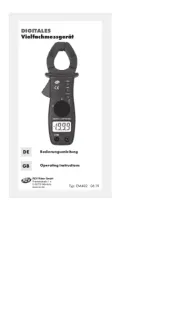
27 August 2025

21 August 2025

