VOX 32VDH683B Manual
| Mærke: | VOX |
| Kategori: | TV |
| Model: | 32VDH683B |
Har du brug for hjælp?
Hvis du har brug for hjælp til VOX 32VDH683B stil et spørgsmål nedenfor, og andre brugere vil svare dig
TV VOX Manualer

25 December 2025

23 December 2025
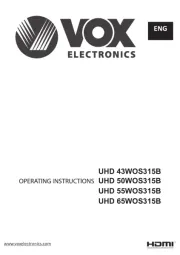
26 August 2025
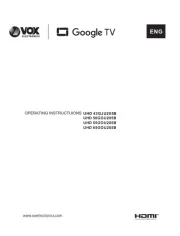
8 August 2025
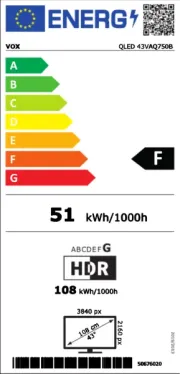
8 August 2025
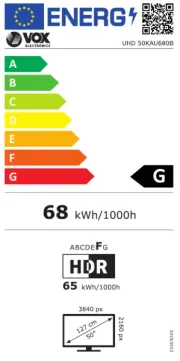
8 August 2025

21 Oktober 2024

21 Oktober 2024

2 August 2024

14 Juli 2024
TV Manualer
- Vestel
- Grunkel
- Grundig
- Pyle
- Westinghouse
- Premier
- Uniden
- Insignia
- Mitsubishi
- Magnavox
- Qriom
- Dyon
- Umc
- Dell
- InFocus
Nyeste TV Manualer

27 December 2025

27 December 2025

27 December 2025

27 December 2025

27 December 2025

27 December 2025

27 December 2025

27 December 2025

27 December 2025

27 December 2025
