Xerox Phaser 8550 Manual
Læs gratis den danske manual til Xerox Phaser 8550 (145 sider) i kategorien Printer. Denne vejledning er vurderet som hjælpsom af 27 personer og har en gennemsnitlig bedømmelse på 4.9 stjerner ud af 14 anmeldelser.
Har du et spørgsmål om Xerox Phaser 8550, eller vil du spørge andre brugere om produktet?

Produkt Specifikationer
| Mærke: | Xerox |
| Kategori: | Printer |
| Model: | Phaser 8550 |
| Vekselstrømsindgangsspænding: | 230 V |
| Vekselstrømsindgangsfrekvens: | 50 - 60 Hz |
| Bredde: | 558.79 mm |
| Dybde: | 673.09 mm |
| Højde: | 539.74 mm |
| Vægt: | 33423 g |
| Brugervejledning: | Ja |
| Produktfarve: | Hvid |
| Indbygget skærm: | Ja |
| Wi-Fi: | Ingen |
| Opbevaringstemperatur (T-T): | -30 - 60 °C |
| Relativ luftfugtighed ved drift (H-H): | 10 - 80 % |
| Antal USB 2.0-porte: | 1 |
| Ethernet LAN: | Ja |
| Driftstemperatur (T-T): | 10 - 32 °C |
| Udskrivningsteknologi: | Laser |
| Maksimal opløsning: | 600 x 600 dpi |
| Udskrivningshastighed (sort, normal kvalitet, A4/amerikansk papirformat): | 30 sider pr. minut |
| Medietyper til papirbakke: | Envelopes, Labels |
| Maksimal ISO A-serie papirstørrelse: | A4 |
| ISO A-serie, størrelser (A0...A9): | A4, A5, A6 |
| ISO B-serie, størrelser (B0...B9): | B5 |
| Ikke-ISO udskriftsmedier størrelse: | Executive (184 x 267mm), Folio (media size), Index card, Legal (media size), Letter (media size), Statement (140 x 216mm) |
| Medievægt på papirbakke: | 60 - 220 g/m² |
| Samlet inputkapacitet: | 625 ark |
| Samlet outputkapacitet: | 300 ark |
| Ethernet LAN-datahastigheder: | 10, 100 Mbit/s |
| Skærm: | LED |
| Maksimal driftscyklus: | 85000 sider pr. måned |
| Udskrivning af farver: | Black, Cyan, Magenta, Yellow |
| Intern hukommelse: | 256 MB |
| Dimensioner (BxDxH): | 406 x 533 x 368 mm |
| Certificering: | FCC Part 15, Subpart B, CSA-C222 No. 950, CE Mark applicable 73/23 EEC & 89/336/EEC CDRH, EN 55022 |
| Kabelteknologi: | 10/100Base-T(X) |
| Effektkrav: | 110 – 120 VAC, 60 Hz; 220 VAC, 50 Hz |
| Duplex udskrivning: | Ja |
| Maksimal indgangskapacitet: | 625 ark |
| Antal printpatroner: | 4 |
| Mac kompabilitet: | Ja |
| Bæredygtighedscertifikater: | ENERGY STAR |
| Processorfrekvens: | 600 Mhz |
| Maksimal intern hukommelse: | 1024 MB |
| Tid til første side (farve, normal): | 5 sek./side |
| Strømforbrug (udskrivning): | - W |
| Kompatible operativsystemer: | Windows 98SE/Me, Windows NT 4.0 (SP6), Windows 2000/XP, Windows Server 2003, Mac OS 9.x, Mac OS X version 10.2+, Novell NetWare 5.x/6.5, Linux Red Hat 9, Suse 9, Fedora Core 1, UNIX Sun Solaris 2.8, 2.9, 2.10, HP/UX 11.x, IBM AIX 4.3.3\n |
| Understøttede Mac-operativsystemer: | Mac OS 9.0, Mac OS 9.1, Mac OS 9.2, Mac OS X 10.2 Jaguar, Mac OS X 10.3 Panther, Mac OS X 10.4 Tiger, Mac OS X 10.5 Leopard, Mac OS X 10.6 Snow Leopard, Mac OS X 10.7 Lion, Mac OS X 10.8 Mountain Lion, Mac OS X 10.9 Mavericks |
| Hukommelsesstik: | 2 |
| Processormodel: | 32bit RISC |
| Farve: | Ja |
| Udskrivningshastighed (farve, normal kvalitet, A4/amerikansk papirformat): | 30 sider pr. minut |
| Lydtryksniveau (udskrivning): | 54 dB |
| Oprindelsesland: | Malaysia |
| Standard grænseflader: | Ethernet, USB 2.0 |
| Drivere inkluderet: | Ja |
| Tid til første side (sort, normal): | 5 sek./side |
| Sidebeskrivelsessprog: | PCL 5c, PostScript 3 |
| Maksimal kapacitetsydelse: | 300 ark |
| Maksimalt antal inputbakker: | 2 |
| Økonomisk udskrivning: | Ja |
| Antal printer skrifttyper: | 137 |
| Papirbakke 2 inputkapacitet: | 525 ark |
| Indbygget processer: | Ja |
| Netværk klar: | Ja |
| Netværksfunktioner: | Ethernet 10/100BaseTx |
| Maksimal printstørrelse: | 216 x 356 mm |
| Standard mediestørrelser: | A6, A5, B5 ISO, B5 JIS, A4, Index card, Statement, Executive, A/Letter, US Folio, Legal, Envelopes: DL, C5 & #10 Commercial\n#51/2, #63/4, Monarch, Booklet, Lee (A7), Choukei 4 Gou, Choukei 3 Gou |
| Medie vægt (tray 1): | 60-220 gsm |
| JIS B-seriens størrelser (B0…B9): | B5 |
| Strømforbrug (aktiv): | 230 W |
| Duplex medievægt: | 60 - 120 g/m² |
| Skrifttyper: | 137 PostScript Type & 81 PCL 5c |
| Støjniveau (klar): | 33 dB |
| Standard indgangs magasiner: | 1 x 525 + 1 x 100 |
| Printerstyring: | Xerox CentreWare Printer Management Microsoft & UNIX, CentreWare IS Embedded Web Server, CentreWare Web Administrator, Xerox NDPS Gateway, Usage Analysis Tool |
| Integreret webserver: | Ja |
Har du brug for hjælp?
Hvis du har brug for hjælp til Xerox Phaser 8550 stil et spørgsmål nedenfor, og andre brugere vil svare dig
Printer Xerox Manualer
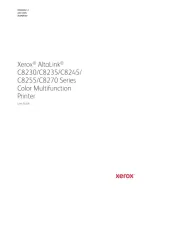
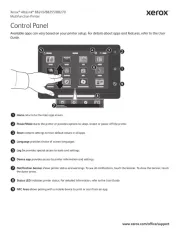
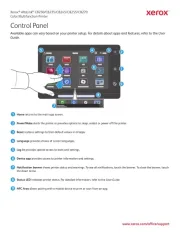
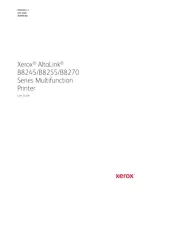
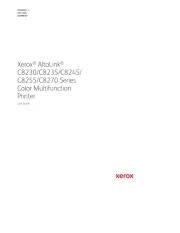
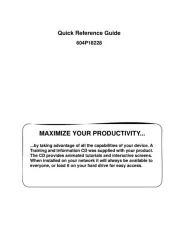
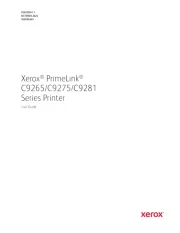
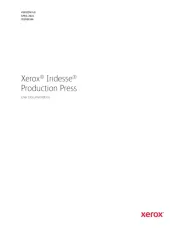
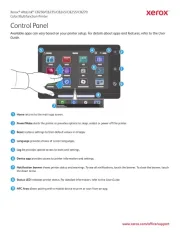
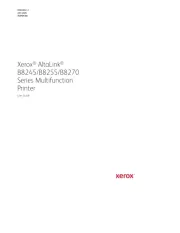
Printer Manualer
- LG
- Epson 7620
- Amstrad
- Frama
- Equip
- Samsung
- Mitsubishi
- Kodak
- StarTech.com
- Fujitsu
- Argox
- Microboards
- Pantum
- EC Line
- Minolta
Nyeste Printer Manualer









