Xerox WorkCentre Pro 555 Manual
Læs gratis den danske manual til Xerox WorkCentre Pro 555 (88 sider) i kategorien Printer. Denne vejledning er vurderet som hjælpsom af 12 personer og har en gennemsnitlig bedømmelse på 4.3 stjerner ud af 6.5 anmeldelser.
Har du et spørgsmål om Xerox WorkCentre Pro 555, eller vil du spørge andre brugere om produktet?
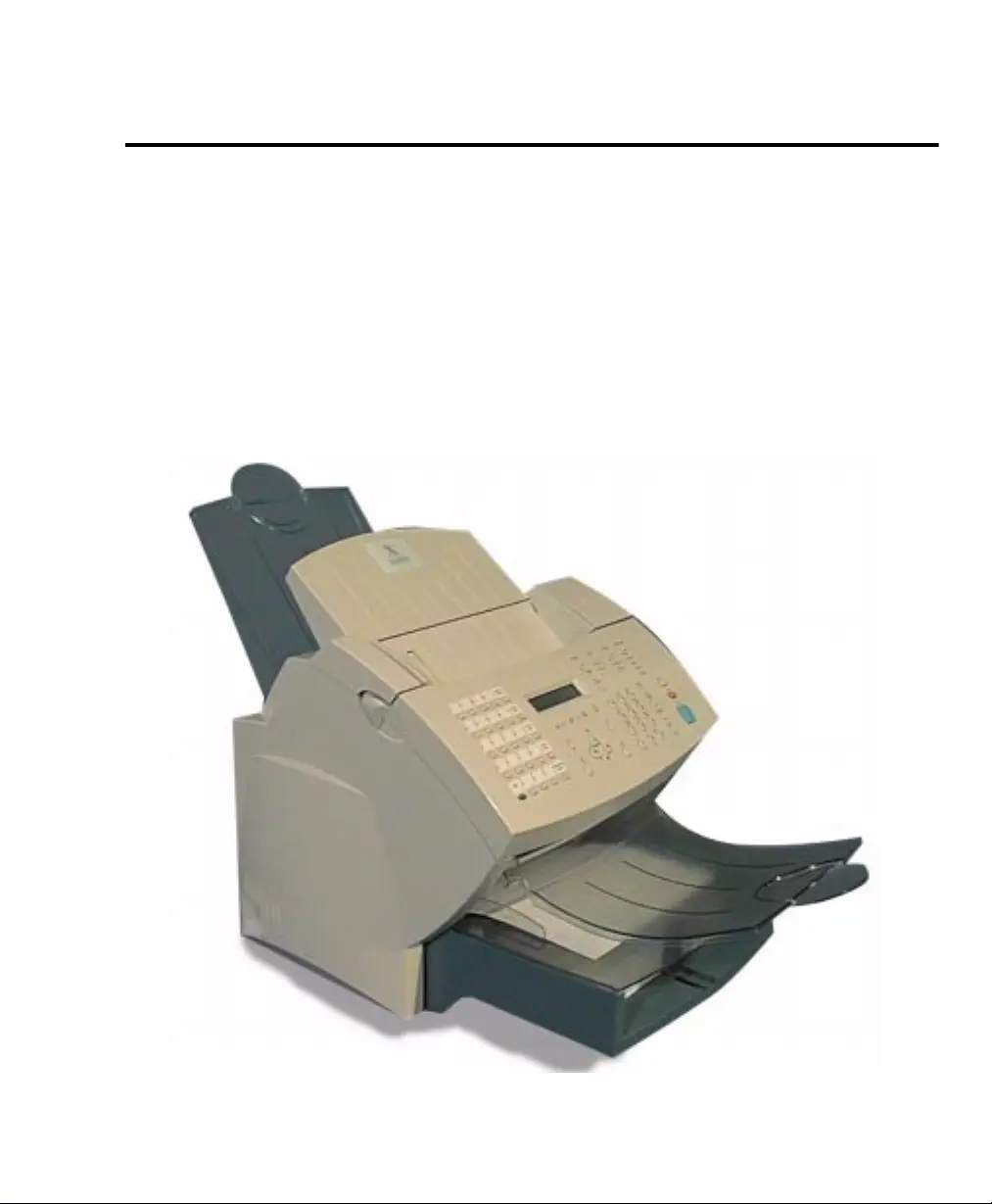
Produkt Specifikationer
| Mærke: | Xerox |
| Kategori: | Printer |
| Model: | WorkCentre Pro 555 |
Har du brug for hjælp?
Hvis du har brug for hjælp til Xerox WorkCentre Pro 555 stil et spørgsmål nedenfor, og andre brugere vil svare dig
Printer Xerox Manualer
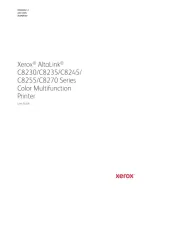
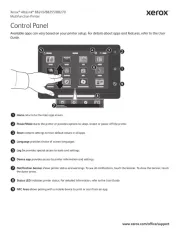
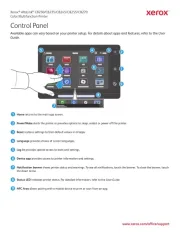
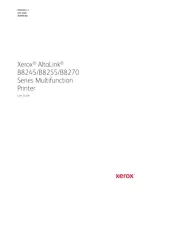
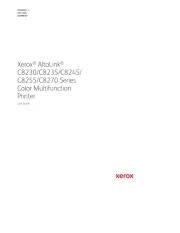
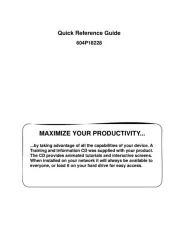
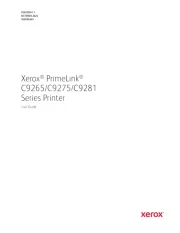
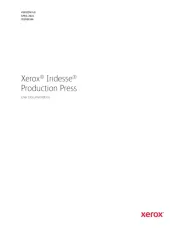
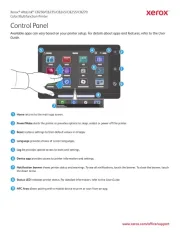
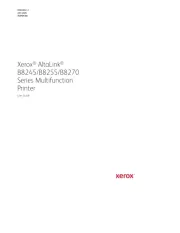
Printer Manualer
- Mitsubishi
- Xiaomi
- Ultimaker
- Polaroid
- Utax
- SATO
- Mutoh
- Edikio
- Badgy
- Olympus
- Huawei
- Sony
- Kyocera
- Honeywell
- Panasonic
Nyeste Printer Manualer









