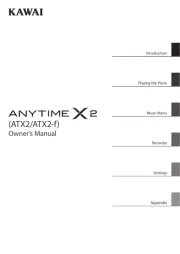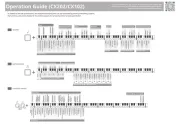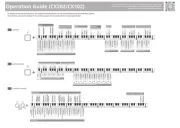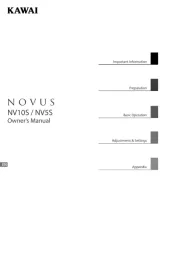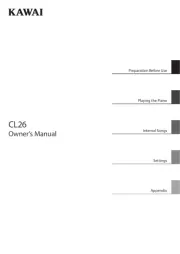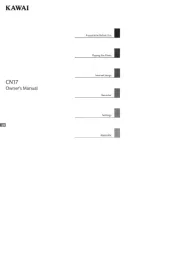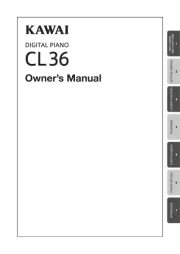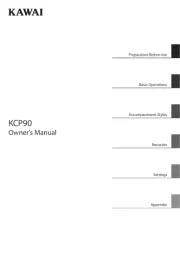Yamaha Clavinova CSP-255 Manual
Læs gratis den danske manual til Yamaha Clavinova CSP-255 (64 sider) i kategorien Klaver. Denne vejledning er vurderet som hjælpsom af 14 personer og har en gennemsnitlig bedømmelse på 4.5 stjerner ud af 7.5 anmeldelser.
Har du et spørgsmål om Yamaha Clavinova CSP-255, eller vil du spørge andre brugere om produktet?

Produkt Specifikationer
| Mærke: | Yamaha |
| Kategori: | Klaver |
| Model: | Clavinova CSP-255 |
Har du brug for hjælp?
Hvis du har brug for hjælp til Yamaha Clavinova CSP-255 stil et spørgsmål nedenfor, og andre brugere vil svare dig
Klaver Yamaha Manualer
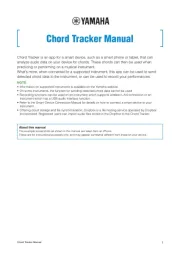
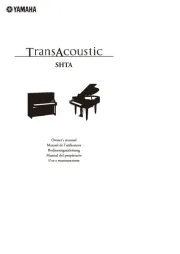
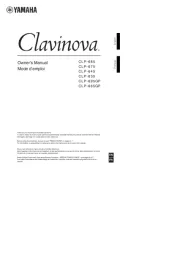
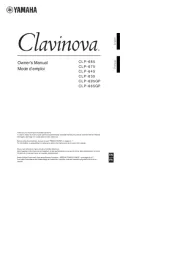
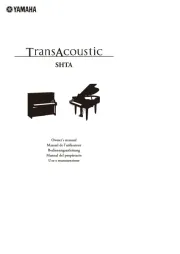
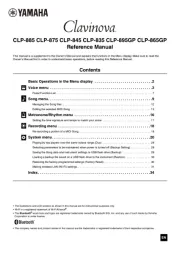
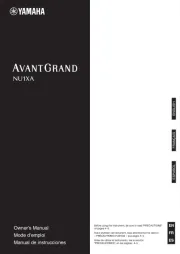
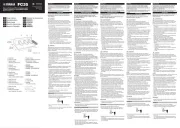
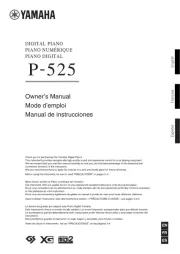
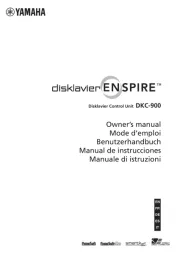
Klaver Manualer
- Artesia
- VOX
- Technics
- NUX
- Roland
- Medeli
- Startone
- Schubert
- Kawai
- Nord
- Casio
- Suzuki
- Thomann
- Carry-on
- Orla
Nyeste Klaver Manualer