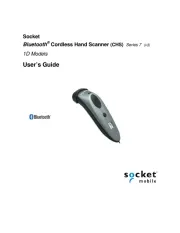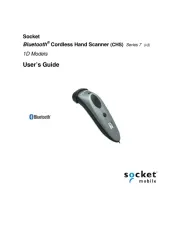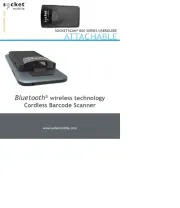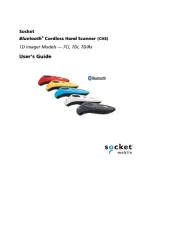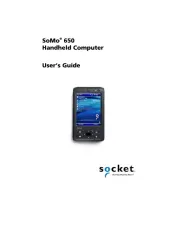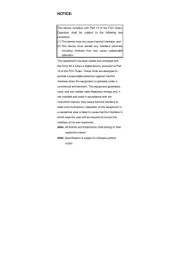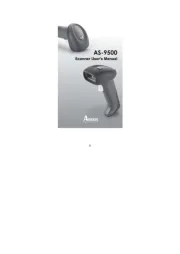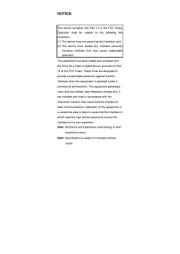Zebra Symbol P370 Manual
Læs gratis den danske manual til Zebra Symbol P370 (209 sider) i kategorien Stregkodelæser. Denne vejledning er vurderet som hjælpsom af 35 personer og har en gennemsnitlig bedømmelse på 4.5 stjerner ud af 18 anmeldelser.
Har du et spørgsmål om Zebra Symbol P370, eller vil du spørge andre brugere om produktet?

Produkt Specifikationer
| Mærke: | Zebra |
| Kategori: | Stregkodelæser |
| Model: | Symbol P370 |
Har du brug for hjælp?
Hvis du har brug for hjælp til Zebra Symbol P370 stil et spørgsmål nedenfor, og andre brugere vil svare dig
Stregkodelæser Zebra Manualer
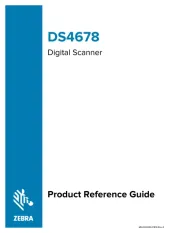
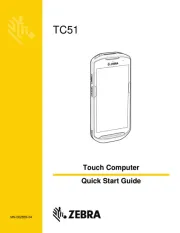
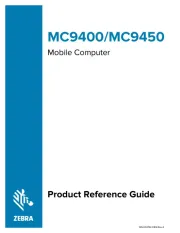

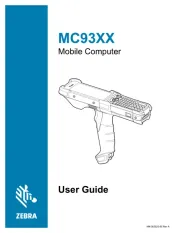





Stregkodelæser Manualer
- Inateck
- Bluebird
- Qian
- Opticon
- Vultech
- DENSO
- Psion
- Metapace
- Steren
- Manhattan
- Newland
- Datalogic
- Godex
- Code
- Trimble
Nyeste Stregkodelæser Manualer