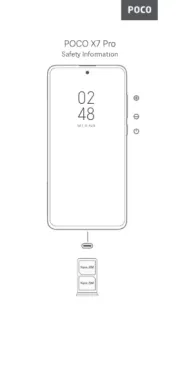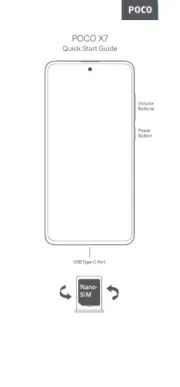ZTE Blade Max 2s Manual
Læs gratis den danske manual til ZTE Blade Max 2s (141 sider) i kategorien Smartphone. Denne vejledning er vurderet som hjælpsom af 39 personer og har en gennemsnitlig bedømmelse på 4.4 stjerner ud af 20 anmeldelser.
Har du et spørgsmål om ZTE Blade Max 2s, eller vil du spørge andre brugere om produktet?


Produkt Specifikationer
| Mærke: | ZTE |
| Kategori: | Smartphone |
| Model: | Blade Max 2s |
Har du brug for hjælp?
Hvis du har brug for hjælp til ZTE Blade Max 2s stil et spørgsmål nedenfor, og andre brugere vil svare dig
Smartphone ZTE Manualer










Smartphone Manualer
Nyeste Smartphone Manualer