ZTE MF91D Manual
ZTE
Mobiltelefon
MF91D
| Mærke: | ZTE |
| Kategori: | Mobiltelefon |
| Model: | MF91D |
Har du brug for hjælp?
Hvis du har brug for hjælp til ZTE MF91D stil et spørgsmål nedenfor, og andre brugere vil svare dig
Mobiltelefon ZTE Manualer
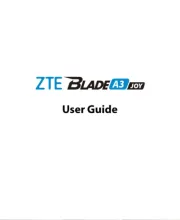
19 Oktober 2025
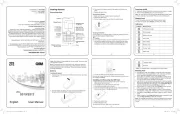
18 Oktober 2025
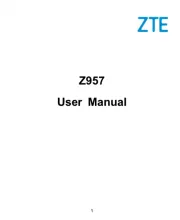
18 Oktober 2025

18 Oktober 2025
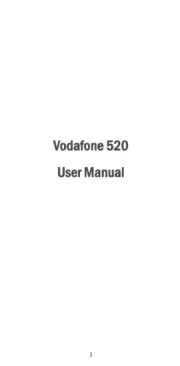
18 Oktober 2025
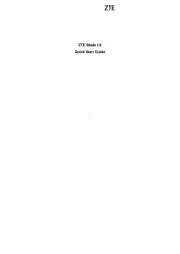
18 Oktober 2025

18 Oktober 2025

7 Juli 2025

7 Juli 2025

6 Juli 2025
Mobiltelefon Manualer
- Telefunken
- Amplicomms
- Hisense
- Amplicom
- Plum
- Doogee
- Palm
- Energy Sistem
- Tiptel
- Medion
- Logic
- Acer
- Sunstech
- BLU
- Hyundai
Nyeste Mobiltelefon Manualer

29 December 2026

29 December 2026

28 December 2025

28 December 2025

28 December 2025

28 December 2025

27 December 2025

25 December 2025

25 December 2025

25 December 2025
