ZyXEL AG-220 Manual
Læs gratis den danske manual til ZyXEL AG-220 (138 sider) i kategorien Netværkskort/adapter. Denne vejledning er vurderet som hjælpsom af 51 personer og har en gennemsnitlig bedømmelse på 4.6 stjerner ud af 26 anmeldelser.
Har du et spørgsmål om ZyXEL AG-220, eller vil du spørge andre brugere om produktet?

Produkt Specifikationer
| Mærke: | ZyXEL |
| Kategori: | Netværkskort/adapter |
| Model: | AG-220 |
| Vægt: | 25.8 g |
| Produktfarve: | Sølv |
| Opbevaringstemperatur (T-T): | -30 - 60 °C |
| Relativ luftfugtighed ved drift (H-H): | 20 - 95 % |
| Relativ luftfugtighed ved opbevaring (H-H): | 20 - 95 % |
| Driftstemperatur (T-T): | 0 - 50 °C |
| Dimensioner (BxDxH): | 81 x 27 x 13 mm |
| Frekvensområde: | 2.4 - 5.825 GHz |
| Forbindelsesteknologi: | Trådløs |
| Wi-Fi-bånd: | Dual-band (2,4 GHz / 5 GHz) |
| Kompatible operativsystemer: | Windows XP/2000/ME/Vista |
| Værtsgrænseflade: | USB |
| Grænseflade: | USB |
| Intern: | Ingen |
| Maksimal dataoverførselshastighed: | 54 Mbit/s |
| Modulation: | CCK, DBPSK, DQPSK, OFDM |
| Antenne type: | Int. patch |
| Komponent til: | PC/notebook |
| Overholdelse af branchestandarder: | IEEE 802.11a/b/g |
| Understøttede dataoverførselshastigheder: | 54M/48M/36M/24M/18M/12M/11M/9M/6M/5.5M/2M/1Mbps |
| TX strømforbrug: | 380 mA |
| RX strømforbrug: | 200 mA |
Har du brug for hjælp?
Hvis du har brug for hjælp til ZyXEL AG-220 stil et spørgsmål nedenfor, og andre brugere vil svare dig
Netværkskort/adapter ZyXEL Manualer
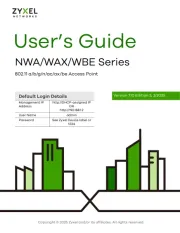


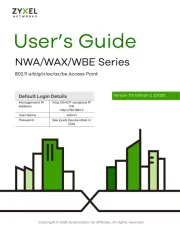
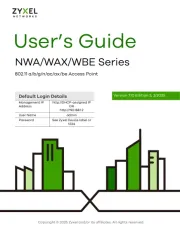
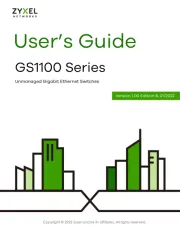
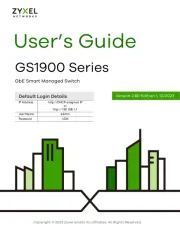
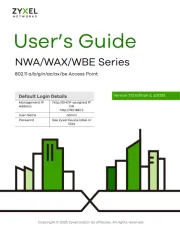
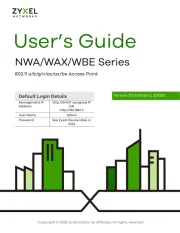

Netværkskort/adapter Manualer
- Raspberry Pi
- Targus
- Rocstor
- Sennheiser
- Simply45
- NGS
- Steren
- Cudy
- Suunto
- APC
- Hercules
- Lancom
- IC Intracom
- SEH
- Ipevo
Nyeste Netværkskort/adapter Manualer









