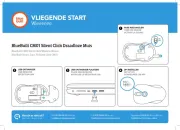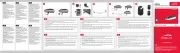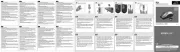3Dconnexion SpaceMouse Pro Manual
Læs gratis den danske manual til 3Dconnexion SpaceMouse Pro (16 sider) i kategorien mus. Denne vejledning er vurderet som hjælpsom af 27 personer og har en gennemsnitlig bedømmelse på 4.4 stjerner ud af 14 anmeldelser.
Har du et spørgsmål om 3Dconnexion SpaceMouse Pro, eller vil du spørge andre brugere om produktet?

Produkt Specifikationer
| Mærke: | 3Dconnexion |
| Kategori: | mus |
| Model: | SpaceMouse Pro |
| Bredde: | 204 mm |
| Dybde: | 142 mm |
| Højde: | 58 mm |
| Vægt: | 563 g |
| Produktfarve: | Sort |
| Anbefalet brug: | Universel |
| Certificering: | CE, FCC (Part 15, Class B), BSMI, RCM, KCC, TELEC, NCC WEEE |
| Enhedsgrænseflade: | RF trådløst |
| Bæredygtighedscertifikater: | RoHS |
| Bevægelsesdetekteringsteknologi: | 6DoF |
| Antal knapper: | 15 |
| Knapper type: | Trykte knapper |
| Bevægelsesopløsning: | - dpi |
| Brugergrænseflade med trådløs modtager: | USB Type-A |
| Rul: | Ingen |
Har du brug for hjælp?
Hvis du har brug for hjælp til 3Dconnexion SpaceMouse Pro stil et spørgsmål nedenfor, og andre brugere vil svare dig
mus 3Dconnexion Manualer


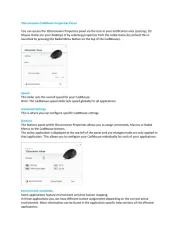
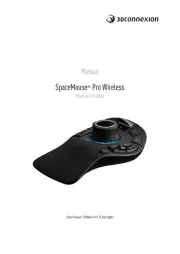
mus Manualer
- Krom
- Manhattan
- Raspberry Pi
- SureFire
- Targus
- MSI
- Bakker Elkhuizen
- Raidsonic
- Konix
- Saitek
- Gyration
- Gamesir
- Glorious
- Cherry
- Digitus
Nyeste mus Manualer