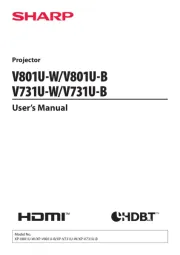3M X62w Manual
Læs gratis den danske manual til 3M X62w (84 sider) i kategorien videoprojektorer. Denne vejledning er vurderet som hjælpsom af 14 personer og har en gennemsnitlig bedømmelse på 4.5 stjerner ud af 7.5 anmeldelser.
Har du et spørgsmål om 3M X62w, eller vil du spørge andre brugere om produktet?

Produkt Specifikationer
| Mærke: | 3M |
| Kategori: | videoprojektorer |
| Model: | X62w |
Har du brug for hjælp?
Hvis du har brug for hjælp til 3M X62w stil et spørgsmål nedenfor, og andre brugere vil svare dig
videoprojektorer 3M Manualer










videoprojektorer Manualer
Nyeste videoprojektorer Manualer