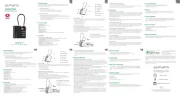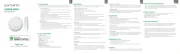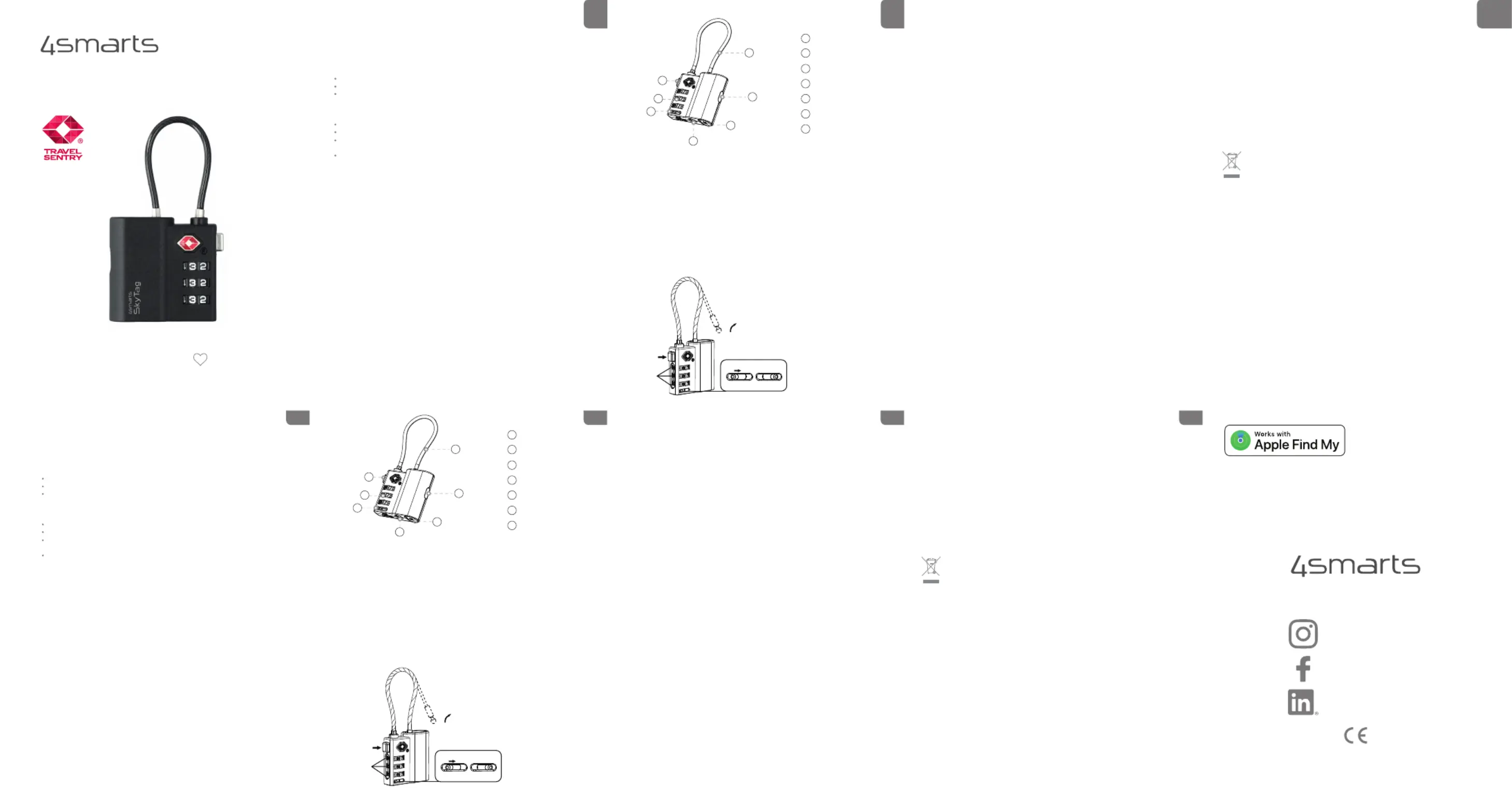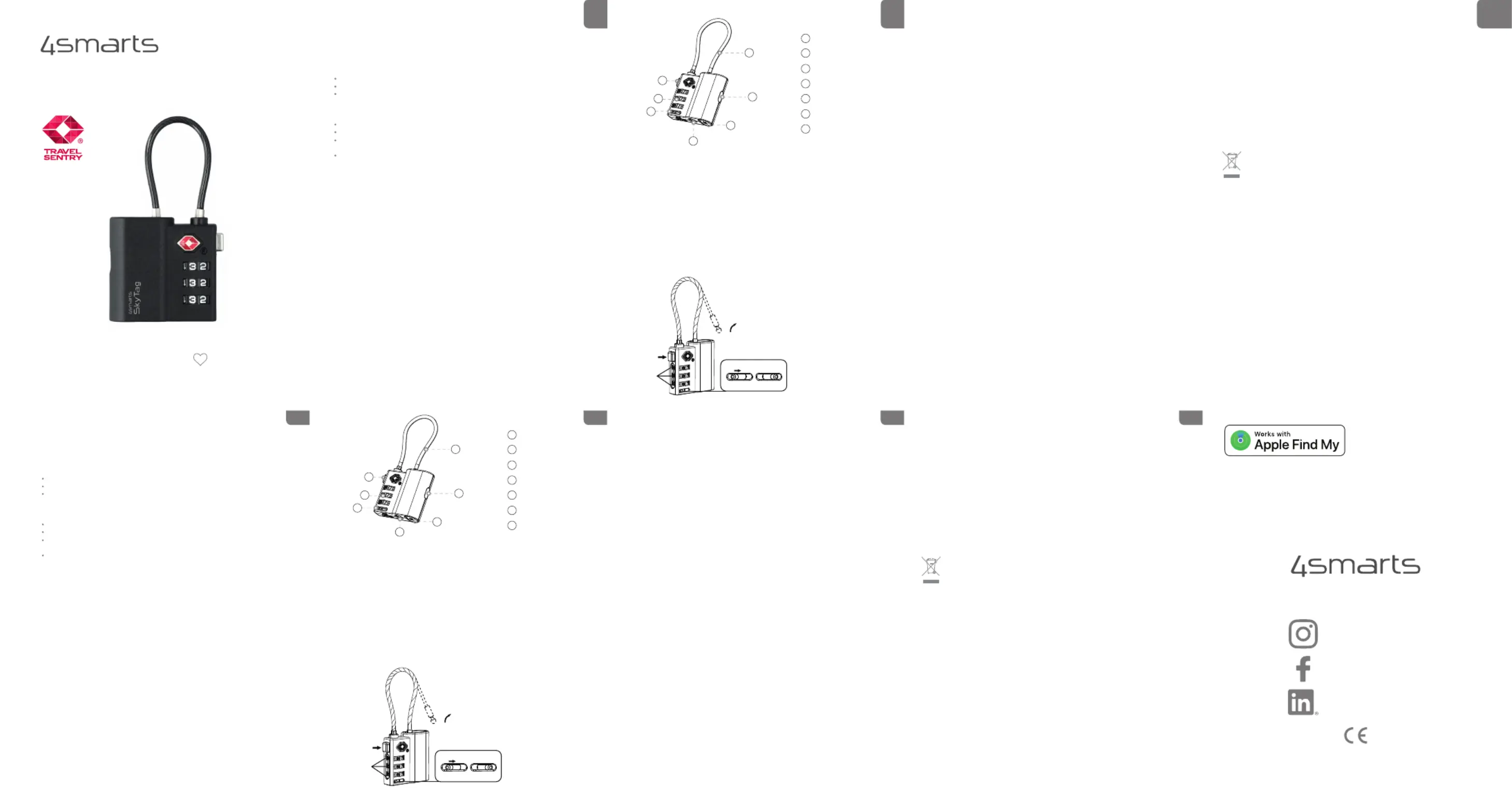
Bluetooth Reichweite: ca. 50 Meter
Übertragungsleistung: 4dBm
Kompatibilität: Neueste Version von iOS, iPadOS, MacOS, WatchOS, (Apple Wo ist?)
linkedin.com/company/4smarts
Thanks for buying our product! We at 4smarts are
sure it will serve you well. Follow us on social media
for news, customer support and to win great prizes.
All listed brands are trademarks of the corresponding companies.
Errors and omissions excepted, and subject to technical changes.
Our general terms of delivery and payment are applied.
for choosing a quality product from 4smarts
Bitte lies diese Bedienungsanleitung und die Sicherheitshinweise vor der ersten Inbetriebnahme
sorgfältig durch. Für Schäden, die durch Nichtbeachtung dieser Anleitung und der
Sicherheitshinweise entstehen, übernehmen wir keine Haftung.
Vermeide starke Vibrationen, Stöße oder Extrusion.
Verwende keine beschädigten Netzkabel oder Stecker und keine lockeren Netzsteckdosen.
Berühre das Gerät nicht mit nassen Händen, während das Gerät geladen wird.
Vermeide die Lagerung, Aufladung und Verwendung bei extremen Temperaturen.
Lade den Akku regelmäßig auf (mindestens vierteljährlich) wenn er für längere Zeit gelagert wird.
Batterien niemals öffnen, beschädigen, verschlucken oder in die Umwelt gelangen lassen, da sie
giftige und umweltschädliche Schwermetalle enthalten.
Bei einer auslaufenden Batterie die Flüssigkeit nicht mit der Haut oder den Augen in Berührung
kommen lassen, mit viel Wasser ausspülen und einen Arzt aufsuchen.
1.1 Allgemeine Sicherheitshinweise
1.2 Vorsichtsmaßnahmen für Batterien
Verbindung mit “Wo ist?” herstellen
1. Software deines Gerätes aktualisieren: Stelle sicher, dass dein Gerät auf die neueste
Version aktualisiert ist.
2. Bluetooth aktivieren: Schalte dein Bluetooth auf deinem Gerät ein.
3. Gerät einschalten: Drücke die Einschalttaste des TSA Schlossanhängers.
4. Apple Wo ist? App öffnen: Startet die App auf deinem Gerät.
5. Artikel hinzufügen: Klicke auf “Anderes Objekt hinzufügen”
6. Verbinden: 4smarts SkyTag TSAVerbinde dich mit “ ”
7. Name und Emoji auswählen: Definiere einen Namen sowie einen Emoji.
8. Abschluss: Warte, bis der Prozess abgeschlossen ist.
Bluetooth range: approx. 50 metres
Compatibility: Latest version of iOS, iPadOS, MacOS, WatchOS, (Apple Find My)
Please read these operating instructions and the safety instructions carefully before using the
appliance for the first time. We accept no liability for damage caused by failure to observe these
instructions and safety instructions.
Avoid strong vibrations, shocks or extrusion.
Do not use damaged mains cables or plugs or loose mains sockets.
Do not touch the device with wet hands while the device is charging.
Avoid storage, charging and use at extreme temperatures.
Charge the battery regularly (at least every quarterly) if it is stored for long periods of time.
Never open, damage, swallow or dispose of batteries in the environment as they contain toxic
and environmentally harmful heavy metals.
If a battery leaks, do not allow the liquid to come into contact with the skin or eyes, rinse with
plenty of water and seek medical advice.
1.1 General safety instructions
1.2 Precautions for batteries
Establish connection with Apple Find My:
1. Update your device's software: Make sure your device is updated to the latest version.
2. Activate Bluetooth: Switch on your Bluetooth on your device.
3. Switch on the device: Press the power button on the TSA lock fob.
4. Apple Find My open app: Starts the app on your device.
5. Add item: Click on ‘Add another item’
6. Connect: 4smarts SkyTag TSAConnect to ‘ ’
7. Select name and emoji: Define a name as well as an emoji.
8. Finalise: Wait until the process is complete.
1. Stecke ein Ende des USB-C Kabels an den Typ-C Ladeanschluss des TSA Schlossanhängers und
das andere Ende in ein Ladegerät. (USB-C Kabel und Ladegerät nicht im Lieferumfang enthalten)
2. Überprüfung der Ladeanzeige:
- Licht leuchtet bei Ladung
- geht aus bei voller Ladung
- pulsiert bei niedrigem Akkustand
Passwort für TSA Schlossanhänger einstellen:
1. Die ursprüngliche Zahlenkombination ist auf 0-0-0 eingestellt. Drücke die Entriegelungstaste,
um das Schloss zu öffnen.
2. Stelle sicher, dass das Schloss in der offenen Position ist.
3. Drehe die Zahlenräder auf die von dir gewünschte Zahlenkombination (z.B. 8-8-8)
4. Schiebe den Reset-Schalter von links (A) nach rechts (B) um Veränderungen vorzunehmen,
sobald du deinen Zahlencode festgelegt hast, wechsle wieder nach links (A) zurück.
5. Um eine neue Kombination einzustellen, wiederhole die Schritte 1-4.
TSA Schlossanhänger auf Werkseinstellungen zurücksetzen:
1. Entferne den TSA Schlossanhänger aus der Wo ist? App.
2. Drücke 5x kurz den Einschalttaster, halte beim 5x die Taste gedrückt, bis du einen Ton hörst.
3. Der TSA Schlossanhänger ist nun zurückgesetzt und kann mit einer neuen Apple-ID gekoppelt
Gegenstände im Nahbereich finden – Ton abspielen:
Wenn der SkyTag mit deinem Apple-Gerät gekoppelt ist, kannst du in der Wo ist? App den „Ton
abspielen“ -Button drücken oder “Hey Siri finde mein Schloss”sagen, du kannst auch einen eigenen
Namen definieren anstatt Schloss (z.B. Gepäck, Koffer etc.), um einen Alarmton abzuspielen und den
Standort des SkyTags anzuzeigen. Wenn sich der Gegenstand in der Nähe versteckt, z.B. unter einem
Möbelstück oder im nächsten Raum, kannst du dem Ton einfach folgen, um ihn zu finden.
Gegenstände außerhalb der Reichweite des Benutzers:
Der Besitzer kann den Standort des verlorenen SkyTags auf seinem Apple-gerät sehen und über eine
Karte navigieren, um den SkyTag und die damit verbundenen Gegenstände zu finden.
Verloren-Modus, Gegenstände leichter finden:
Du kannst du SkyTag in den “Verloren-Modus” versetzten. Öffne die Wo ist? App, wähle den
hinzugefügten SkyTag aus und klicke “Als verloren markieren”. Befolge die Anweisungen in der App
um den Vorgang abzuschließen. Gib deine Telefonnummer an und du erhältst automatisch eine
Benachrichtigung, wenn du den Gegenstand mit dem SkyTag irgendwo liegen gelassen hast. Oder
wenn andere Personen deinen SkyTag finden, können sie dich kontaktieren.
Finde Gegenstände mit Hilfe von Millionen von Freunden:
Das Wo ist? Netzwerk unterstützt dich dabei, verlorene Besitztümer wiederzufinden. Der SkyTag
sendet ein sicheres Bluetooth-Signal aus, das von iOS-Geräten im Wo ist? Netzwerk in der Nähe
erkannt werden kann. Diese Geräte senden den aktuellen Standort deines SkyTags an iCloud, sodass
du ihn in der Wo ist? App auf einer Karte sehen kannst. Der gesamte Prozess ist anonym und
verschlüsselt, um deine Privatsphäre zu schützen. Du musst dir keine Gedanken über die
Batterielaufzeit oder den Datenverbrauch machen.
Unerwünschtes Tracking verhindern:
Um unerwünschtes Tracking zu verhindern, erkennt dein iOS-Gerät einen SkyTag eines Dritten, der
sich für längere Zeit in deiner Nähe befindet, und sendet dir eine Warnmeldung. Wenn du das Gerät
nach einer Weile nicht entdeckst, wird ein Alarmton abgespielt, um dich zu warnen. Du erhältst
jedoch keine Benachrichtigung, wenn sich ein SkyTag in der Nähe seines Besitzers befindet.
Nur du kannst den Standort deines SkyTags sehen. Im SkyTag selbst werden keine Standortdaten
oder Standortverlaufsdaten physisch gespeichert. Die Kommunikation mit dem Wo ist?-Netzwerk ist
durchgehend verschlüsselt, sodass nur du Zugriff auf die Standortdaten hast. Weder Apple noch
andere können die Identität oder den Standort des Geräts erfahren, das bei der Suche nach deinem
Reset the TSA lock fob to factory settings:
1. Remove the TSA lock fob from the Find My app.
2. Press the switch-on button briefly 5 times, hold the button down 5 times until you hear a sound.
3. The TSA lock fob is now reset and can be paired with a new Apple ID.
Find objects at close range - Play sound:
If the SkyTag is paired with your Apple device, you can press the ‘Play sound’ button in the Find My
app, press the ‘Play sound’ button or say “Hey Siri find my lock”, you can also define your own name
instead of lock (e.g. luggage, suitcase etc.), to play an alarm sound and display the location of the
SkyTag. If the item is hiding nearby, e.g. under a piece of furniture or in the next room, you can
simply follow the sound to find it.
Items out of the user's reach:
The owner can see the location of the lost SkyTag on their Apple device and navigate via a map to
find the SkyTag and associated items.
Lost mode, find items more easily:
You can put your SkyTag in ‘Lost Mode’. Open the Find My app, select the SkyTag you have added
and click ‘Mark as lost’. Follow the instructions in the app to complete the process. Enter your phone
number and you will automatically receive a notification if you have left the item with the SkyTag
somewhere. Or if other people find your SkyTag, they can contact you.
Find items with the help of millions of friends:
The Find My network helps you find lost possessions. The SkyTag emits a secure Bluetooth signal
that can be recognised by iOS devices in the Find My network in the vicinity. These devices send the
current location of your SkyTag to iCloud so you can see it on a map in the Find My app on a map.
The entire process is anonymous and encrypted to protect your privacy. You don't have to worry
about battery life or data consumption.
Prevent unwanted tracking:
To prevent unwanted tracking, your iOS device recognises a third-party SkyTag that is in your
vicinity for an extended period of time and sends you a warning message. If you do not detect the
device after a while, an alarm sound will be played to warn you. However, you will not receive a
notification if a SkyTag is in the vicinity of its owner.
Only you can see the location of your SkyTag. No location data or location history data is physically
stored in the SkyTag itself. Communication with the Find My network is encrypted throughout, so
only you have access to the location data. Neither Apple nor anyone else can know the identity or
location of the device involved in finding your SkyTag.
TSA Schlossanhänger ein/ausschalten:
1. Zum einschalten drücke 1x kurz die
2. Zum ausschalten drücke 2x kurz die
Einschalttaste, du hörst nun einen Piepton.
1. Plug one end of the USB-C cable into the Type-C charging port of the TSA lock pendant and the
other end into a charger. (USB-C cable and charger not included in the scope of delivery)
2. Check the charging indicator:
- Light lights up when charging
- goes out when fully charged
- pulses when the battery is low.
Set password for TSA lock fob:
1. The original number combination is set to 0-0-0. Press the unlock button to open the lock.
2. Make sure that the lock is in the open position.
3. Turn the digit dials to the combination of numbers you require (e.g. 8-8-8).
4. Slide the reset switch from left (A) to right (B) to make changes, as soon as you have set your
numerical code, switch back to the left (A).
5. Repeat steps 1-4 to set a new combination.
Switch the TSA lock fob on/off:
1. To switch on, briefly press the on button once
2. To switch off, press the on button twice briefly,
you will now hear a sound.
9 Attention of Conformity
Do not open the device and have it repaired only by a specialist.
Do not use any harsh chemicals, cleaning agents or the like for cleaning.
Use a clean, dry cloth for wiping.
4smarts GmbH assumes no liability or warranty for damages resulting from improper
installation, assembly and improper use of the product or failure to comply with the operating
instructions and / or safety instructions.
Electrical and electronic devices as well as batteries must not be disposed of with
household waste. The consumer is legally obliged to return electrical and electronic
equipment as well as batteries at the end of their service life to the public collection
points set up for this purpose or to the point of sale.
Hereby, 4smarts GmbH declares that this product is in compliance with the essential requirements
and other relevant provisions of Directive 2014/53/EU. The declaration of conformity according to
the RED directive can be found at www.4smarts.com.
In case of defective products or problems during installation, please contact your dealer
or the 4smarts product support at: http://www.4smarts.com/contact.
Email: customer-service@4smarts.com
7 Hinweise zum Umweltschutz
Öffne das Gerät nicht und lass es nur von einem Fachmann reparieren.
Verwende zur Reinigung keine scharfen Chemikalien, Reinigungsmittel oder ähnliches.
Verwende zum Abwischen ein sauberes, trockenes Stofftuch.
Die 4smarts GmbH übernimmt keinerlei Haftung oder Gewährleistung für Schäden, die aus unsachgemäßer
Installation, Montage und unsachgemäßem Gebrauch des Produktes oder einer Nichtbeachtung der
Bedienungsanleitung und /oder der Sicherheitshinweise resultieren.
Elektrische und elektronische Geräte sowie Batterien dürfen nicht mit dem Hausmüll entsorgt
werden. Der Verbraucher ist gesetzlich verpflichtet, elektrische und elektronische Geräte sowie
Batterien am Ende ihrer Lebensdauer an den dafür eingerichteten, öffentlichen Sammelstellen
oder an die Verkaufsstelle zurückzugeben.
Hiermit erklärt die 4smarts GmbH, dass sich dieses Produkt in Übereinstimmung mit den
grundlegenden Anforderungen und den übrigen einschlägigen Bestimmungen der Richtlinie 2014/53/EU
befindet. Die Konformitätserklärung nach der RED Richtlinie findest du unter www.4smarts.com.
Bei defekten Produkten oder Problemen während der Installation wende dich bitte an deinen Händler
oder an die 4smarts Produktberatung auf: http://www.4smarts.com/contact
E-Mail: customer-service@4smarts.com
*To use the Apple Find My app to locate this
item, the latest version of iOS, iPadOS, or
The Find items app on Apple Watch requires
the latest version of watchOS.
Use of the Works with Apple badge means that a product has been designed to work specifically
with the technology identified in the badge and has been certified by the product manufacturer to
meet Apple Find My network product specifications and requirements. Apple is not responsible for
the operation of this device or use of this product or its compliance with safety and regulatory
Apple, Apple Find My, Apple Watch, Find My, iPhone, iPad, iPadOS, Mac, macOS and watchOS are
trademarks of Apple Inc. IOS is a trademark or registered trademark of Cisco in the U.S. and other
countries and is used under license.