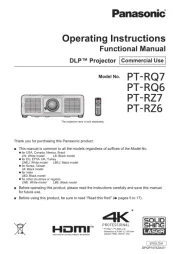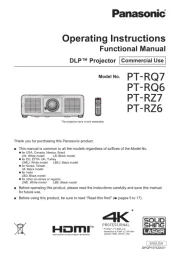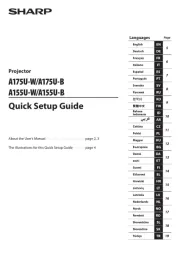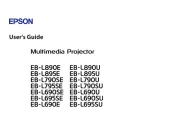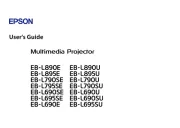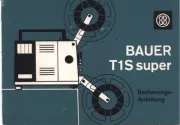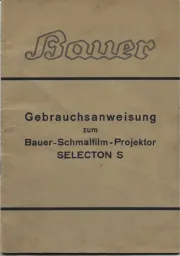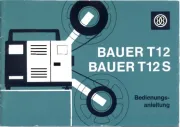Acer EL8610 Manual
Læs gratis den danske manual til Acer EL8610 (61 sider) i kategorien videoprojektorer. Denne vejledning er vurderet som hjælpsom af 46 personer og har en gennemsnitlig bedømmelse på 4.3 stjerner ud af 23.5 anmeldelser.
Har du et spørgsmål om Acer EL8610, eller vil du spørge andre brugere om produktet?

Produkt Specifikationer
| Mærke: | Acer |
| Kategori: | videoprojektorer |
| Model: | EL8610 |
Har du brug for hjælp?
Hvis du har brug for hjælp til Acer EL8610 stil et spørgsmål nedenfor, og andre brugere vil svare dig
videoprojektorer Acer Manualer

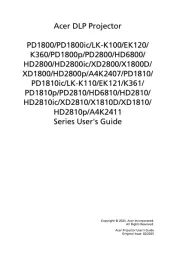
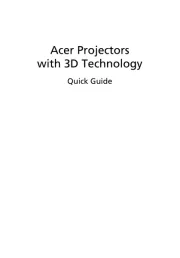
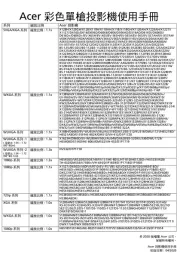
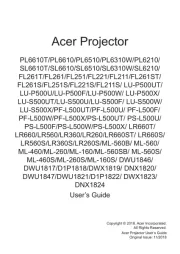
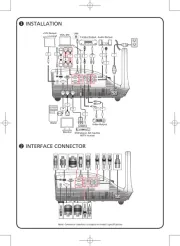
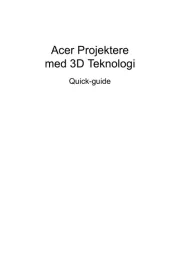

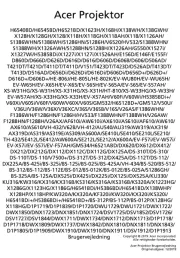
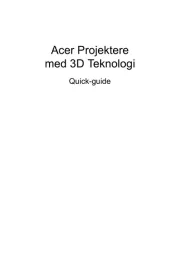
videoprojektorer Manualer
- Technaxx
- Strong
- Reflecta
- Vivitek
- Ricoh
- RCF
- AOpen
- Salora
- Leica
- Planar
- Viewsonic
- Christie
- Mitsubishi
- Pyle
- AWOL Vision
Nyeste videoprojektorer Manualer