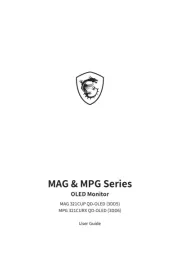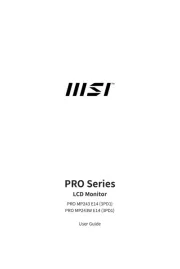Acer XV275F Manual
Læs gratis den danske manual til Acer XV275F (36 sider) i kategorien Skærm. Denne vejledning er vurderet som hjælpsom af 18 personer og har en gennemsnitlig bedømmelse på 4.1 stjerner ud af 9.5 anmeldelser.
Har du et spørgsmål om Acer XV275F, eller vil du spørge andre brugere om produktet?
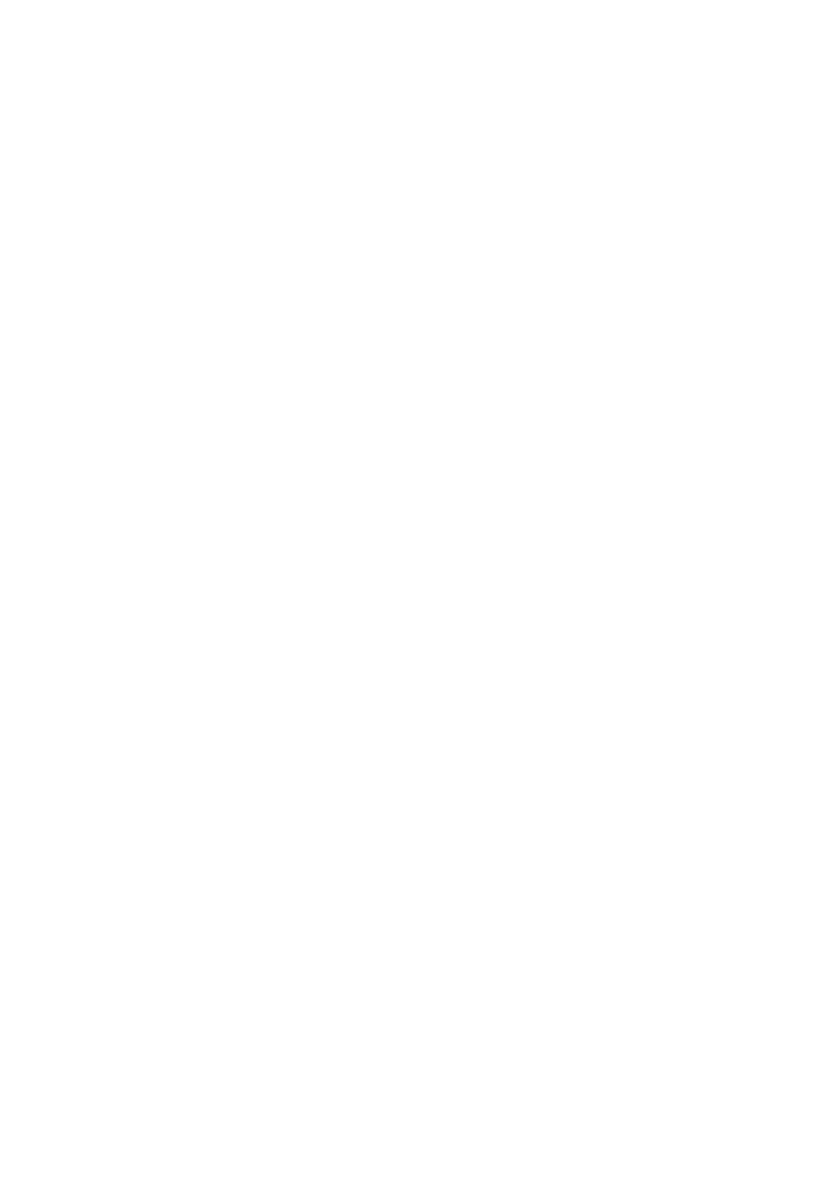
Produkt Specifikationer
| Mærke: | Acer |
| Kategori: | Skærm |
| Model: | XV275F |
Har du brug for hjælp?
Hvis du har brug for hjælp til Acer XV275F stil et spørgsmål nedenfor, og andre brugere vil svare dig
Skærm Acer Manualer
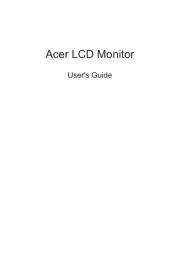
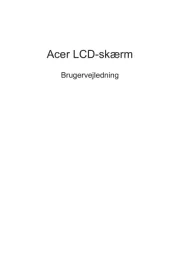

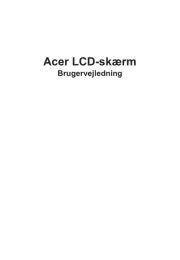
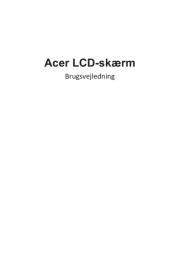

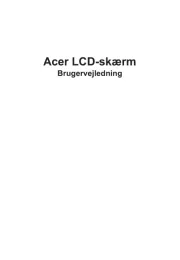
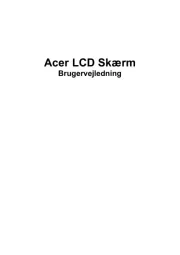
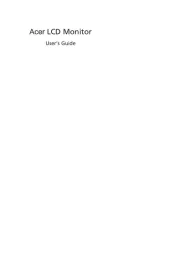
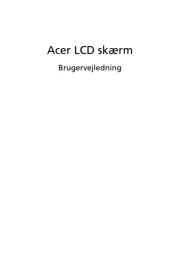
Skærm Manualer
- Voxicon
- SMART Technologies
- CTOUCH
- KRK
- Viltrox
- Lenovo
- PreSonus
- Rollei
- Approx
- QOMO
- Festo
- Dell
- ESI
- DataVideo
- Mitsubishi
Nyeste Skærm Manualer