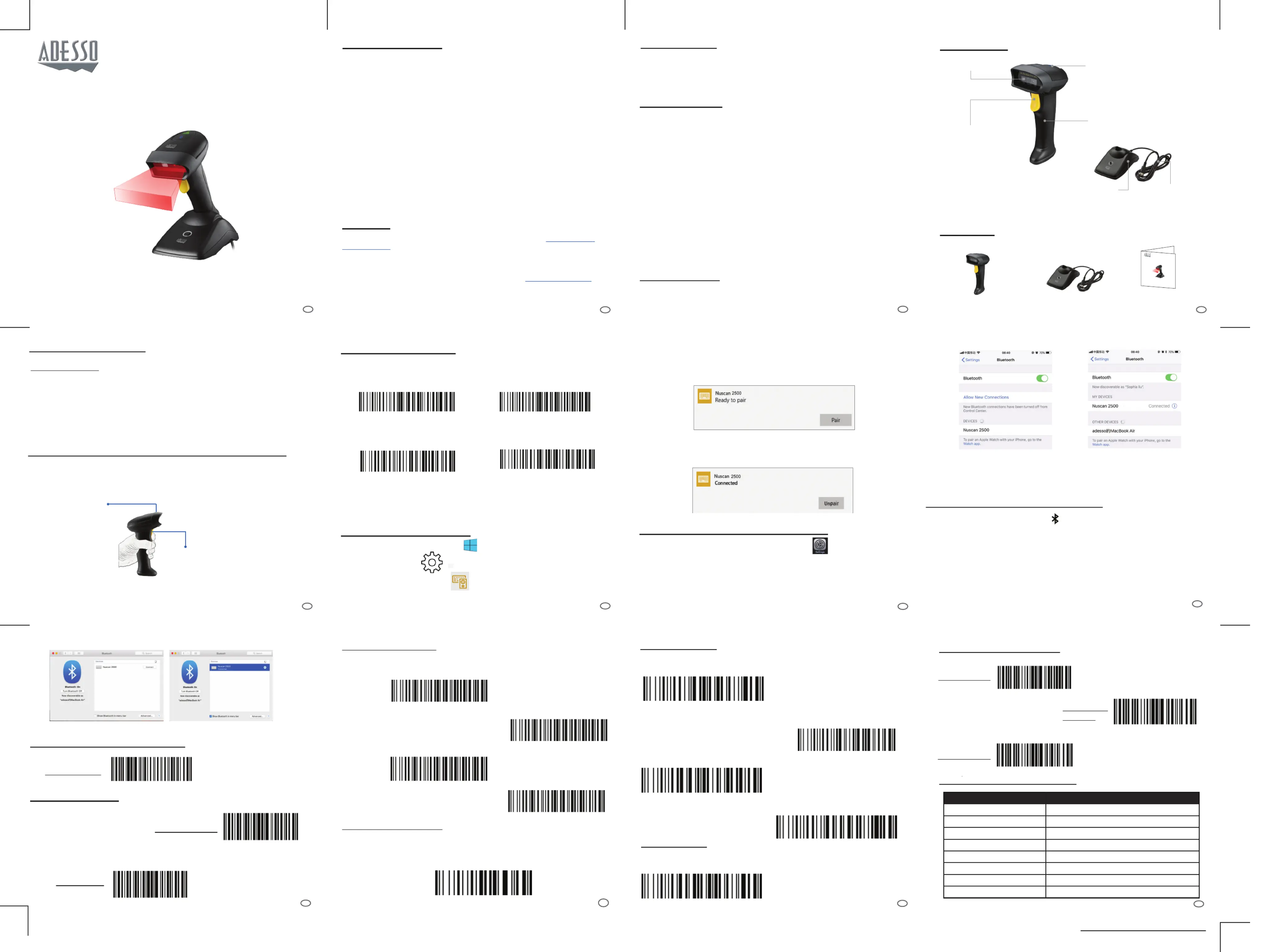Adesso NuScan 2500 Manual
Adesso
Stregkodelæser
NuScan 2500
| Mærke: | Adesso |
| Kategori: | Stregkodelæser |
| Model: | NuScan 2500 |
Har du brug for hjælp?
Hvis du har brug for hjælp til Adesso NuScan 2500 stil et spørgsmål nedenfor, og andre brugere vil svare dig
Stregkodelæser Adesso Manualer
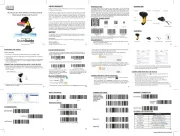
8 November 2025
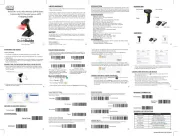
7 November 2025
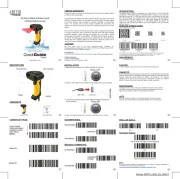
6 November 2025
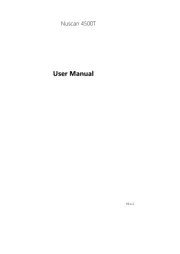
25 Juli 2025

25 Juli 2025
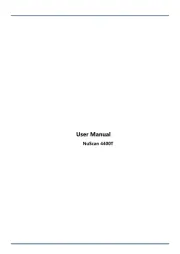
25 Juli 2025
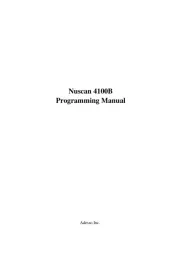
25 Juli 2025
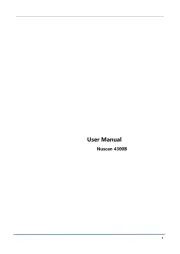
24 Juli 2025
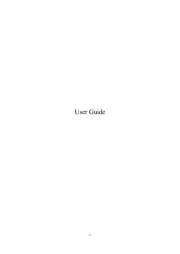
24 Juli 2025
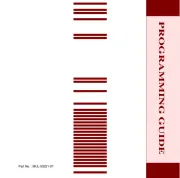
20 August 2024
Stregkodelæser Manualer
- Trimble
- Datamax-O'neil
- Nedis
- ELO
- Psion
- Digitus
- Deltaco
- Approx
- POSline
- Manhattan
- DENSO
- König
- Hikvision
- Datalogic
- HTC
Nyeste Stregkodelæser Manualer

21 December 2025

19 December 2025

18 December 2025

18 December 2025

18 December 2025

18 December 2025

18 December 2025

17 December 2025

17 December 2025

17 December 2025