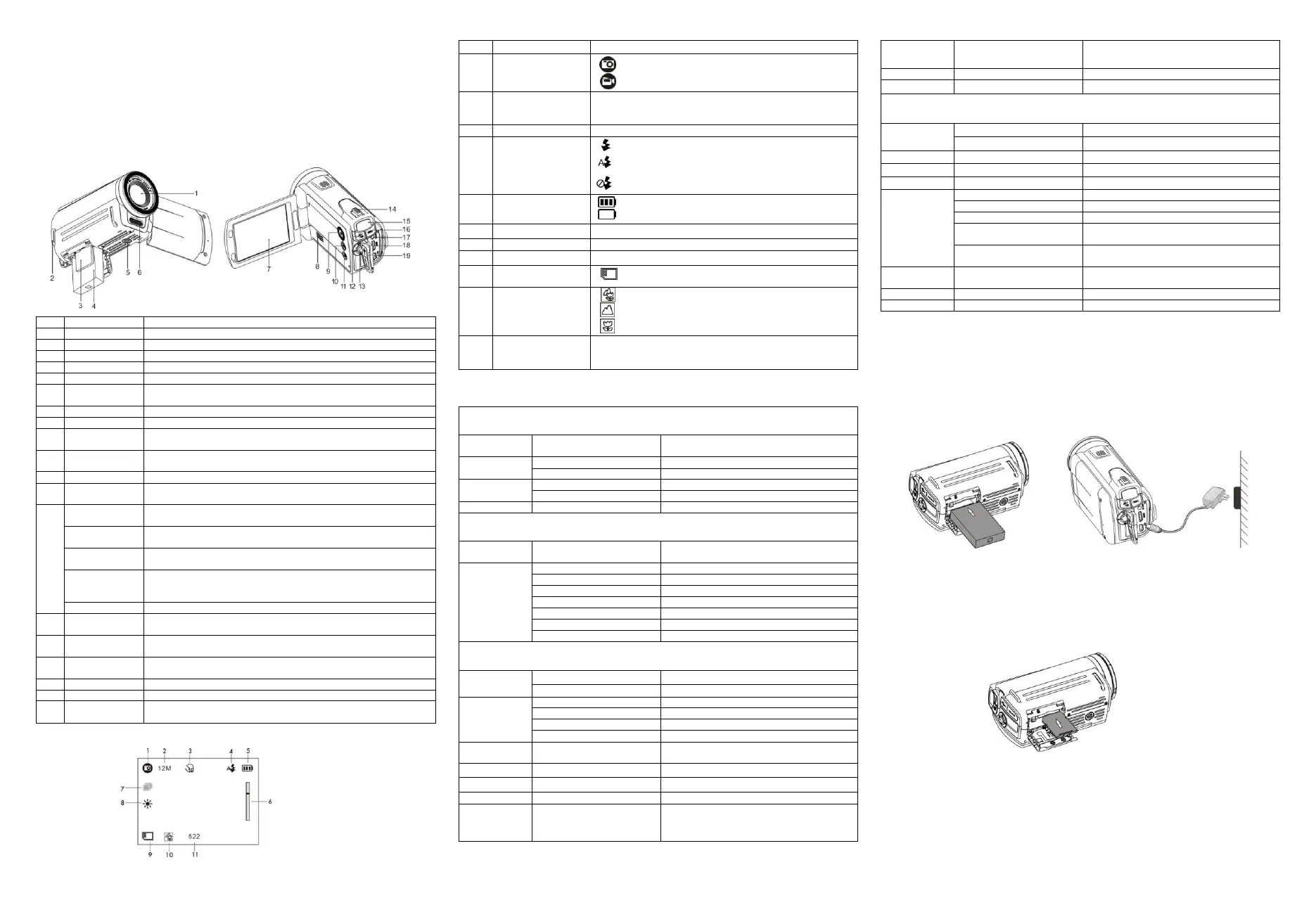Agfa DV-1012 Manual
Agfa
Digitale camcorder
DV-1012
| Mærke: | Agfa |
| Kategori: | Digitale camcorder |
| Model: | DV-1012 |
Har du brug for hjælp?
Hvis du har brug for hjælp til Agfa DV-1012 stil et spørgsmål nedenfor, og andre brugere vil svare dig
Digitale camcorder Agfa Manualer
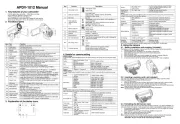
4 Juli 2024

4 Juli 2024

4 Juli 2024
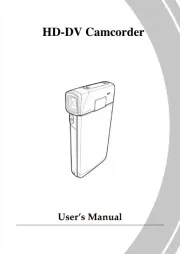
4 Juli 2024

4 Juli 2024
Digitale camcorder Manualer
Nyeste Digitale camcorder Manualer

26 August 2024

26 August 2024

26 August 2024

26 August 2024

26 August 2024

26 August 2024

26 August 2024

26 August 2024

26 August 2024

26 August 2024