Alcatel Temporis SP2604G Manual
| Mærke: | Alcatel |
| Kategori: | Telefon |
| Model: | Temporis SP2604G |
Har du brug for hjælp?
Hvis du har brug for hjælp til Alcatel Temporis SP2604G stil et spørgsmål nedenfor, og andre brugere vil svare dig
Telefon Alcatel Manualer
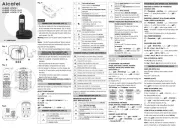
5 November 2025
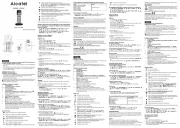
22 August 2025
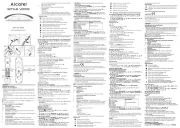
20 August 2025

16 Juni 2025
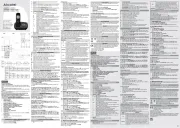
16 Juni 2025
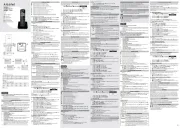
16 Juni 2025

10 Juni 2025
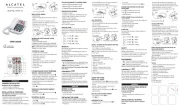
20 Februar 2025

14 Januar 2025

29 December 2024
Telefon Manualer
- Akuvox
- Swissvoice
- Profoon
- Ranex
- Netgear
- MaxCom
- AVerMedia
- Medion
- HTC
- Audix
- Neat
- Emporia
- Sylvania
- Currys Essentials
- Airlive
Nyeste Telefon Manualer

20 December 2025

16 December 2025

6 December 2025

4 December 2025

29 November 2025

23 November 2025

22 November 2025

16 November 2025
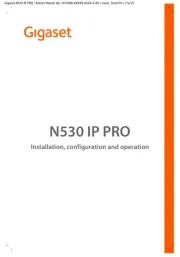
16 November 2025
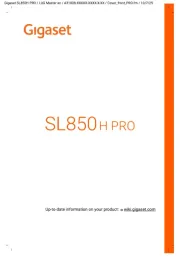
12 November 2025
