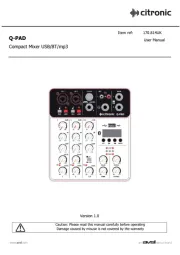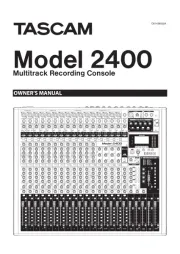Alfatron ALF-VMix41 Manual
Læs gratis den danske manual til Alfatron ALF-VMix41 (31 sider) i kategorien Blandekonsol. Denne vejledning er vurderet som hjælpsom af 25 personer og har en gennemsnitlig bedømmelse på 4.9 stjerner ud af 13 anmeldelser.
Har du et spørgsmål om Alfatron ALF-VMix41, eller vil du spørge andre brugere om produktet?

Produkt Specifikationer
| Mærke: | Alfatron |
| Kategori: | Blandekonsol |
| Model: | ALF-VMix41 |
Har du brug for hjælp?
Hvis du har brug for hjælp til Alfatron ALF-VMix41 stil et spørgsmål nedenfor, og andre brugere vil svare dig
Blandekonsol Alfatron Manualer

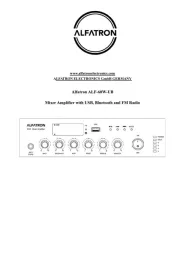
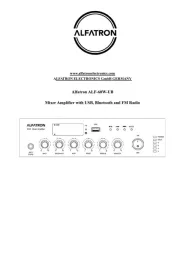


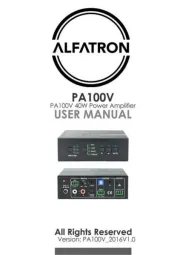
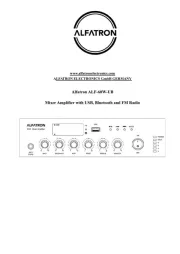
Blandekonsol Manualer
- PreSonus
- König
- Denon
- JBL
- Russound
- JB Systems
- CAD Audio
- TeachLogic
- RCS
- Audiophony
- Proline
- TC Helicon
- Marquant
- Gemini
- OSD Audio
Nyeste Blandekonsol Manualer