Alienware AW3423DW Manual
Læs gratis den danske manual til Alienware AW3423DW (81 sider) i kategorien overvåge. Denne vejledning er vurderet som hjælpsom af 14 personer og har en gennemsnitlig bedømmelse på 4.4 stjerner ud af 7.5 anmeldelser.
Har du et spørgsmål om Alienware AW3423DW, eller vil du spørge andre brugere om produktet?
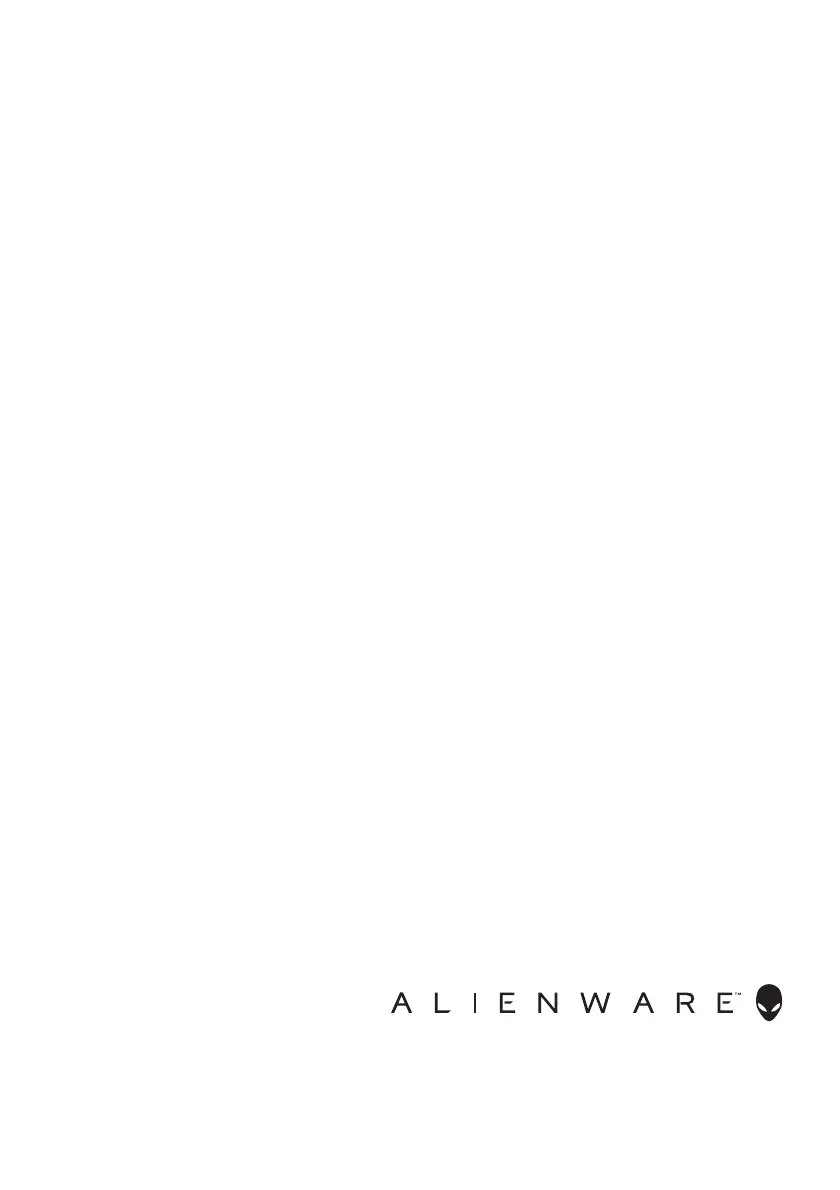
Produkt Specifikationer
| Mærke: | Alienware |
| Kategori: | overvåge |
| Model: | AW3423DW |
| Vekselstrømsindgangsspænding: | 100 - 240 V |
| Vekselstrømsindgangsfrekvens: | 50 - 60 Hz |
| Produktfarve: | White, Black |
| Pakkevægt: | 15900 g |
| Skærm diagonal: | 34.18 " |
| Skærmopløsning: | 3440 x 1440 pixel |
| Berøringsskærm: | Ingen |
| Wi-Fi: | Ingen |
| HD-type: | Quad HD |
| Skærmteknologi: | OLED |
| Naturligt aspektforhold: | 21:9 |
| Responstid: | 0.1 ms |
| Synsvinkel, horisontal: | 178 ° |
| Synsvinkel, vertikal: | 178 ° |
| Skærm form: | Kurvet |
| Skærm diagonal (metrisk): | 86.82 cm |
| Understøttede videotilstande: | 480p, 576p, 720p, 1080p |
| Smart funktioner: | RPG, Sports |
| Indbyggede højttaler(e): | Ingen |
| Opbevaringstemperatur (T-T): | -20 - 60 °C |
| Relativ luftfugtighed ved drift (H-H): | 10 - 80 % |
| Relativ luftfugtighed ved opbevaring (H-H): | 10 - 90 % |
| Antal HDMI-porte: | 2 |
| HDCP: | Ja |
| DVI-port: | Ingen |
| Udgange til hovedtelefoner: | 1 |
| Skærmvisning (OSD): | Ja |
| VESA montering: | Ja |
| Panel montering grænseflade: | 100 x 100 mm |
| Strømforbrug (standby): | 0.5 W |
| Strømforbrug (typisk): | 42.3 W |
| Bredde (uden stativ): | 815.25 mm |
| Dybde (uden stativ): | 137.11 mm |
| Højde (uden stativ): | 364.15 mm |
| Vægt (uden stativ): | 6920 g |
| Bredde (med stativ): | 815.25 mm |
| Dybde (med stativ): | 305.71 mm |
| Højde (med stativ): | 415.57 mm |
| Vægt (med stativ): | 9880 g |
| Driftstemperatur (T-T): | 0 - 40 °C |
| Markedspositionering: | Spil |
| Strømforbrug (slukket): | 0.3 W |
| Strømforsyningstype: | Intern |
| Hurtig start guide: | Ja |
| Kabler inkluderet: | DisplayPort, DisplayPort to Mini DisplayPort, HDMI, USB Type-A |
| Understøttede grafikopløsninger: | 640 x 480 (VGA),800 x 600 (SVGA),1024 x 768 (XGA),1280 x 720 (HD 720),1920 x 1080 (HD 1080),2560 x 1440,3440 x 1440 |
| High Dynamic Range (HDR) understøttet: | Ja |
| HDR-teknologi (High Dynamic Range): | High Dynamic Range (HDR) 400 |
| Energiforbrug (SDR) pr. 1000 timer: | 34 kWh |
| Strømforbrug (maks.): | 200 W |
| Energieffektivitetsklasse (SDR): | G |
| Energieffektivitetsklasse (HDR): | G |
| Energiforbrug (HDR) pr. 1000 timer: | 36 kWh |
| Energieffektivitetsskala: | A til G |
| LED-indikatorer: | Ja |
| HDMI: | Ja |
| Harmoniseret systemkode (HS): | 85285210 |
| Indbygget kamera: | Ingen |
| Bæredygtighedscertifikater: | ENERGY STAR, RoHS |
| Slot til kabellås: | Ja |
| Driftshøjde: | 0 - 5000 m |
| Ikke-drift højde: | 0 - 12192 m |
| Farvedybde: | 10 Bit |
| Tilslutning af hovedtelefoner: | 3,5 mm |
| Vis antal farver: | 1,07 milliarder farver |
| Plug and play: | Ja |
| Indgangsstrøm: | 3 A |
| Pixeltæthed: | 110 ppi |
| Maksimal opdateringshastighed: | 175 Hz |
| sRGB-dækning (typisk): | 149 % |
| Skærmens lysstyrke (typisk): | 250 cd/m² |
| Kontrastforhold (typisk): | 1000000:1 |
| Kontrastforhold (dynamisk): | 1000000:1 |
| Pixel pitch: | 0.23 x 0.23 mm |
| Synlig størrelse, horisontal: | 800.1 mm |
| Synlig størrelse, vertikal: | 337.1 mm |
| Lav Blue Light teknologi: | Ja |
| Flimmerfri teknologi: | Ja |
| AMD FreeSync: | Ja |
| NVIDIA G-SYNC: | Ja |
| Aftageligt stativ: | Ja |
| Ingen tungmetaller: | Hg (kviksølv) |
| Frontkantfarve: | Sort |
| HDMI-version: | 2.0 |
| DisplayPort-version: | 1.4 |
| Indbygget USB-hub: | Ja |
| Antal DisplayPorts: | 1 |
| Udgang til hovedtelefoner: | Ja |
| USB-hub-version: | 3.2 Gen 1 (3.1 Gen 1) |
| Antal USB type-A downstream-porte: | 4 |
| Højdejustering: | Ja |
| Akse: | Ingen |
| Drejelig: | Ja |
| Drejevinkel område: | -20 - 20 ° |
| Hældningsvinkelområde: | -5 - 21 ° |
| Stativ inkluderet: | Ja |
| HDMI-kabellængde: | 1.8 m |
| DisplayPort kabellængde: | 1.8 m |
| Synlig størrelse, diagonal: | 868.21 mm |
| Varmeafgivelse: | 684 BUT/t |
| Indeholder ikke: | Arsen |
| Antal upstream-porte: | 1 |
| Antirefleksskærm: | Ja |
| Lydudgang: | Ja |
| Farveområde: | 99.3 % |
| Hældningsindstilling: | Ja |
| Facet bredde (bund): | 20.6 mm |
| Facet bredde (øverste): | 4.65 mm |
| Facet bredde (side): | 10.99 mm |
| Bedømmelse af skærmkrumning: | 1800R |
| Strømstyring: | Ja |
| DDC/CI: | Ja |
| NVIDIA G-SYNC-type: | G-SYNC ULTIMATE |
| Kode for europæisk produktregister for energimærkning (EPREL): | 1049154 |
| Varmeafgivelse (typisk): | 144.67 BUT/t |
Har du brug for hjælp?
Hvis du har brug for hjælp til Alienware AW3423DW stil et spørgsmål nedenfor, og andre brugere vil svare dig
overvåge Alienware Manualer
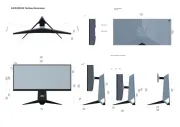
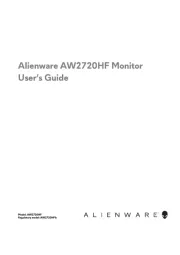
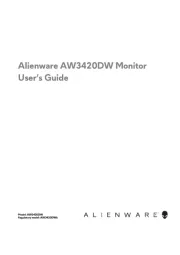

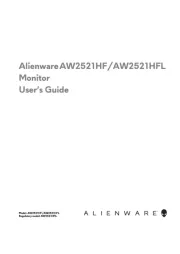
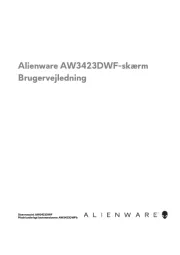
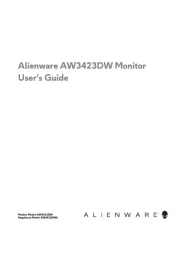
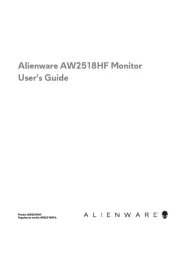

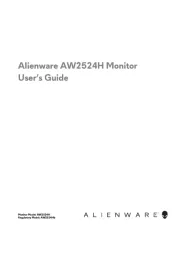
overvåge Manualer
- Pelco
- DataVideo
- Festo
- AMX
- SmallHD
- Blue Sea
- IFM
- SPL
- Jay-tech
- GeChic
- Plantronics
- Palmer
- KeepOut
- Fluid
- Peaq
Nyeste overvåge Manualer









