Alienware M17x R3 Manual
Læs gratis den danske manual til Alienware M17x R3 (128 sider) i kategorien Laptop. Denne vejledning er vurderet som hjælpsom af 49 personer og har en gennemsnitlig bedømmelse på 4.8 stjerner ud af 25 anmeldelser.
Har du et spørgsmål om Alienware M17x R3, eller vil du spørge andre brugere om produktet?

Produkt Specifikationer
| Mærke: | Alienware |
| Kategori: | Laptop |
| Model: | M17x R3 |
| Type: | PC |
| Bredde: | 410 mm |
| Dybde: | 304 mm |
| Vægt: | 4260 g |
| Produktfarve: | Sort |
| Batterikapacitet: | 90 Wh |
| Skærm diagonal: | 17.3 " |
| Skærmopløsning: | 1600 x 900 pixel |
| Wi-Fi: | Ja |
| Bluetooth: | Ja |
| HD-type: | HD+ |
| Naturligt aspektforhold: | 16:9 |
| Antal HDMI-porte: | 2 |
| DVI-port: | Ingen |
| Ethernet LAN-porte (RJ-45): | 1 |
| Antal USB 2.0-porte: | 2 |
| Antal USB 3.2 Gen 1 (3.1 Gen 1) type-A-porte: | 2 |
| Udgange til hovedtelefoner: | 1 |
| Ethernet LAN: | Ja |
| Wi-Fi-standarder: | 802.11b, 802.11g, Wi-Fi 4 (802.11n) |
| Processorkerner: | 4 |
| Skærm: | LED |
| Intern hukommelse: | 6 GB |
| Operativsystem installeret: | Windows 7 Home Premium |
| Bluetooth-version: | 3.0+HS |
| Kabelteknologi: | 10/100/1000Base-T(X) |
| AC-adapter inkluderet: | Ja |
| Indbygget kortlæser: | Ja |
| HDD kapacitet: | 1500 GB |
| Intel® Wireless Display (Intel® WiDi): | Ja |
| Processorfrekvens: | 2 GHz |
| Processorserie: | Intel® Core™ i7 |
| Processor boost frekvens: | 2.9 GHz |
| Processortråde: | 8 |
| Processor-cache: | 6 MB |
| Processor cache type: | Smart cache |
| Intern hukommelsestype: | DDR3-SDRAM |
| Hukommelsesur hastighed: | 1333 MHz |
| Maksimal intern hukommelse: | 16 GB |
| Samlet lagringskapacitet: | 1500 GB |
| On-board grafikkort, model: | Intel® HD Graphics 3000 |
| Diskret grafikadaptermodel: | NVIDIA® GeForce® GTX 460M |
| On-board grafikkort: | Ja |
| Diskret grafikadapter: | Ja |
| Indbygget grafikadapterfamilie: | Intel® HD Graphics |
| Mikrofonindgang: | Ja |
| S/PDIF-udgang: | Ja |
| Docking-stik: | Ingen |
| ExpressCard-slot: | Ingen |
| Cardbus PCMCIA slot type: | Ingen |
| Smartcard slot: | Ingen |
| Opladningsport type: | DC-in-stik |
| Pegeredskab: | Touchpad |
| Intel® Hyper Threading Teknologi (Intel® HT Technology): | Ja |
| Intel® Turbo Boost Teknologi: | 2.0 |
| Vekselstrømsadapter strøm: | 240 W |
| Slot til kabellås: | Ingen |
| Trådløs teknologi: | Trådløst LAN |
| Processorproducent: | Intel |
| Processormodel: | i7-2630QM |
| Antal VGA-porte (D-sub): | 1 |
| Infrarød dataport: | Ingen |
| Optisk drevtype: | DVD Super Multi |
| Antal battericeller: | 9 |
| Enhanced Intel SpeedStep Teknologi: | Ja |
| Udfør deaktivering af bit: | Ja |
| Idle status: | Ja |
| Intel® VT-x with Extended Page Tables (EPT): | Ja |
| Indlejret tilgængelige muligheder: | Ingen |
| Intel® 64: | Ja |
| Intel® Virtualization Technology for Directed I/O (VT-d): | Ingen |
| Intel® Virtualization Technology (VT-x): | Ja |
| HDD-grænseflade: | SATA |
| Bus type: | DMI |
| Processorgeneration: | 2nd gen Intel® Core™ i7 |
| Intel® Flex Memory Access: | Ja |
| Intel® Trusted Execution Teknologi: | Ingen |
| Intel® Enhanced Halt State: | Ja |
| Intel® klar video teknologi: | Ingen |
| Intel® Identity Protection Technology version: | 1.00 |
| Konfliktfri processor: | Ingen |
| HDD hastighed: | 7200 rpm |
| Processor sokkel: | Sokkel 988 |
| Processor litografi: | 32 nm |
| Stepping: | D2 |
| Thermal Design Power (TDP): | 45 W |
| Maksimalt antal PCI Express-kanaler: | 16 |
| PCI Express slots version: | 2.0 |
| PCI Express-konfigurationer: | 1x16, 2x8, 1x8+2x4 |
| Fejlkorrigerende kode understøttet af processor: | Ingen |
| Tjunction: | 100 °C |
| Processor front side bus: | - MHz |
| Systembus-hastighed: | 5 GT/s |
| Processor driftstilstande: | 64-bit |
| Processor kodenavn: | Sandy Bridge |
| FSB Paritet: | Ingen |
| Integreret 4G WiMAX: | Ja |
| Intel® InTru™ 3D Teknologi: | Ja |
| Intel® Clear Video HD Teknologi (Intel® CVT HD): | Ja |
| Intel® Insider™: | Ja |
| Intel® My WiFi Teknologi (Intel® MWT): | Ja |
| Intel® Anti-Theft Teknologi (Intel® AT): | Ja |
| Intel® Identity Protection Teknologi (Intel® IPT): | Ja |
| Intel® Quick Sync Video Teknologi: | Ja |
| Intel® AES Nye Instruktioner (Intel® AES-NI): | Ja |
| Intel® Demand Based Switching: | Ingen |
| Termiske overvågningsteknologier: | Ja |
| Intel® Dual Display Capable Teknologi: | Ja |
| Intel® FDI Teknologi: | Ja |
| Intel® Rapid Storage Teknologi: | Ingen |
| Intel® Fast Memory Access: | Ja |
| Intel® Clear Video Teknologi til MID (Intel® CVT for MID): | Ingen |
| Processor-pakke størrelse: | 37.5 x 37.5 (rPGA998) mm |
| Processor kode: | SR02Y |
| Grafisk og IMC litografi: | 32 nm |
| Processor ARK ID: | 52219 |
| Indbygget grafikadapter basefrekvens: | 650 MHz |
| Indbygget grafikadapter dynamisk frekvens (maks.): | 1100 MHz |
| CPU-multiplikator (bus/kerneforhold): | 20 |
| Indbygget grafikadapter-ID: | 0x116 |
| Operativsystemets arkitektur: | 64-bit |
| Understøttede instruktionssæt: | AVX |
| Højde (front): | 44.5 mm |
| Højde (bagside): | 45 mm |
| Tv-udgang: | Ingen |
| 4G WiMAX: | Ingen |
| Billedtypekort: | <div><img src="https://ark.intel.com/inc/images/diagrams/diagram-18.gif" title="Block Diagram" /></div> |
| Intern modem: | Ingen |
| Antal eSATA/USB 2.0-porte: | 1 |
| Grafikadapter familie: | NVIDIA |
| Antal mini DisplayPorts: | 1 |
| Netværkstopologi: | Gigabit Ethernet |
Har du brug for hjælp?
Hvis du har brug for hjælp til Alienware M17x R3 stil et spørgsmål nedenfor, og andre brugere vil svare dig
Laptop Alienware Manualer
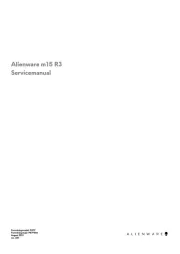
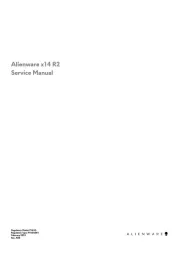
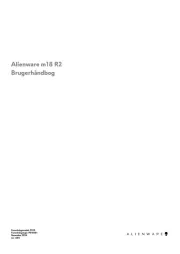
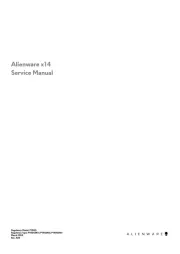
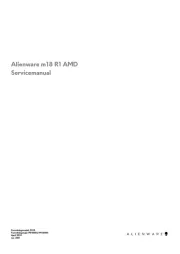
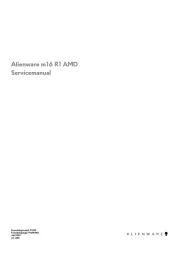
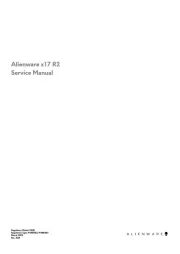
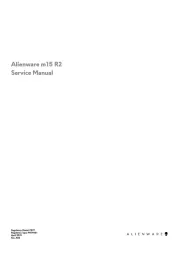

Laptop Manualer
- GoClever
- Gigabyte
- Hercules
- Jay-tech
- Kogan
- Compaq
- SIIG
- Prixton
- Xiaomi
- TechBite
- AORUS
- XPG
- EMachines
- Schenker
- SPC
Nyeste Laptop Manualer









