Allsee UHB55B Manual
Læs gratis den danske manual til Allsee UHB55B (43 sider) i kategorien overvåge. Denne vejledning er vurderet som hjælpsom af 21 personer og har en gennemsnitlig bedømmelse på 4.4 stjerner ud af 11 anmeldelser.
Har du et spørgsmål om Allsee UHB55B, eller vil du spørge andre brugere om produktet?

Produkt Specifikationer
| Mærke: | Allsee |
| Kategori: | overvåge |
| Model: | UHB55B |
| Vekselstrømsindgangsspænding: | 110 - 240 V |
| Vekselstrømsindgangsfrekvens: | 50 - 60 Hz |
| Bredde: | 1272.6 mm |
| Dybde: | 132.8 mm |
| Højde: | 734.4 mm |
| Vægt: | 36000 g |
| Brugervejledning: | Ja |
| Produktfarve: | Sort |
| Pakkevægt: | 44150 g |
| Pakkedybde: | 295 mm |
| Pakkebredde: | 1420 mm |
| Pakkehøjde: | 891 mm |
| Skærm diagonal: | 55 " |
| Skærmopløsning: | 1920 x 1080 pixel |
| Berøringsskærm: | Ingen |
| Wi-Fi: | Ja |
| USB-port: | Ja |
| HD-type: | Fuld HD |
| Skærmteknologi: | LED |
| Naturligt aspektforhold: | 16:9 |
| Skærmens lysstyrke: | 2500 cd/m² |
| Responstid: | - ms |
| Synsvinkel, horisontal: | 178 ° |
| Synsvinkel, vertikal: | 178 ° |
| Indbyggede højttaler(e): | Ja |
| Opbevaringstemperatur (T-T): | -30 - 60 °C |
| Relativ luftfugtighed ved drift (H-H): | 10 - 80 % |
| Relativ luftfugtighed ved opbevaring (H-H): | 5 - 95 % |
| Udgangseffekt (RMS): | 4 W |
| Antal HDMI-porte: | 1 |
| Ethernet LAN-porte (RJ-45): | 1 |
| Ethernet LAN: | Ja |
| Processorkerner: | 4 |
| Understøttede videoformater: | AVI, MP4, MPG, RM, RMVB, TS |
| Understøttede lydformater: | MP3, WMA |
| VESA montering: | Ja |
| Panel montering grænseflade: | 600 x 400 mm |
| Strømforbrug (standby): | - W |
| Strømforbrug (typisk): | 440 W |
| Driftstemperatur (T-T): | 0 - 50 °C |
| Ethernet LAN-datahastigheder: | 10, 100 Mbit/s |
| Intern hukommelse: | 2 GB |
| Operativsystem installeret: | Android 5.1.1 |
| Understøttede billedformater: | BMP, GIF, JPG, PNG |
| Fjernbetjening inkluderet: | Ja |
| Impedens: | 5 ohm (Ω) |
| Antal indbyggede højttalere: | 2 |
| Pc lydindgang: | Ja |
| USB version: | 2.0 |
| Understøttet placering: | Indendørs |
| Antal USB-porte: | 2 |
| Processorfrekvens: | 1.61 GHz |
| Processorserie: | ARM Cortex |
| Formål: | Universel |
| Processormodel: | A17 |
| Intern lagerkapacitet: | 6 GB |
| Vis antal farver: | 16,78 millioner farver |
| Kontrastforhold (typisk): | 4000:1 |
| Aktiv skærmområde (B x H): | 1210 x 680.8 mm |
| Produktdesign: | Digital fladpaneldisplay |
| VGA (D-Sub) indgangsporte: | 1 |
| Computersystem: | Ja |
Har du brug for hjælp?
Hvis du har brug for hjælp til Allsee UHB55B stil et spørgsmål nedenfor, og andre brugere vil svare dig
overvåge Allsee Manualer

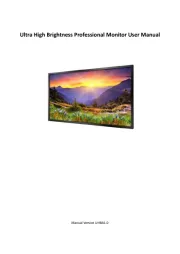
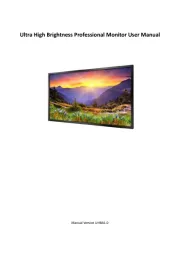




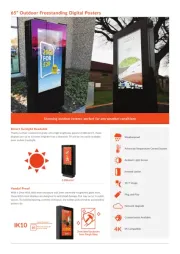

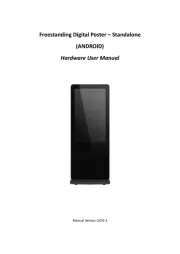
overvåge Manualer
- CTL
- Honeywell
- Dell
- LaCie
- Eve Audio
- X-Rite
- Neumann
- Yamaha
- Pyle
- SideTrak
- KeepOut
- Enttec
- Continental Edison
- EMachines
- Advantech
Nyeste overvåge Manualer









