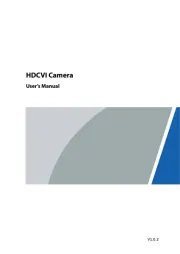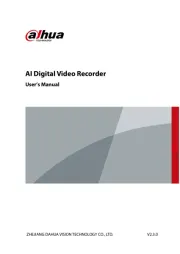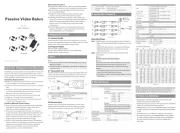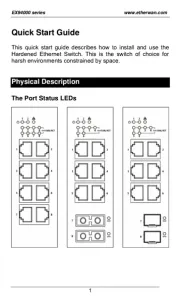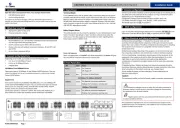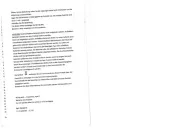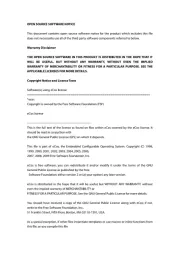Amazfit GTR 4 Manual
Læs gratis den danske manual til Amazfit GTR 4 (28 sider) i kategorien Ikke kategoriseret. Denne vejledning er vurderet som hjælpsom af 9 personer og har en gennemsnitlig bedømmelse på 4.4 stjerner ud af 5 anmeldelser.
Har du et spørgsmål om Amazfit GTR 4, eller vil du spørge andre brugere om produktet?

Produkt Specifikationer
| Mærke: | Amazfit |
| Kategori: | Ikke kategoriseret |
| Model: | GTR 4 |
| Bredde: | 46 mm |
| Dybde: | 46 mm |
| Vægt: | 34 g |
| Brugervejledning: | Ja |
| Opladningstid: | 2 t |
| Batterikapacitet: | 475 mAh |
| Skærmtype: | Digital |
| Skærm diagonal: | 1.43 " |
| Skærmopløsning: | 466 x 466 pixel |
| Berøringsskærm: | Ja |
| Batteriteknologi: | Lithium polymer (LiPo) |
| Personlig informationsstyring (PIM): | Countdown timer,Events reminder,Stopwatch |
| Skærmteknologi: | AMOLED |
| Markedspositionering: | SmartWatch |
| Armbånd, materiale: | Nylon |
| Beskyttelsesfunktioner: | Splash proof,Waterproof |
| Urkassens materiale: | Aluminium |
| Ur-indstilling: | 12t/24t |
| Elektronisk kompas: | Ja |
| Barometer: | Ja |
| Timer: | Ja |
| Pakketype: | Kasse |
| Bluetooth-version: | 5.0 |
| Nummervisning: | Ja |
| Sensor for omgivende lys: | Ja |
| Batterilevetid: | 7 dage |
| Batterilevetid (maks.): | 1200 t |
| Understøttede mobile operativsystemer: | Android 10,Android 10.0,Android 11.0,Android 12.0,Android 7.0,Android 7.1,Android 7.1.2,Android 8.0,Android 9.0,iOS 12,iOS 13,iOS 13.4,iOS 14,iOS 14.5,iOS 15 |
| GPS (satellit): | Ja |
| Indbygget mikrofon: | Ja |
| Tilslutning af hovedtelefoner: | Bluetooth |
| GLONASS: | Ja |
| Galileo: | Ja |
| Pixeltæthed: | 326 ppi |
| Farveskærm: | Ja |
| Urkassens størrelse: | 46 mm |
| Urkassens farve: | Grå |
| Bånd, farve: | Grå |
| Båndstørrelse: | One size |
| Form: | Rund |
| Håndled størrelsesområde: | 155 - 210 mm |
| Rem, maksimal længde: | 215 mm |
| Lukketype: | Enkelt spænde stroppespænde |
| Aftagelig rem: | Ja |
| Magnetisk opladningsstik: | Ja |
| Vandtæthed: | 5 ATM |
| Pulsmåler: | Ja |
| Hjertefrekvens kontakt sensorer: | Ja |
| Blodiltsensor: | Ja |
| Kørt distance: | Ja |
| Gyroskop: | Ja |
| Accelerometer: | Ja |
| Kalorieforbrænding: | Ja |
| Skridttæller: | Ja |
| Aktivitetstracker: | Ja |
| Multisport tilstand: | Ja |
| Søvnkvalitet: | Ja |
| Understøttede sociale netværkstjenester: | Facebook,Instagram,Twitter,WhatsApp |
| Smart notifikationer: | Ja |
| Vejrdisplay: | Ja |
| BeiDou: | Ja |
| Quasi-Zenith Satellitsystem (QZSS): | Ja |
| Bluetooth Low Energy (BLE): | Ja |
| Batterilevetid (GPS-tilstand): | 25 t |
| Batteriets levetid (strømsparetilstand): | 576 t |
| Automatisk standby: | Ja |
| Tykkelse: | 10.6 mm |
| Oplader: | Ja |
| Kalender notifikationer: | Ja |
| SMS meddelelser: | Ja |
| Musikafspiller: | Ja |
| Bånd, bredde: | 20 mm |
| Stemmeaktivering: | Ja |
| Hjertemåler sensortype: | Optisk |
| Rem, minimal længde: | 155 mm |
Hvordan indstiller man uret?
Leif Jensen - 29 Marts 2024Har du brug for hjælp?
Hvis du har brug for hjælp til Amazfit GTR 4 stil et spørgsmål nedenfor, og andre brugere vil svare dig
Ikke kategoriseret Amazfit Manualer

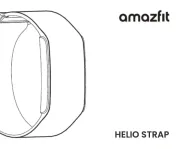
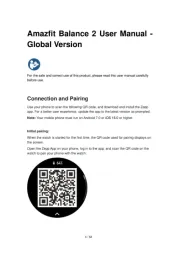
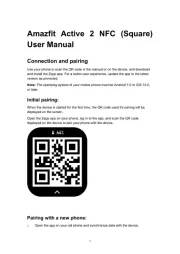
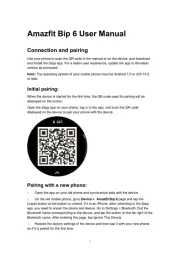
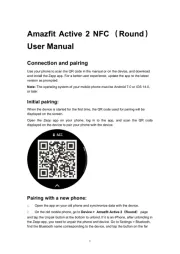




Ikke kategoriseret Manualer
- Yubico
- Insta360
- CTOUCH
- Smart
- Jomox
- Best Fitness
- Gerlach
- Nitek
- Witeem
- Fine Dine
- Cadac
- Serpent
- Karlik
- Megger
- 9.solutions
Nyeste Ikke kategoriseret Manualer