Aqara Climate Sensor W100 Manual
Aqara
Smart hjem
Climate Sensor W100
| Mærke: | Aqara |
| Kategori: | Smart hjem |
| Model: | Climate Sensor W100 |
Har du brug for hjælp?
Hvis du har brug for hjælp til Aqara Climate Sensor W100 stil et spørgsmål nedenfor, og andre brugere vil svare dig
Smart hjem Aqara Manualer

2 December 2025

2 December 2025
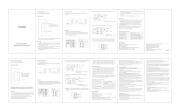
7 November 2025

3 November 2025
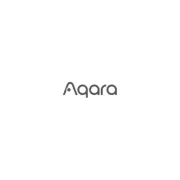
2 November 2025

2 November 2025

16 September 2025

16 September 2025

16 September 2025
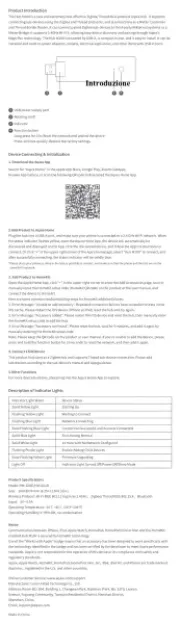
16 September 2025
Smart hjem Manualer
- Acer
- Brilliant
- MDT
- Lenovo
- Advantech
- Xiaomi
- Aluratek
- ATen
- Laica
- Dnt
- Iungo
- Klarstein
- Niko
- Home Easy
- DoorBird
Nyeste Smart hjem Manualer

20 November 2025

15 November 2025

15 November 2025
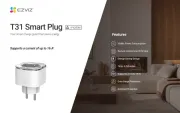
14 November 2025
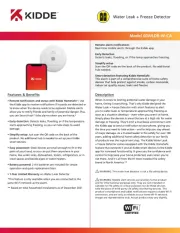
2 November 2025

31 Oktober 2025

19 Oktober 2025

18 Oktober 2025
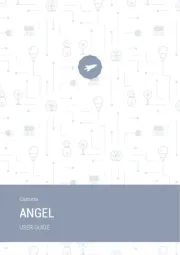
17 Oktober 2025

10 Oktober 2025
