Aqara Hub M100 Manual
Aqara
Smart hjem
Hub M100
| Mærke: | Aqara |
| Kategori: | Smart hjem |
| Model: | Hub M100 |
Har du brug for hjælp?
Hvis du har brug for hjælp til Aqara Hub M100 stil et spørgsmål nedenfor, og andre brugere vil svare dig
Smart hjem Aqara Manualer

2 December 2025

2 December 2025
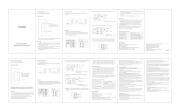
7 November 2025

3 November 2025
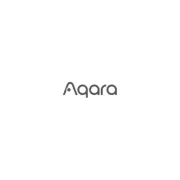
2 November 2025

2 November 2025

16 September 2025

16 September 2025

16 September 2025
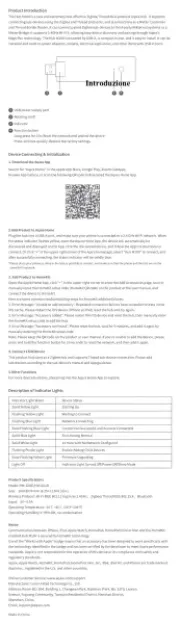
16 September 2025
Smart hjem Manualer
- Delta Dore
- Manta
- Bticino
- LSC Smart Connect - Action
- Hager
- FireAngel
- Govee
- Chuango
- Tripp Lite
- Netatmo
- Chacon
- Elsys
- Blebox
- Byron
- Niceboy
Nyeste Smart hjem Manualer

22 December 2025

22 December 2025

22 December 2025

20 November 2025

15 November 2025

15 November 2025
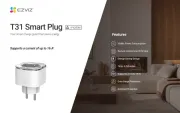
14 November 2025
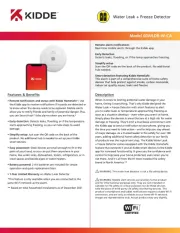
2 November 2025

31 Oktober 2025

19 Oktober 2025
