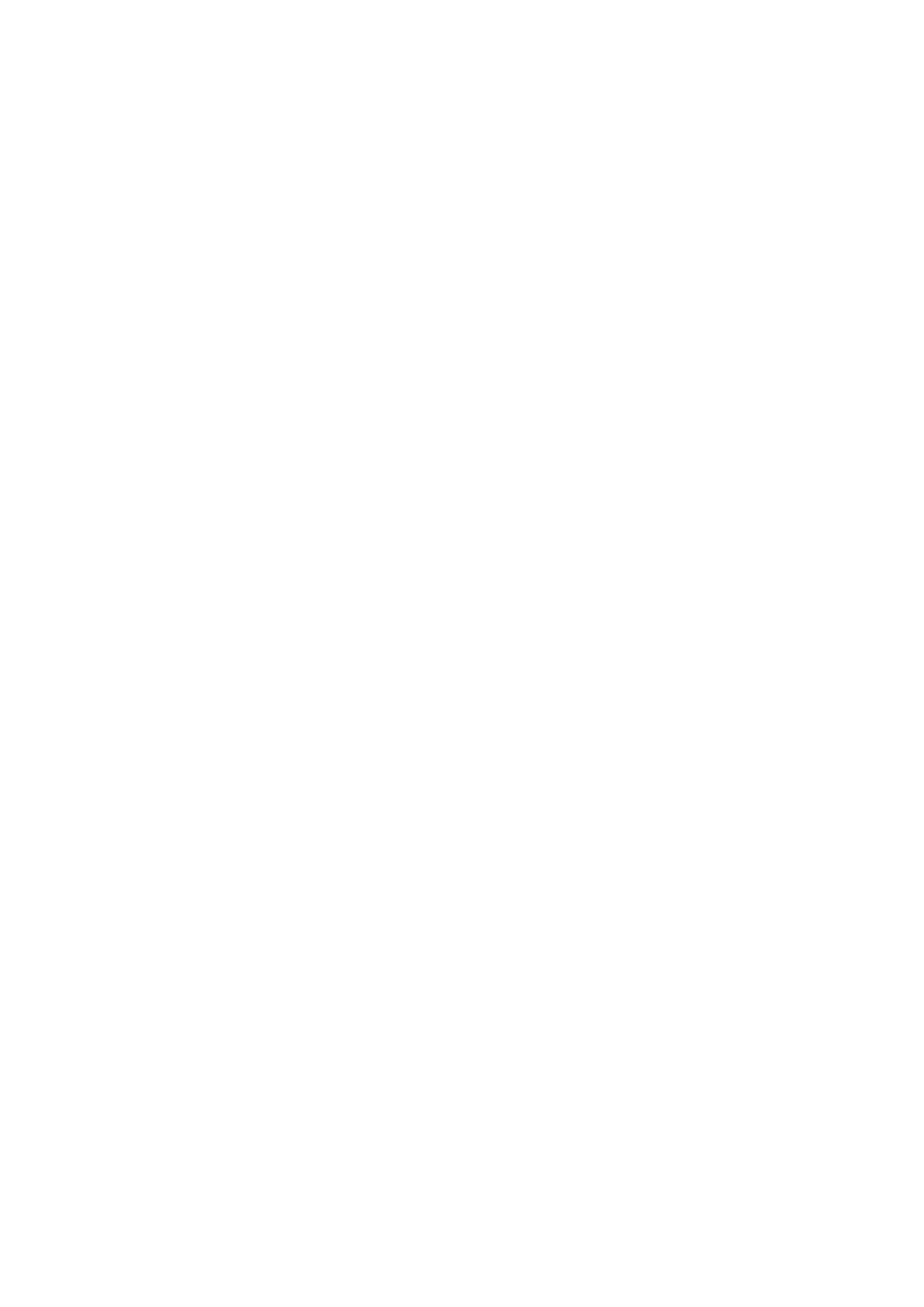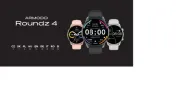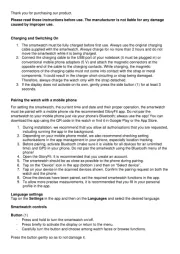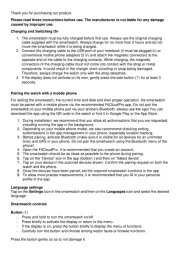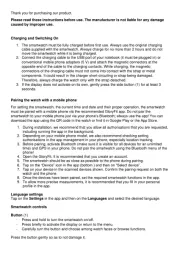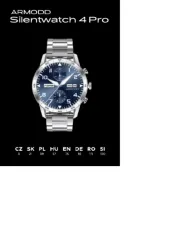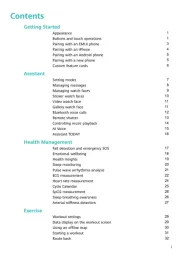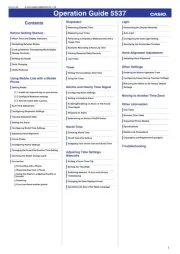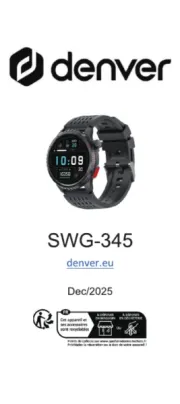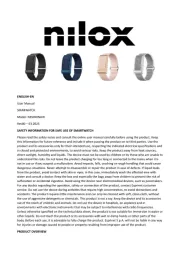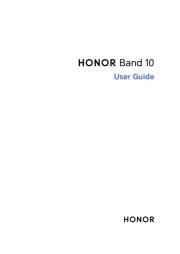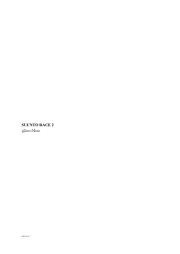Thank you for purchasing our product.
Please read these instructions before use. The manufacturer is not liable for any damage
caused by improper use.
Charging and Switching On
1. The smartwatch must be fully charged before first use. Always use the original charging
cable supplied with the smartwatch. Always charge for no more than 2 hours and do not
move the smartwatch while it is being charged.
2. Connect the charging cable to the USB port of your notebook (it must be plugged in) or
conventional mobile phone adapters (5 V) and attach the magnetic connectors at the
opposite end of the cable to the charging contacts. While charging, the magnetic
connectors of the charging cable must not come into contact with the strap or metal
components. It could result in the charger short-circuiting or strap being damaged.
Therefore, always charge the watch only with the strap detached.
3. If the display does not activate on its own, gently press the side button (1) for at least 3
seconds.
Pairing the watch with a mobile phone
For setting the smartwatch, the current time and date and their proper operation, the smartwatch
must be paired with a mobile phone via the recommended GloryFit app. Do not pair the
smartwatch to your mobile phone just via your phone’s Bluetooth; always use the app! You can
download the app using the QR code in the watch or find it in Google Play or the App Store.
1. During installation, we recommend that you allow all authorisations that you are requested,
including running the app in the background.
2. Depending on your mobile phone model, we also recommend checking setting
authorisations in the app management in your phone, especially location tracking.
3. Before pairing, activate Bluetooth (make sure it is visible for all devices for an unlimited
time) and GPS in your phone. Do not pair the smartwatch using the Bluetooth menu of the
phone!
4. Open the GloryFit. It is recommended that you create an account.
5. The smartwatch should be as close as possible to the phone during pairing.
6. Tap on the “Device” icon in the app (bottom ) and then on “Select device”.
7. Tap on your device in the scanned devices shown. Confirm the pairing request on both the
watch and the phone.
8. Once the devices have been paired, set the required smartwatch functions in the app.
9. To allow more precise measurements, it is recommended that you fill in your personal
profile in the app.
Language settings
Tap on the Settings in the app and then on the Languages and select the desired language.
Smartwatch controls
Button (1)
- Press and hold to turn the smartwatch on/off.
- Press briefly to activate the display or return to the menu.
- Carefully turn the button and choose among watch faces or browse functions.
Press the button gently so as to not damage it.