Bauhn AFTWS-0825 Manual
Bauhn
Smartwatch
AFTWS-0825
| Mærke: | Bauhn |
| Kategori: | Smartwatch |
| Model: | AFTWS-0825 |
Har du brug for hjælp?
Hvis du har brug for hjælp til Bauhn AFTWS-0825 stil et spørgsmål nedenfor, og andre brugere vil svare dig
Smartwatch Bauhn Manualer

8 Oktober 2025

19 Februar 2025

15 Oktober 2024

15 Oktober 2024

15 Oktober 2024
Smartwatch Manualer
Nyeste Smartwatch Manualer
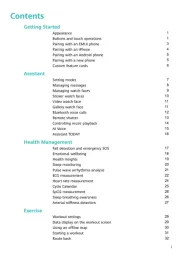
14 November 2025
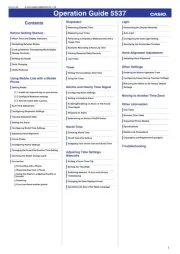
13 November 2025

10 November 2025

2 November 2025
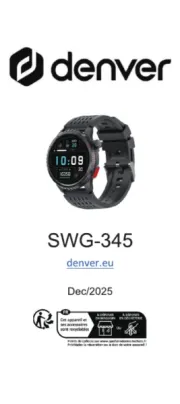
31 Oktober 2025
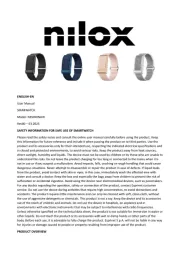
30 Oktober 2025
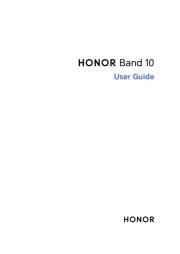
4 Oktober 2025
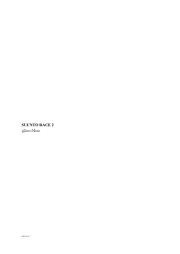
3 Oktober 2025
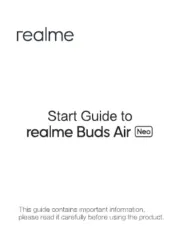
3 Oktober 2025

3 Oktober 2025
