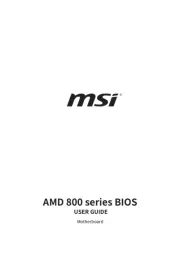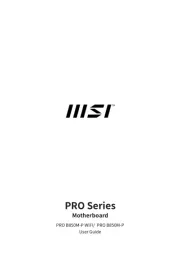Asrock FM2A58M-VG3+ R2.0 Manual
Læs gratis den danske manual til Asrock FM2A58M-VG3+ R2.0 (66 sider) i kategorien Bundkort. Denne vejledning er vurderet som hjælpsom af 31 personer og har en gennemsnitlig bedømmelse på 4.3 stjerner ud af 16 anmeldelser.
Har du et spørgsmål om Asrock FM2A58M-VG3+ R2.0, eller vil du spørge andre brugere om produktet?
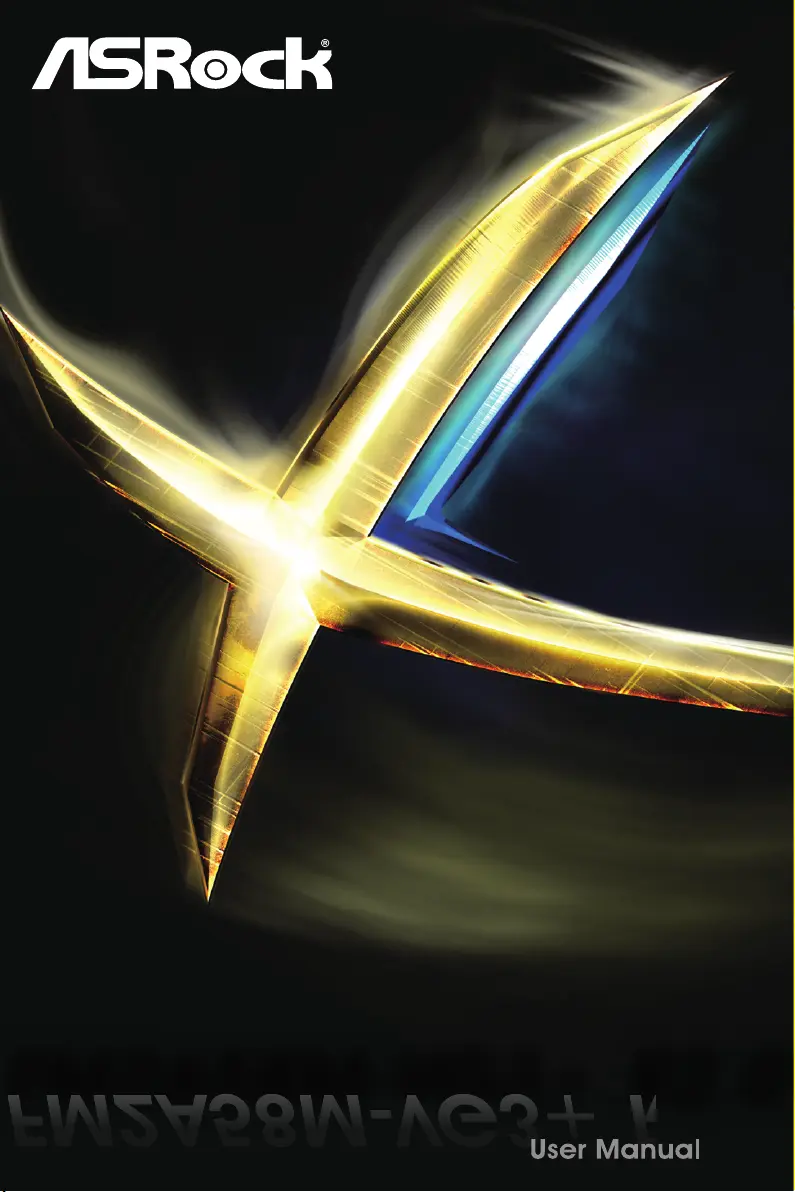
Produkt Specifikationer
| Mærke: | Asrock |
| Kategori: | Bundkort |
| Model: | FM2A58M-VG3+ R2.0 |
| Bredde: | 191 mm |
| Dybde: | 170 mm |
| Ethernet LAN-porte (RJ-45): | 1 |
| Antal USB 2.0-porte: | 4 |
| Udgange til hovedtelefoner: | 1 |
| Ethernet LAN: | Ja |
| Kabler inkluderet: | SATA |
| Lyd-output kanaler: | 5.1 kanaler |
| Certificering: | FCC, CE, WHQL, ErP/EuP |
| Strømkilde type: | ATX |
| Maksimal intern hukommelse: | 32 GB |
| Mikrofonindgang: | Ja |
| Medfølgende software: | ASRock A-Tuning\r\nASRock Disk Health Report\r\nASRock USB Key\r\nASRock APP Charger\r\nASRock XFast LAN\r\nASRock XFast RAM\r\nASRock Restart to UEFI\r\nASRock X-Boost\r\nASRock Interactive UEFI\r\nASRock Instant Boot\r\nASRock Instant Flash\r\nASRock Internet Flash\r\nASRock Crashless BIOS\r\nASRock OMG (Online Management Guard)\r\nASRock UEFI Tech Service\r\nASRock Dehumidifier Function\r\nASRock Easy RAID Installer\r\nASRock Easy Driver Installer |
| Understøttede Windows-operativsystemer: | Windows 7 Home Basic, Windows 7 Home Basic x64, Windows 7 Home Premium, Windows 7 Home Premium x64, Windows 7 Professional, Windows 7 Professional x64, Windows 7 Starter, Windows 7 Starter x64, Windows 7 Ultimate, Windows 7 Ultimate x64, Windows 8, Windows 8 Enterprise, Windows 8 Enterprise x64, Windows 8 Pro, Windows 8 Pro x64, Windows 8 x64, Windows 8.1, Windows 8.1 Enterprise, Windows 8.1 Enterprise x64, Windows 8.1 Pro, Windows 8.1 Pro x64, Windows 8.1 x64 |
| Processorproducent: | AMD |
| Drivere inkluderet: | Ja |
| Antal VGA-porte (D-sub): | 1 |
| Ethernet-grænsefladetype: | Fast Ethernet, Gigabit Ethernet |
| Komponent til: | PC |
| Kølingstype: | Passiv |
| Perifere (Molex) strømstik (4-pin): | 1 |
| Antal PS/2-porte: | 2 |
| Processor sokkel: | Socket FM2+ |
| Understøttelse af parallel behandlingsteknologi: | Ikke understøttet |
| Kompatibel processor serie: | AMD A |
| Bundkort chipset familie: | AMD |
| Bundkort chipsæt: | AMD A58 FCH (Bolton D2) |
| Lydchip: | Realtek ALC662 |
| Understøttede hukommelsestyper: | DDR3-SDRAM |
| Antal hukommelsesstik: | 2 |
| Hukommelses slots type: | DIMM |
| Understøttede hukommelsesclock-hastigheder: | 1066,1333,1600,1866,2133,2400 MHz |
| Ikke-bufferet hukommelse: | Ja |
| LAN Kontroller: | Realtek RTL8111GR |
| Hukommelseskanaler: | To-kanals |
| USB 2.0-stik: | 2 |
| CPU-ventilatorstik: | Ja |
| ATX strømstrik (24 stikben): | Ja |
| Anal EATX-strømstik: | 1 |
| Indbrudsttik til kabinet: | Ja |
| Antal kabinetventilatorstik: | 1 |
| Lydstik på frontpanel: | Ja |
| Antal SATA II stik: | 4 |
| Motherboard form faktor: | micro ATX |
| Understøttede lagerdrev brugerflader: | SATA II |
| BIOS-type: | UEFI AMI |
| BIOS-hukommelsesstørrelse: | 64 Mbit |
| ACPI-version: | 1.1 |
| Nulstil CMOS-jumper: | Ja |
| Wake-on-LAN klar: | Ja |
| RAID-niveauer: | 0, 1,10 |
| Strømstik til ventilator: | Ja |
| PCI Ekspres x16 (Gen 3.x) slots: | 1 |
| Maksimalt antal SMP-processorer: | 1 |
| TPM-stik: | Ja |
| PCI Ekspres x1 (Gen 2.x) slots: | 1 |
| Processor, termisk ydeevne (maks.): | 100 W |
Har du brug for hjælp?
Hvis du har brug for hjælp til Asrock FM2A58M-VG3+ R2.0 stil et spørgsmål nedenfor, og andre brugere vil svare dig
Bundkort Asrock Manualer
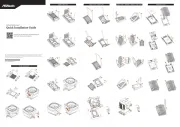






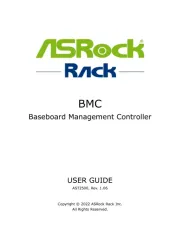
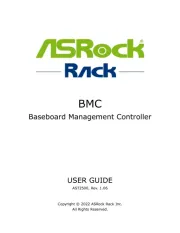
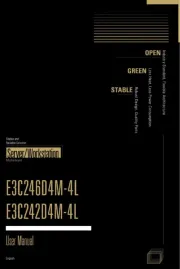
Bundkort Manualer
- Sharkoon
- ECS
- Festo
- EPoX
- NZXT
- AOpen
- Intel
- MSI
- Gigabyte
- Elitegroup
- Foxconn
- Biostar
- Raspberry Pi
- Sapphire
- Supermicro
Nyeste Bundkort Manualer