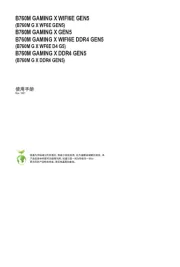Asrock X370M Pro4-F Manual
Læs gratis den danske manual til Asrock X370M Pro4-F (92 sider) i kategorien Bundkort. Denne vejledning er vurderet som hjælpsom af 17 personer og har en gennemsnitlig bedømmelse på 4.8 stjerner ud af 9 anmeldelser.
Har du et spørgsmål om Asrock X370M Pro4-F, eller vil du spørge andre brugere om produktet?

Produkt Specifikationer
| Mærke: | Asrock |
| Kategori: | Bundkort |
| Model: | X370M Pro4-F |
Har du brug for hjælp?
Hvis du har brug for hjælp til Asrock X370M Pro4-F stil et spørgsmål nedenfor, og andre brugere vil svare dig
Bundkort Asrock Manualer
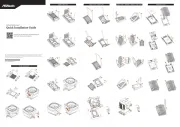






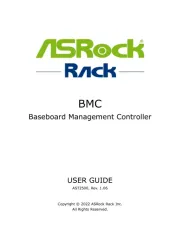
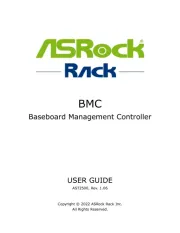
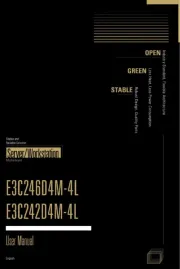
Bundkort Manualer
- Festo
- Sapphire
- Asus
- Sharkoon
- Advantech
- ECS
- Biostar
- MSI
- Gigabyte
- Evga
- Elitegroup
- Foxconn
- EPoX
- Raspberry Pi
- AOpen
Nyeste Bundkort Manualer