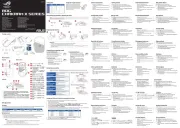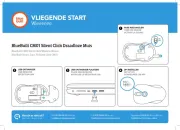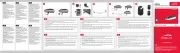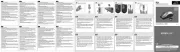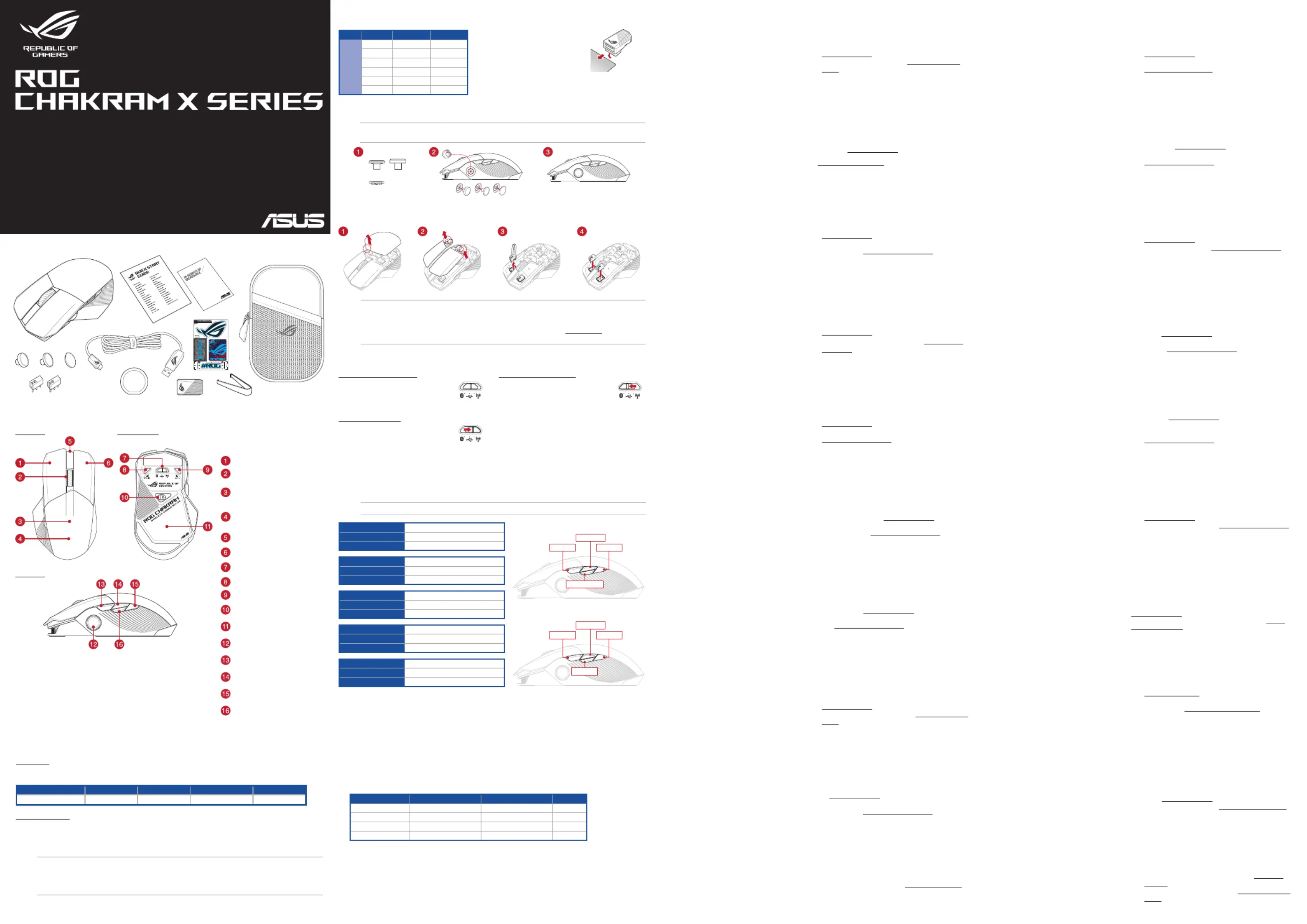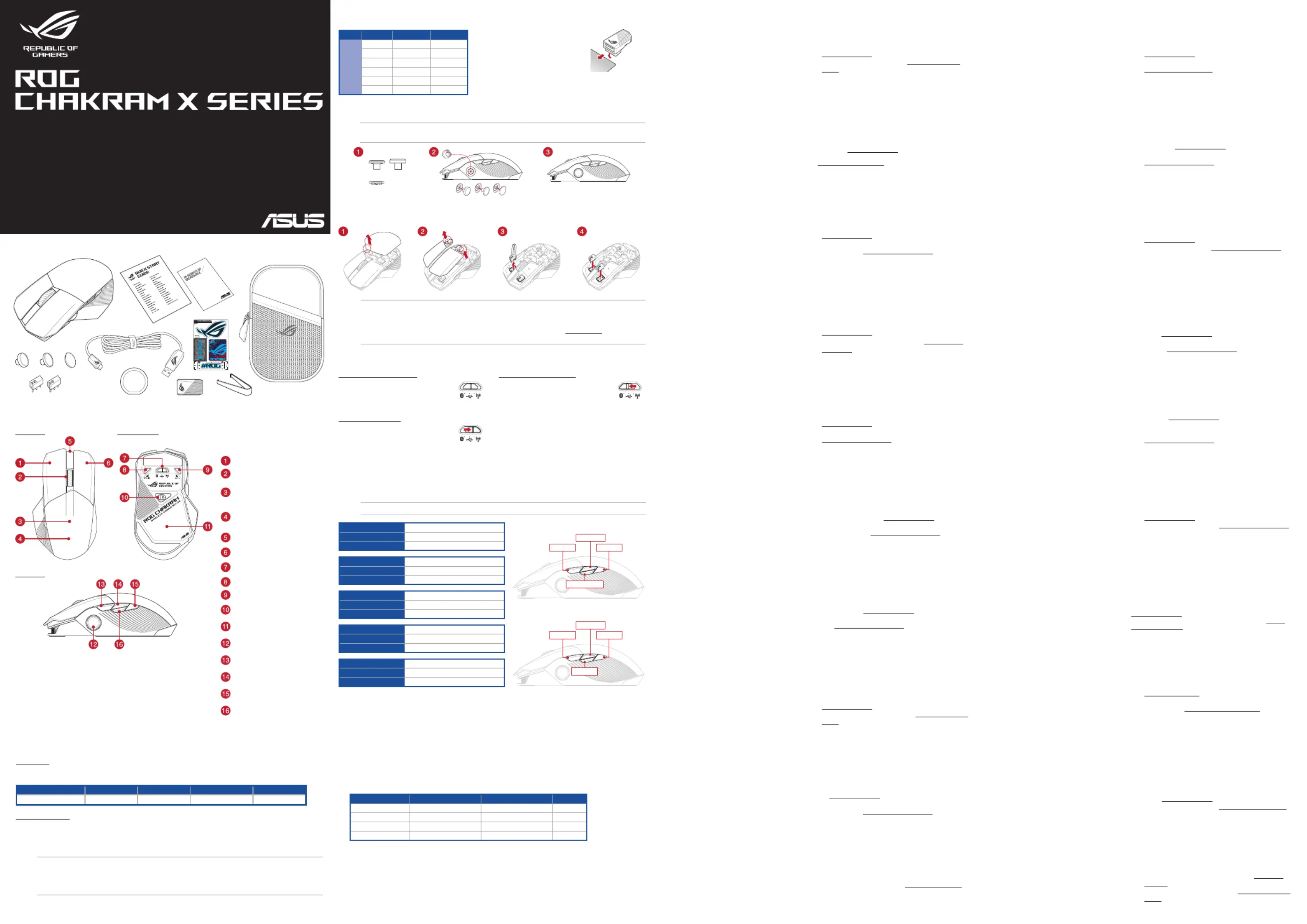
W celu ustawienia myszy do gier ROG Chakram X:
1. Podłącz kabel USB do portu USB komputera.
2. Pobierz i zainstaluj oprogramowanie Armoury Crate ze
strony https://rog.asus.com.
3. Więcej informacji można znaleźć na forum ROG pod
adresem https://rog.asus.com/forum/.
• Windows® 10 i Windows® 11
• 100 MB wolnego miejsca na dysku twardym (do
instalacji opcjonalnego oprogramowania)
• Połączenie internetowe (do pobrania
opcjonalnego oprogramowania)
• Port USB 2.0 (Port USB 3.2 Gen 1 do szybkiego
Ak chcete nastaviť hraciu myš ROG Chakram X:
1. Kábel USB zapojte do portu USB v počítači.
2. Z lokality https://rog.asus.com si prevezmite súbor Armoury
Crate a nainštalujte si ho.
3. Viac informácií týkajúcich sa fóra ROG nájdete na
https://rog.asus.com/forum/.
• Windows® 10 a Windows® 11
• 100 MB voľného miesta na pevnom disku (na
inštaláciu voliteľného softvéru)
• Internetové pripojenie (na stiahnutie voliteľného
• Port USB 2.0 (Port USB 3.2 1. generácie na rýchle
1. USB 케이블을 컴퓨터의 USB 포트에 연결합니다
2. https://rog.asus.com 에서 Armoury Crate
3. 자세한 내용은 https://rog.asus.com/forum/ 에서 ROG
• 하드 디스크 100 MB (옵션 소프트웨어 설치용)
• 인터넷 연결 (옵션 소프트웨어 다운로드용)
• USB 2.0 포트 ( 급속 충전용 USB 3.2 Gen 1
The DPI On-The-Scroll tuning function allows you to customize the DPI of your gaming mouse without using Armoury Crate.
1. Press and hold the DPI button for 3 seconds until the LEDs on your gaming mouse light up.
2. Rotate the scroll wheel forwards or backwards to adjust the DPI. The LED color hue on your scroll wheel will dier
depending on the DPI adjustment. Move the mouse around to test until you nd the best sensitivity.
• The DPI increments at 100 DPI per scroll forwards and decrements at 100 DPI per scroll backwards.
• The DPI ranges from 100 DPI (blue) to 36000 DPI (red).
• Tuning DPI On-The-Scroll will disable independent X-Y controls.
3. Press the DPI button again once you have nished customizing the DPI value to save the changes made.
To set up your ROG Chakram X Gaming Mouse:
1. Connect the USB cable to your computer’s USB port.
2. Download and install the Armoury Crate software from
3. You may refer to the ROG forum at https://rog.asus.com/
forum/ for more information.
Setting up Chakram X controls and joystick in Steam
You can setup your gaming mouse buttons and joystick to work like a controller in Steam.
1. Connect your gaming mouse to your computer.
2. Install Armoury Crate and Steam.
3. Launch Armoury Crate, then switch your gaming mouse to Prole 3 Reset, and click on to revert to default settings.
4. Launch Steam, then go to > > > .View Settings Controller GENERAL CONTROLLER SETTINGS
5. Only check the Xbox Conguration Support Generic Gamepad Conguration Support and options.
6. Under Detected Controllers CHAKRAM X, select .
7. You can set up the Chakram X joystick and 4 side buttons to work exactly like a gamepad. Please refer to the table below
to map side buttons 6, 7, 8, and 9 on the Chakram X to work as an XBOX controller in Steam:
Chakram X - Steam Chakram X - Horizontal Chakram X - Vertical XBOX
Button 0 Side button 8 Side button 7 B
Button 1 Side button 9 Side button 8 A
Button 2 Side button 6 Side button 9 X
Button 3 Side button 7 Side button 6 Y
8. Map the x-axis and y-axis of the to the Analog joystick Left Stick X and Left Stick Y commands.
9. Press Esc on your keyboard, then click SAVE to complete.
10. If you wish, you can share the settings you’ve made online from the next prompt.
• Ensure to install the switch with its button facing the front of the mouse.
• Ensure that the switches are seated properly on the switch sockets.
• Both 3-pin mechanical and 5-pin optical micro switches are supported. Refer to www.asus.com for the list of
Customizing the joystick or applying the cover
NOTE: To prevent damage, place the mouse on a at surface, then push the joystick into the socket while ensuring
the small circular hole is pointing upwards.
• Windows® 10 and Windows® 11
• 100 MB of hard disk space (for optional software
• Internet connection (for downloading optional
• USB 2.0 port (USB 3.2 Gen 1 port for fast charging)
NOTE: The mouse buttons and analog/digital joystick can be assigned to other functions using Armoury Crate.
Prole 1 DPI button + Side button 6
Default lighting eect Rainbow
Joystick function 4 Keyboard direction keys
Prole 2 DPI button + Side button 7
Default lighting eect Color Cycle
Joystick function Analog joystick (vertical)
Prole 3 DPI button + Side button 8
Default lighting eect Comet
Joystick function Analog joystick (horizontal)
Prole 5 DPI button + Scroll wheel click
Default lighting eect Reactive (green)
Joystick function 4 Keyboard direction keys
Prole 4 DPI button + Side button 9
Default lighting eect Breathing (blue)
Joystick function Analog joystick (vertical)
Guide de démarrage rapide (FR)
Guía de inicio rápido (ES)
Hızlı Başlangıç Kılavuzu (TR)
Beknopte handleiding (NL)
Guia de Início Rápido (PT:BR)
Gyors üzembe helyezési útmutató (HU)
Hurtigstartveiledning (NO)
Przewodnik szybkiego startu (PL)
Stručný návod na používanie (SK)
Schnellstartanleitung (DE)
Ghid de pornire rapidă (RO)
Стисле керівництво для початку експлуатації (UA)
Side button conguration for Prole 1, 2, 4, and 5
Side button conguration for Prole 3
1. Connect the USB dongle to a USB port on
2. Set the connection switch to the RF 2.4G
3. Press and hold the Pair button for 3
seconds if the connection is lost.
Using the ROG Paracord cable
Connect the bundled USB Type-C® to Type-A
cable to your gaming mouse and any
available USB 3.2 Gen 1 port (or above) on
your computer for fast-charging.
Connecting your gaming mouse
Switching to Bluetooth mode
• When pairing Bluetooth mode for the
rst time, your gaming mouse will enter
discovery mode automatically. Find ROG
Chakram X from the device list and then
• Up to 3 devices can be saved. Press the
Pair button to cycle through the 3 paired
devices, or you can overwrite any of the
saved devices by pressing and holding
the button for 3 seconds.Pair
The hidden DPI button on the bottom of the mouse switches the DPI between 4 levels instantly. The LED will ash to indicate
the current DPI level. Please refer to the table below for the more information on the DPI levels.
Resolution DPI 1 (Red) DPI 2 (Purple) DPI 3 (Default / Blue) DPI 4 (Green)
100 DPI to 36000 DPI 400 DPI 800 DPI 1600 DPI 3200 DPI
Per installare il mouse gaming ROG Chakram X :
1. Collegate il cavo USB alla porta USB del vostro computer.
2. Scaricate e installate il software Armoury Crate dal sito
3. Per ulteriori informazioni potete fare riferimento al forum
ROG all’indirizzo https://rog.asus.com/forum/.
• Windows® 10 e Windows® 11
• 100 MB di spazio libero su hard disk (per
installazione di software opzionale)
• Connessione ad Internet (per il download di
• Porta USB 2.0 (Porta USB 3.2 Gen 1 per carica
1. USB ケーブルをパソコンの USB ポートに接続します。
2. Web サイトから Armoury Crate ソフトウェアをダウン
ロードしインストールします。https://rog.asus.com/
3. Armoury Crate で設定をカスタマイズします。
• Windows® 10 / Windows® 11
• 100 MB のディスクの空き容量 ( ソフトウェアのイン
• インターネット接続 ( ソフトウェアのダウンロード )
Pour congurer votre souris gaming ROG Chakram X :
1. Connectez le câble USB à l'un des ports USB de votre
2. Téléchargez et installez le logiciel Armoury Crate en vous
rendant sur https://rog.asus.com
3. Vous pouvez consulter le forum ROG à
https://rog.asus.com/forum/ pour obtenir plus d'informations.
• Windows® 10 et Windows® 11
• Espace disque de 100 Mo (pour l'installation de
• Connexion internet (pour le téléchargement de
• Port USB 2.0 (port USB 3.2 Gen 1 pour la charge rapide)
So richten Sie Ihre ROG Chakram X Gaming Maus ein:
1. Verbinden Sie das USB-Kabel mit dem USB-Anschluss Ihres
2. Laden Sie die Armoury Crate Software unter
https://rog.asus.com herunter und installieren Sie sie.
3. Weitere Informationen nden Sie im ROG-Forum unter https://
• Windows 10 und Windows 11
• 100 MB freier Festplattenspeicher
(für optionale Software-Installation)
(für optionale Software-Downloads)
• USB 2.0 Anschluss (USB 3.2 (Gen1) Anschluss
Щоб налаштувати Ігрову мишу ROG Chakram X:
1. Підключіть кабель USB до порту USB на комп’ютері.
2. Завантажте і встановіть ПЗ Armoury Crate з https://rog.
3. Більше інформації – на форумі ROG: https://rog.asus.com/
• Windows® 10 і Windows® 11
• 100 MБ на жорсткому диску (для інсталяції
• Підключення до інтернету (для завантаження
• Порт USB 2.0 (Порт USB 3.2 Gen 1 для
Pentru a congura mouse-ul pentru jocuri ROG Chakram X:
1. Conectaţi cablul USB la portul USB de pe computer.
2. Descărcaţi şi instalaţi software-ul Armoury Crate de la
adresa https://rog.asus.com
3. Puteți consulta forumul ROG la https://rog.asus.com/forum/
pentru mai multe informații.
• Windows® 10 şi Windows® 11
• 100 MB de spaţiu liber pe hard disk (pentru
instalarea de software opţional)
• Conexiune la internet (pentru descărcarea de
• Port USB 2.0 (Port USB 3.2 din prima generație
För att ställa in din ROG Chakram X Gaming Mouse:
1. Anslut USB-kabeln till datorns USB-port.
2. Ladda ner och installera Armoury -programvaran från Crate
3. Du kan besöka ROG-forum på https://rog.asus.com/forum/
• Windows® 10 och Windows® 11
• 100 MB hårddiskutrymme (för installation av
• Internetanslutning (för hämtning av
• USB 2.0-port (USB 3.2 Gen 1-port för
For å sette opp din ROG Chakram X Gamingmus:
1. Koble USB-kabelen til datamaskinens USB port.
2. Last ned og installer Armoury Crate-programvaren fr
3. Du kan se ROG-forumet på https://rog.asus.com/forum/ for
• Windows® 10 og Windows® 11
• 100 MB ledig plass på harddisken (for å installere
• Internettoppkobling (for å laste ned valgfri
• USB 2.0 port (USB 3.2 gen. 1-port for hurtiglading)
A játékokhoz készült ROG Chakram X egér beállítása:
1. Csatlakoztassa az USB-kábelt a számítógép USB-csatlakozójához.
2. Töltse le és telepítse az Armoury Crate szoftvert a következő
weboldalról https://rog.asus.com.
3. Bővebb információkért tanulmányozhatja a ROG fórumot a
https://rog.asus.com/forum/ címen.
• Windows® 10 és Windows® 11
• 100 MB terület a merevlemezen (az opcionális
• Internetkapcsolat (az opcionális szoftver letöltéséhez)
• USB 2.0-csatlakozó (USB 3.2 Gen 1 aljzat
ROG Chakram X -pelihiiren asettaminen:
1. Liitä USB-kaapeli tietokoneen USB-porttiin.
2. Lataa ja asenna Armoury Crate -ohjelmisto osoitteesta
3. Katso lisätietoja ROG-foorumilta osoitteessa
https://rog.asus.com/forum.
• Windows® 10 ja Windows® 11
• 100 Mt kiintolevytilaa (valinnaisen ohjelmiston
• Internet-yhteys (valinnaisen ohjelmiston lataamista
• USB 2.0-portti (USB 3.2 Gen 1 -portti nopeaa
Para congurar sei Mouse para Jogo ROG Chakram X:
1. Conecte o cabo USB à porta USB do seu computador.
2. Faça Download e instale o software Armoury Crate a partir
3. Você pode consultar o fórum ROG para obter mais
informações em https://rog.asus.com/forum/.
• Windows® 10 um Windows® 11
• 100 MB de espaço livre no disco rígido (para
instalação do software opcional)
• Conexão com a Internet (para baixar o software
• Porta USB 2.0 (Porta USB 3.2 Gen 1 para
Para congurar el ratón para juegos ROG Chakram X:
1. Conecte el cable USB al puerto USB del equipo.
2. Descargue e instale el software Armoury Crate desde
3. Puede consultar el foro de ROG forum en https://rog.asus.
com/forum/ para obtener más información.
• Windows® 10 y Windows® 11
• 100 MB de espacio en disco duro (para instalación
• Conexión a Internet (para descargar el software
• Puerto USB 2.0 (Puerto USB 3.2 Gen 1 para carga
Pokyny pro nastavení herní myši ROG Chakram X:
1. Připojte kabel USB k portu USB počítače.
2. Stáhněte a nainstalujte software Armoury Crate z webu
3. Další informace můžete nalézt na fóru ROG forum na adrese
https://rog.asus.com/forum/.
• Windows® 10 a Windows® 11
• 100 MB místa na pevném disku (pro instalaci
• Připojení k internetu (pro stažení volitelného
• Port USB 2.0 (Port USB 3.2 Gen 1 pro rychlé nabíjení)
Uw ROG Chakram X gamemuis instellen:
1. Sluit de USB-kabel aan op de USB-poort van de computer.
2. Download en installeer de Armoury Crate-software van
3. U kunt het ROG-forum raadplegen op https://rog.asus.com/
forum/ voor meer informatie.
• Windows® 10 en Windows® 11
• 100 MB harde schijfruimte (voor optionele software-
• Internetverbinding (voor het downloaden van
• USB 2.0-poort (USB 3.2 Gen 1-poort voor snel opladen)
ROG Chakram X Oyun Farenizi kurmak için:
1. USB kablosunu bilgisayarınızın USB bağlantı noktasına
2. Armoury Crate yazılımını https://rog.asus.com adresinden
3. Daha fazla bilgi için https://rog.asus.com/forum/
adresindeki ROG forumuna başvurabilirsiniz.
• Windows® 10 ve Windows® 11
• 100 MB sabit disk alanı (isteğe bağlı yazılım yüklemesi
• Internet bağlantısı (isteğe bağlı yazılımı indirmek için)
• USB 2.0 bağlantı noktası (Hızlı şarj için USB 3.2 Gen 1
Для настройки игровой мыши ROG Chakram X:
1. Подключите USB-кабель к разъему USB компьютера.
2. Скачайте и установите программное обеспечение
Armoury Crate с https://rog.asus.com
3. Дополнительную информацию можно найти на форуме
ROG https://rog.asus.com/forum/.
• Windows 10 и Windows 11
• 100 Мб места на жестком диске (для установки
дополнительного программного обеспечения)
• Подключение к интернету (для загрузки
дополнительного программного обеспечения)
• Разъем USB 2.0 (разъем USB 3.2 Gen 1 для быстрой
Logo plate (hidden) / Logo
AimPoint optical sensor /
Qi wireless charging area* /
Analog/Digital joystick /
Using the dongle extender
Connect the bundled paracord cable and
the RF receiver to the dongle extender to
improve wireless reception or extend the RF
signal range. You may also clip the dongle
extender to your mouse pad (2~3mm in
* The Qi wireless charging area is available on selected models and is
required for wireless charging. ROG Chakram X Origin (P708-ORIGIN)
does not support Qi Wireless charging.
使用無線充電功能需要裝置支援 無線充電,是否搭載 無線充電區域 Qi Qi
視型號而定。ROG Chakram X Origin(P708-ORIGIN)不支援 Qi 無線充電。
使用無線充電功能需要設備支持 無線充電,是否搭載 無線充電區域 Qi Qi
視型號而定。ROG Chakram X Origin(P708-ORIGIN)不支持 Qi 無線充電。