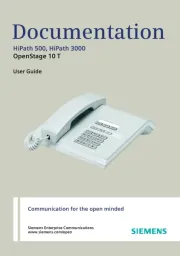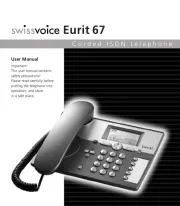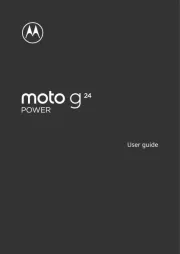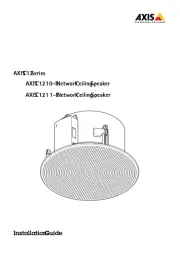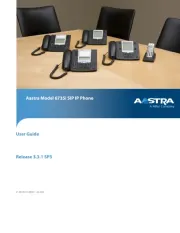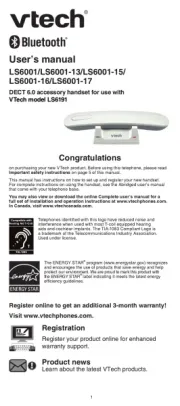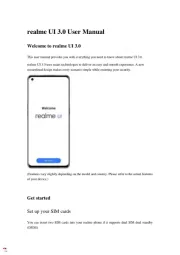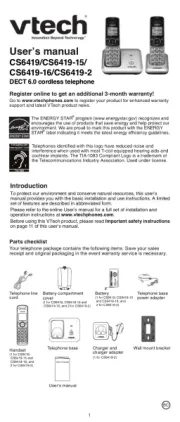AT&T TL88102 Manual
Læs gratis den danske manual til AT&T TL88102 (114 sider) i kategorien Telefon. Denne vejledning er vurderet som hjælpsom af 41 personer og har en gennemsnitlig bedømmelse på 5.0 stjerner ud af 21 anmeldelser.
Har du et spørgsmål om AT&T TL88102, eller vil du spørge andre brugere om produktet?

Produkt Specifikationer
| Mærke: | AT&T |
| Kategori: | Telefon |
| Model: | TL88102 |
| Type: | DECT telefon |
| Produktfarve: | Sort, sølv |
| Indbygget skærm: | Ja |
| Understøttelse af sprog: | ENG, ESP, FRE |
| Højttalertelefon: | Ja |
| Genopkaldsliste kapacitet: | 20 |
| Telefonsvarer: | Ja |
| Optagetid: | 14 min. |
| Kapacitet for telefonbog: | 50 entries |
| Nummervisning: | Ja |
| Monteringstype: | Skrivebord |
| Mulighed for flere håndsæt: | 12 |
| Genopkald: | Ja |
| Poster i opkaldslog: | 50 |
| Baggrundsbelysning: | Ja |
| Trådløs forbindelse: | Ja |
| Samtaleanlæg: | Ja |
| Placering af nummersender: | Base & håndsæt |
| Konferenceopkald: | Ja |
| Vis antal farver: | Monokrom |
| Headset-tilslutning: | 2,5 mm |
| Fjernadgang til telefonsvarer: | Ja |
Har du brug for hjælp?
Hvis du har brug for hjælp til AT&T TL88102 stil et spørgsmål nedenfor, og andre brugere vil svare dig
Telefon AT&T Manualer










Telefon Manualer
- Bang And Olufsen
- Profoon
- Linksys
- Neat
- Mikrotik
- Hama
- Ranex
- Anker
- Sencor
- Fysic
- Toshiba
- Saiet
- Primare
- Switel
- Jabra
Nyeste Telefon Manualer